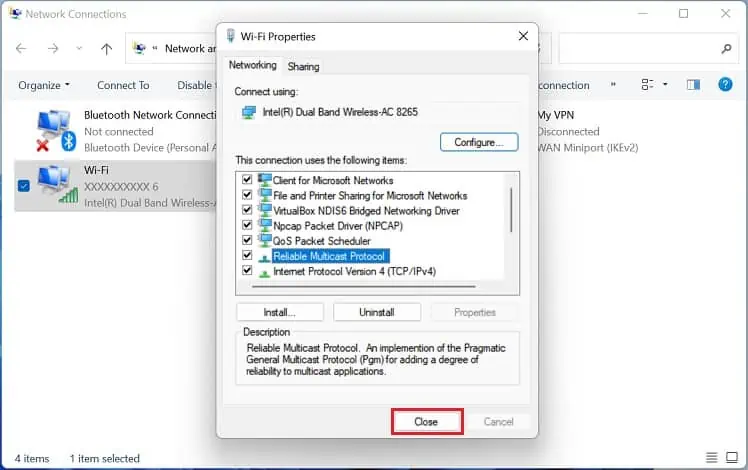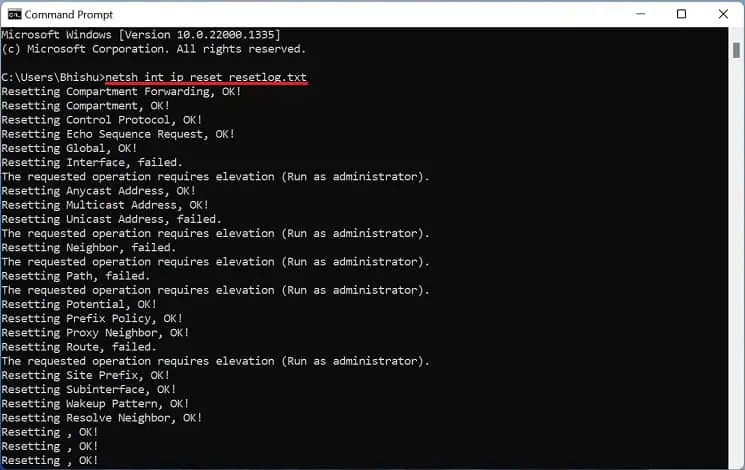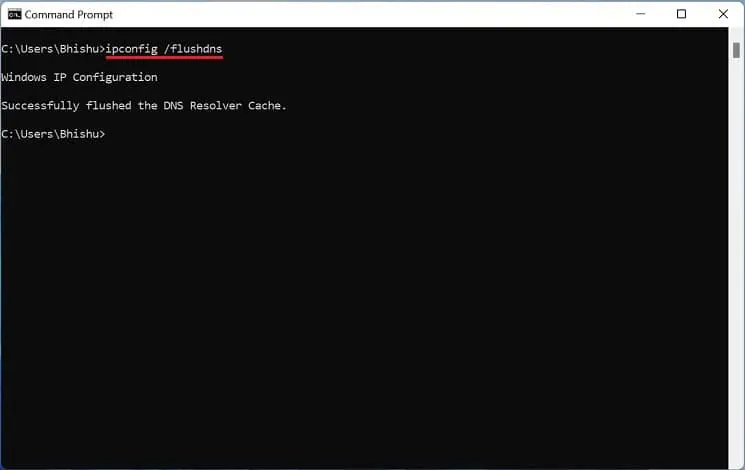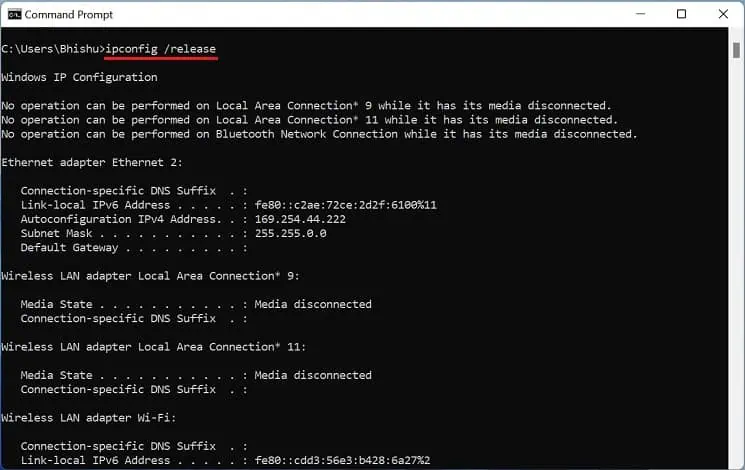The “No Internet, Secured” error pops up on your Wi-Fi network when you have a secured connection, but the device cannot access the internet. Reportedly, the internet works completely fine on other devices except some.
The error pops up on a specific computer, sometimes accompanied by a yellow exclamation sign or no access at all. This is a common issue among most Windows users, and the majorproblem lies within the network adapters.
We recommendgetting closer to the routerfor stable connectivity. Before you begin, we also advise you to perform generic fixes likeforget the wireless network and reconnect,power cycle your networking devices,perform Windows updateand also contact your ISP regarding the availability of internet connection.
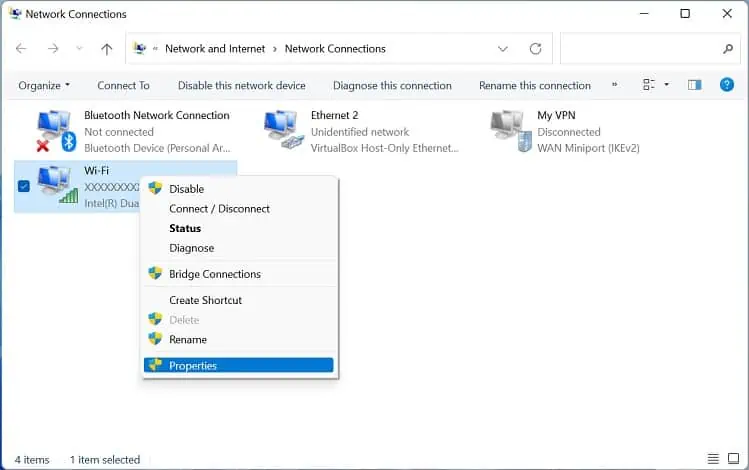
Configure Network Adapter Properties
If the Wi-Fi network still shows the same error, ensure all the components of your wireless adapters are up and running. If one or more network protocols are missing, your PC won’t be able to communicate with the Wi-Fi network and possibly throw the “No Internet, Secured” error.
Here’s a quick guide to configuring network adapter properties on Windows 11:
By default, the Reliable Multicast Protocol is not available on Windows. Installing this protocol will improve the reliability of all the multicast applications:
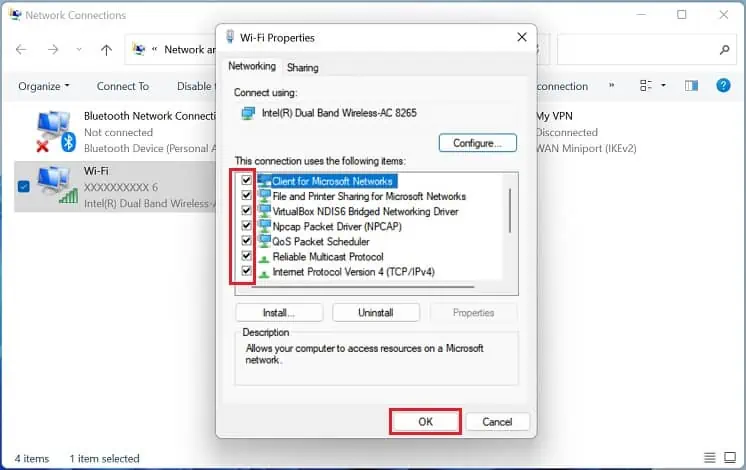
Note:Some Windows users claim to have fixed the “No Internet, Secured” error afterdisabling TCP/IPv6. As such, you may try this to see if it works for you.
Reset Your Network Components
If configuring network adapter properties didn’t help, the Winsock API or the TCP/IP stack is probably corrupted. Basically, it is an API based on TCP/IP protocol that allows Windows to connect to the internet. Here’s a quick workaround to this fix:
Also, we recommend flushing DNS, releasing the IP address, and renewing it on your Windows terminal:
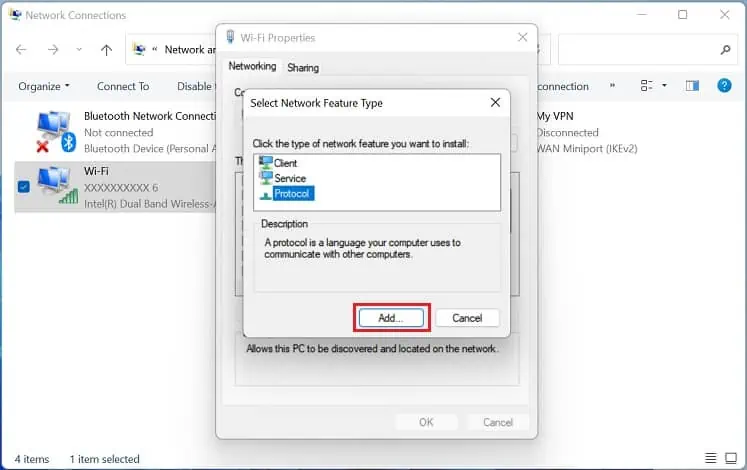
If resetting the Winsock catalog didn’t do the trick, we recommend resetting all the network adapters to the factory settings. This will delete all the networking-related data on your device and might fix the issue:
Note:IfNetwork Reset didn’t work, we recommend resetting your router. This erases all the customized settings and also helps solve internet connectivity issues.
An incorrect static IP assignment eventually leads to the “No internet, secured” error. To solve this, you may simplyenable DHCPfrom Windows Settings. This will automatically assign an IP address, ensuring no conflict between two or more devices:
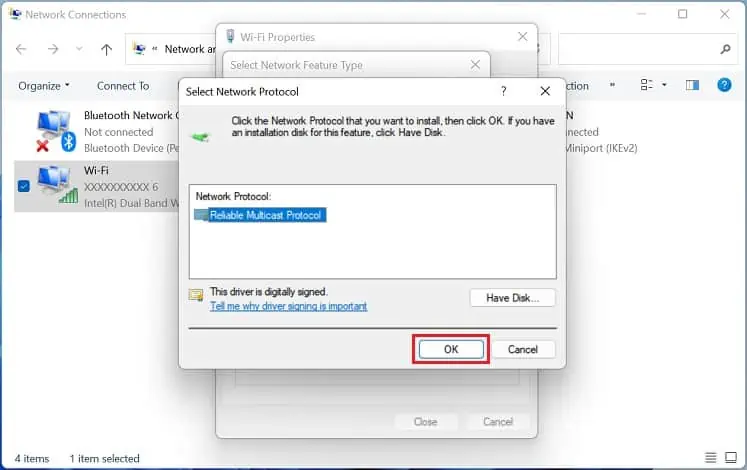
Disable the Firewall Component of Your Antivirus