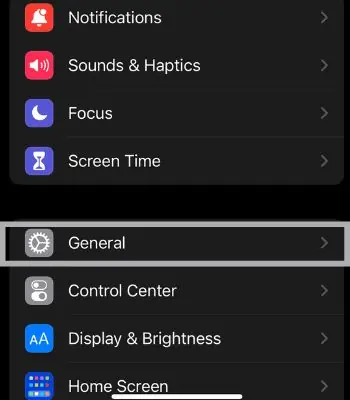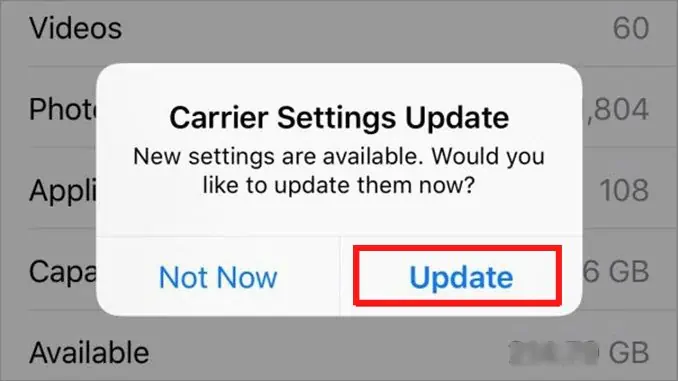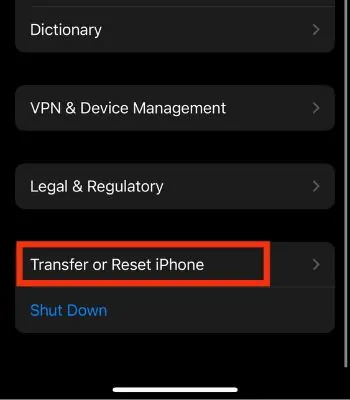Voicemail is a handy feature that lets you record a voice message if the other person fails to receive the call on time. However, sometimes you may’t access this feature and get an error message like “Voicemail error, Try again Later.”
Generally, iOS 12 or higher users encounter this error message when setting up Voicemail for the first time. Or, if the cellular signal is weak, there are chances that this error may pop up.
This article will show you how to fix thevoicemail errorusing simple methods.
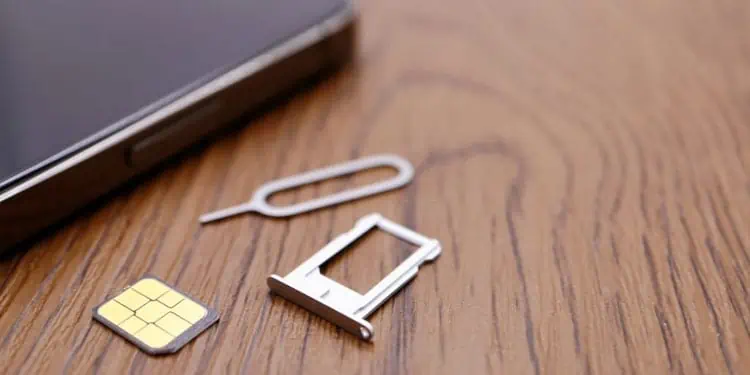
What Causes a Voicemail Error Message on an iPhone?
There can be many potential causes behind this error message. Some of the common causes are listed below.
How to Fix Voicemail Error Messages on an iPhone?
If the issue is minor, you may get rid of that error message by force closing the app from the background. So, close all the apps running in the background, re-access the phone app, and see if it works for you. If it didn’t work, we have gathered different other ways for you to fix this issue.
Check Your SIM Card and Phone Signal
Voicemail mostly depends upon your network carrier. So, if your network carrier doesn’t support this, it might lead to such issue. Or, if your carrier supports this feature but you are still getting such a message, it might be due to the weak phone signal. If you are in a place where the network coverage is bad, you might be unable to use this feature and get such an error message.
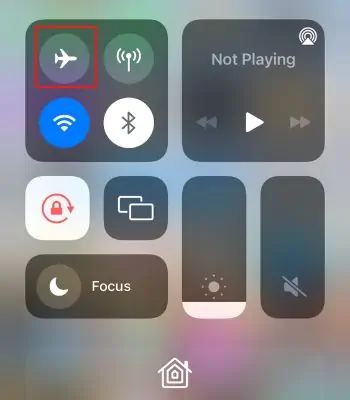
So, you need to monitor your device’s network signal. You should also try taking off your SIM and inserting it again to resolve if your SIM card is hindering the function of Voicemail.
Toggle the Airplane Mode
This is another option you should consider to get rid of voicemail error messages on your iPhone. It could resolve network-related issues by simply toggling on and off theAirplane Mode. When you toggle on the Airplane Mode, it temporarily disables all the network connections.
But, when you turn it off, your device is forced to reconnect to the network, which can aid in sorting out the issue. This only works if a network-related issue is causing it. But, you may try it anyway, which might work for you.
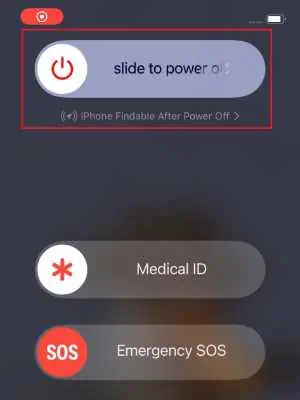
We can’t just stress this enough. Rebooting is one of the easiest and most effective techniques to fix many minor software glitches on your device. Rebooting the device has a big chance of fixing the voicemail error message if any software glitches cause it.
It will clear the currently running tasks from memory and force it to start fresh once completely rebooted. Therefore, try restarting and see if it might work for you.