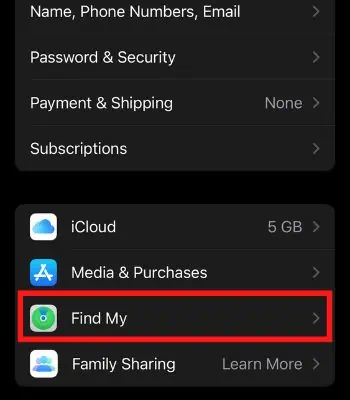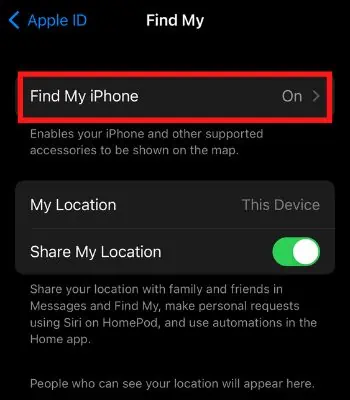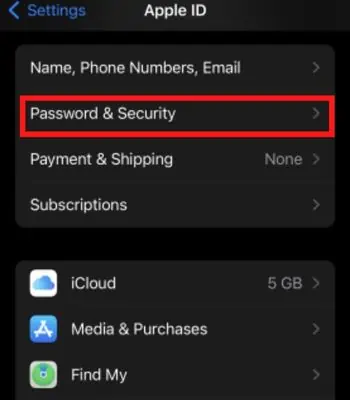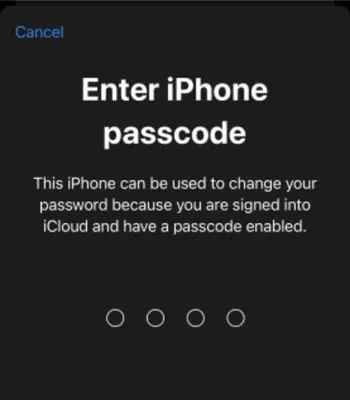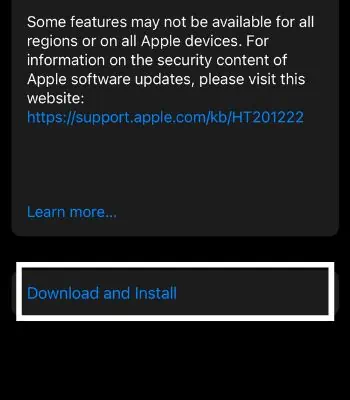If you use iOS version 14 or higher, you may probably get a message “Update Apple ID Settings” when opening the settings menu. It means Apple cannot verify your ID, and some Apple services may not work until you update the ID settings.
But, when you attempt to update, your device may fail to proceed and just get stuck once you tap the continue button.
This commonly occurs if there’s a problem with Apple Server. Or, if you have entered the wrong information on your Apple ID, you will likely face this problem. However, you may resolve these through a simple reboot, or it may require re-login to your Apple ID.
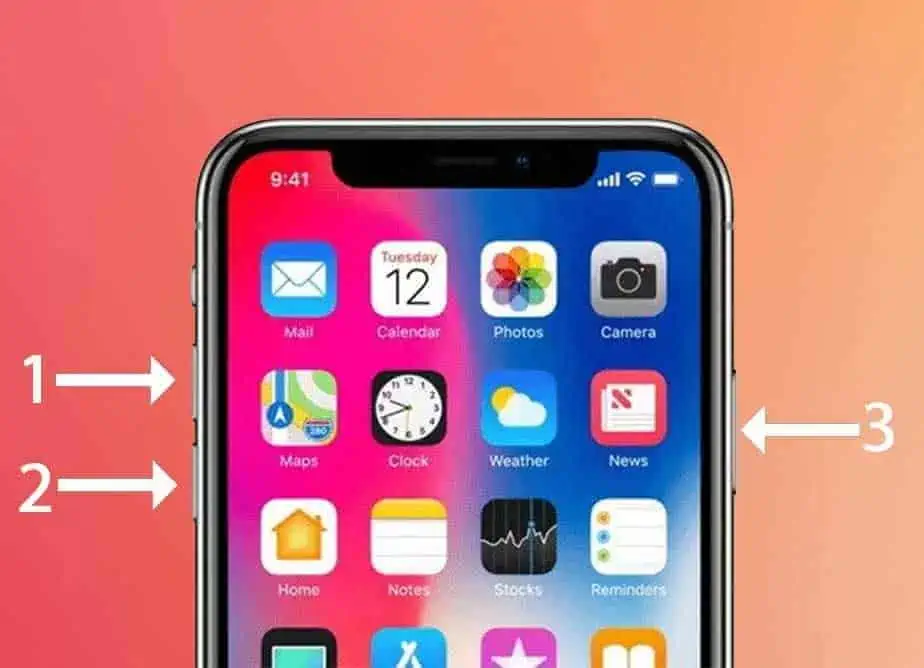
Why is Apple ID Settings Update Stuck on iPhone?
There can be various causes behind the update being stuck in the middle or stop responding. Some of the common causes are mentioned below:
How to Troubleshoot Apple ID Settings Update Stuck on iPhone?
This issue occurs if iCloud services are under maintenance or currently outage. So, you need to go and check theApple System Status Page. Once you access the page, look for an iCloud account, sign in, and see whether it’s red or green.
If it’s red, that means there’s a problem in the Apple Server. In that case, you just need to wait and let the Apple team fix it. If it’s green, it can confirm that the problem is within your device or account.
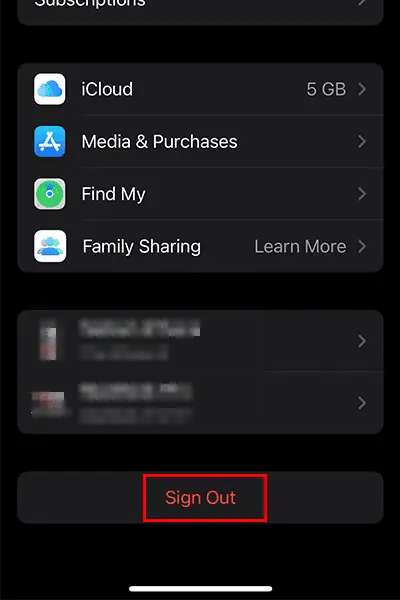
After narrowing down the causes, you may move forward with the fixes mentioned below.
Force Restart Your iPhone
You should first try force restarting your device since it helps get rid of most device problems if any software glitches lead to this issue. It’s a safe and effective method that works most of the time.
When you force reboot, all your current tasks will forcibly clear from the memory and begin fresh once the device restarts.
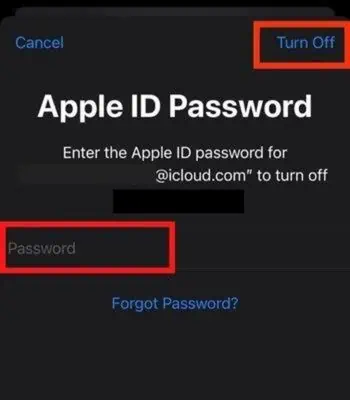
Switch the Network Connection
Having anunstable internet connectioncan also cause such a problem. You need a stable internet connection to update the Apple ID settings. So, if your internet connection is weak, it might get stuck. For that, you may switch your network connection to cellular data. Or you can simply toggle on and off the device’s Wi-Fi and your router switch to fix the internet issues.
you may also try using other apps to see how it’s performing under the same network. If other apps are struggling too, there’s a problem with your connection. If it works well for other apps, try force closing the setting app from the background and see if you can now update the Apple ID Settings.