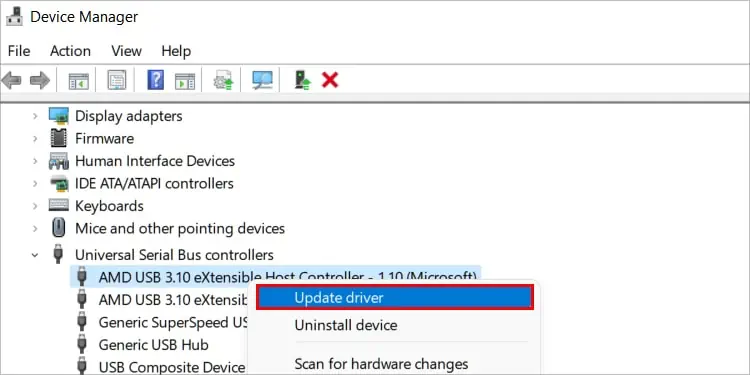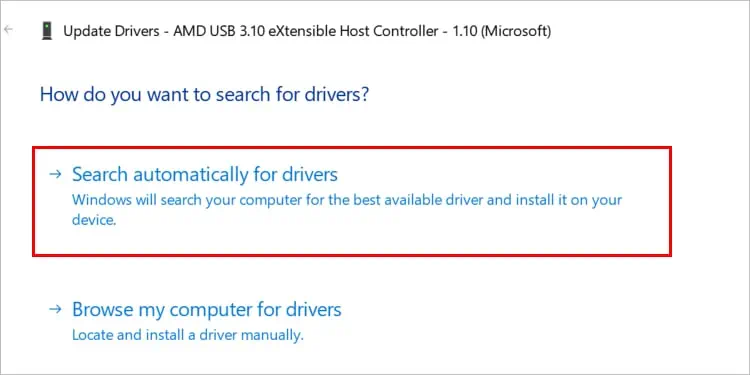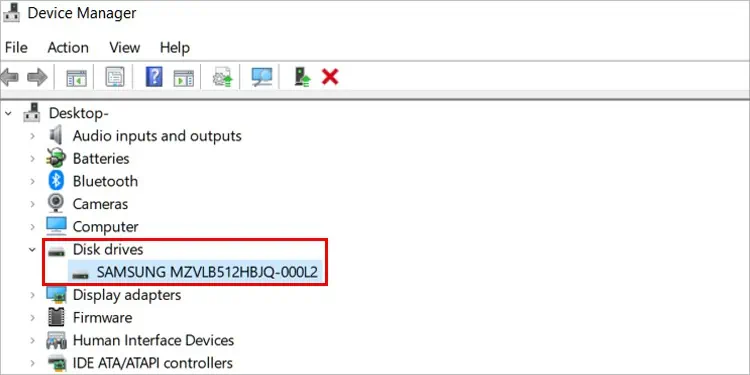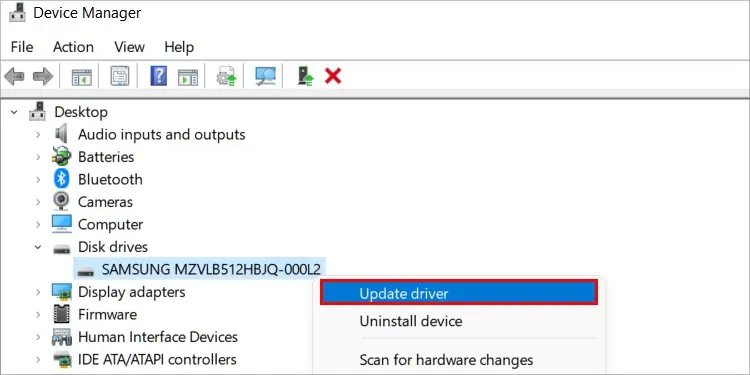When an error occurs saying the parameter is incorrect, it signals an issue with the hard drive you’re trying to access. However, it isn’t a sign that all your files are necessarily gone forever.
By troubleshooting your drive and system, you may regain access to your files in most cases and start using the drive again. The cause of the error may vary, so you will probably have to try a few solutions to find the one that works.
What Causes “The Parameter is Incorrect” to Appear?
The parameter is incorrect is an error that appears when your access to your hard drive isn’t available. Usually, it signals one of a few different problems.

This error doesn’t only show up on internal hard drives. USB drives, external hard drives, and internal drives can all trigger it.
How to Fix “The Parameter is Incorrect” Error?
Start by troubleshooting the easiest things to fix, like checking your cables and ports for errors. Next, attempt to update anything associated with the drive. Finally, work on fixing the drive itself.
Approaching the solution this way is the best way to regain access to your drive.
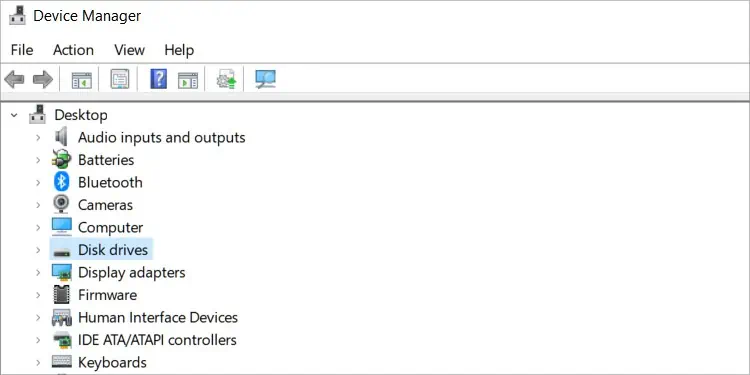
Check the Connecting Devices
Before you decide the problem has to be with your drives, check out a few other things to see whether it might be something more straightforward.
Check Your Hard Drive Cables
The best way to check a hard drive cable is to replace it with another cable and see whether it functions properly. Whether it’s an internal or external cable, swapping it for one of the same types should be enough to see whether a defective part stops the computer from accessing the hard drive.
Of course, the ports the cables plug into could be broken too. That’s one of those hardware problems that may require you to replace a component. you may try swapping connections or trying another hard drive in the connecting spots or with the original cable to rule that out as an issue.
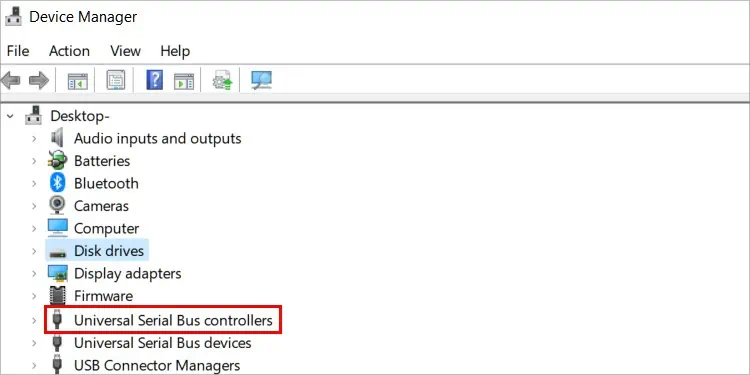
Sometimes a USB port is broken or can’t deliver enough power to meet the needs of the drive plugged into it. When this happens, you’ll see an error warning you that the USB port isn’t working.
At this point, you may troubleshoot the USB ports or simply swap your drive to another. Try touse USB 3.0 or 3.1 portssince they deliver more power. Your computer’s manual should tell you which port each type is.