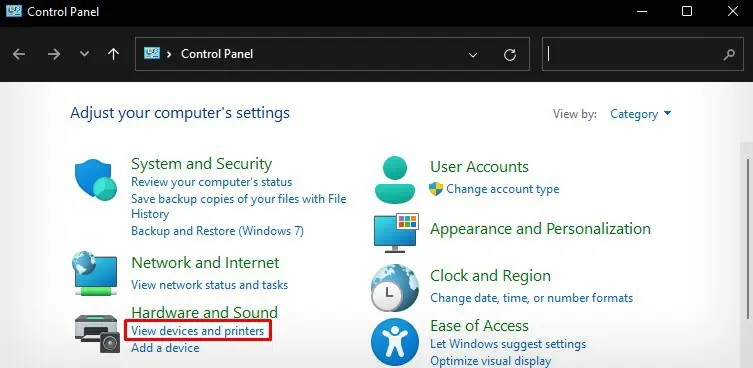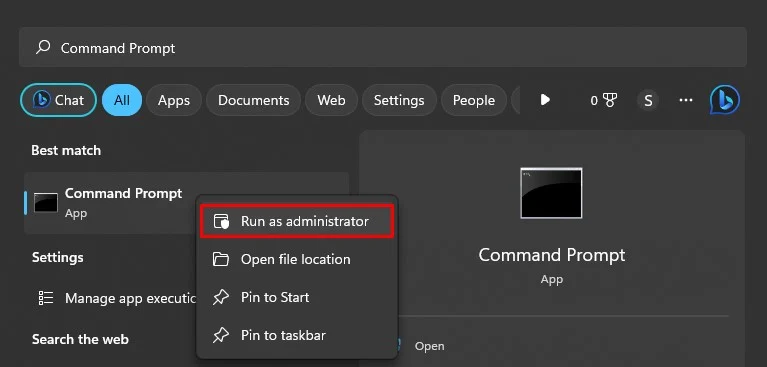you may generally connect your printer to the PC via wired and wireless mode. While wired printers are known for providing stable connections, wireless printers are notorious for their connection issues.
So, if you encounter errors while using a wireless printer, a major reason is a communication cut-off caused due to poor signal reception or IP address mismatch.
Similarly, printers can also enter an error state due to a pile of clogged print jobs in the queue. With a stuck queue, new print jobs can not enter the queue and you get the error after initiating a print.

In most cases, you don’t have to dig much deeper to resolve any kind of printing error. Simply performing a basic connection check will help your printer get back to work again.
you may begin by restarting the printer and reconnecting it to Wi-Fi. ensure there is no obstruction between the printer and your Wi-Fi router that might possibly cause signal reception issues. If possible, place the printer and router close to each other.
Moving further, ensure the display panel of your printer is lit. It indicates the printer is not in sleep mode. Youcan not initiate a printwhen the printer is sleeping. Also, verify if the Wi-Fi indicator is glowing steadily and not blinking.
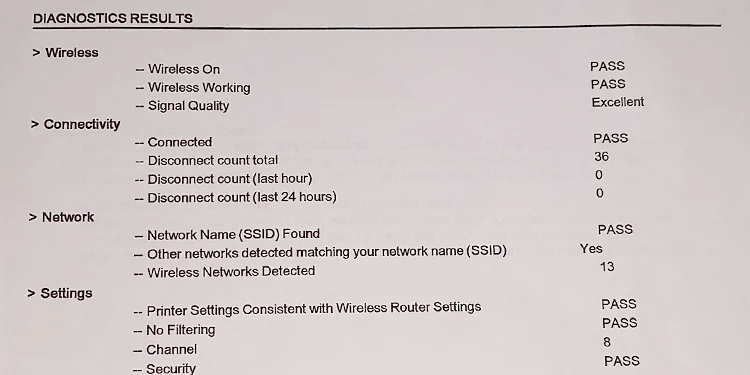
Since most printer manufacturers allow printing a network configuration page to know the current network status of the printer, you may also consult the printer’s manual and print one to check the status.
Besides, do not forget toinstall official driversfrom your printer manufacturer. Trying to print without installing the drivers will result in a printer error.
Check the Printer Consumables
Printers can not communicate as we humans do. So, whenever they run out of consumables like ink or paper, they show an error message on the screen orflash the indicators.

You should never let the printer run low on ink and give the print command without inserting a sufficient amount ofpaper in the paper tray.
Check the display panel of the printer for any messages and look for the fixes according to the error.
For instance, if you are on an HP printer and see E and 4 flashing on the screen along with a blinking Paper indicator, it means apaper jamhas occurred in the printer.

Note the error message or blinking patterns and do a quick Google search to know what is causing the issue.
Run the Printer Troubleshooter