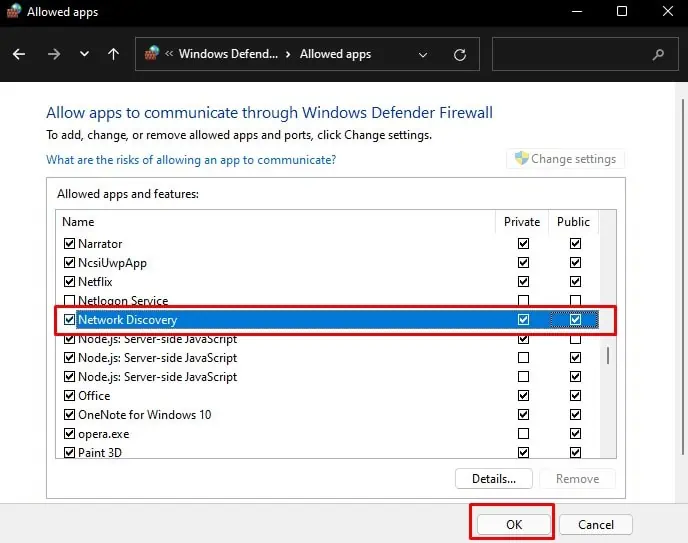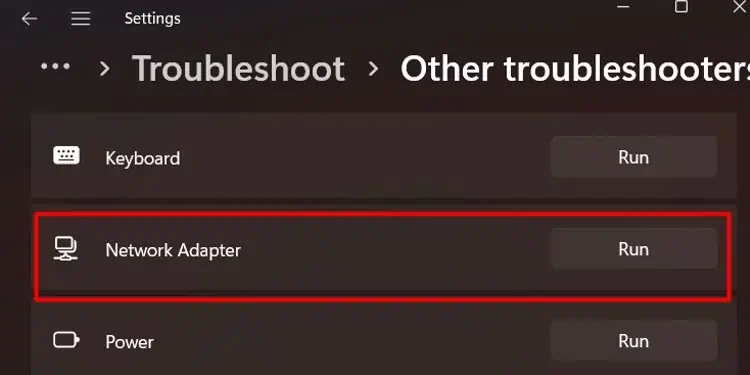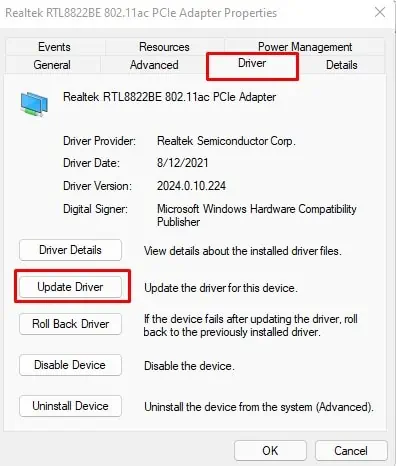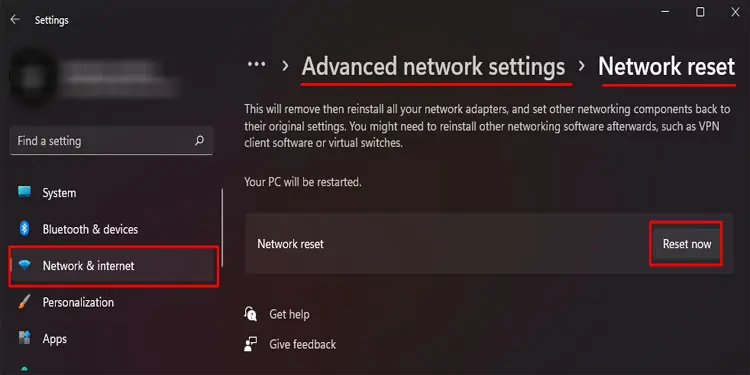Network discovery enables your computer to access all PCs and devices connected to the network.
And, if you have the right credentials, you may even share files and folders over a shared network. You can use Wi-Fi devices, such as wireless printers that are connected to the same network.
As convenient as it may be, it can be equally dangerous if used on the wrong network. If you are on a public network, someone else can easily sneak into your device. Due to this reason, Network Discovery is turned off by default.
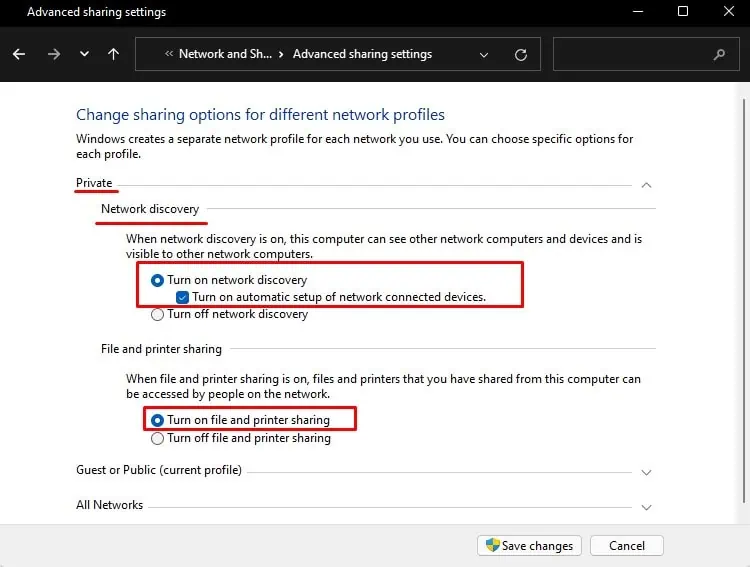
To enable Network Discovery, you need to set certain settings. If you miss any of these steps, you will get the error message “Network discovery is turned off“.
How to Fix Network Discovery Is Turned Off in Windows
You need to enable several components to make your device discoverable on a network. So, you may need to perform all the steps mentioned below.
Turn on Network Discovery
Whenconnecting to PCs and devices over a network, the first thing you should do is enable network discovery. This setting is disabled by default for security reasons.
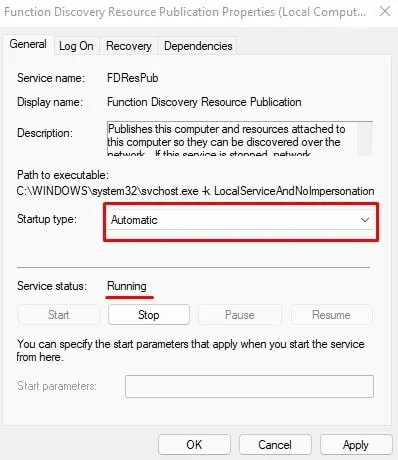
Here are the steps to enable Network Discovery.
Start Necessary Services
Just turning on network discovery may not always work. Multiple Microsoft services must also run for a computer to be discovered over the network.
Follow these steps to start the necessary Services.
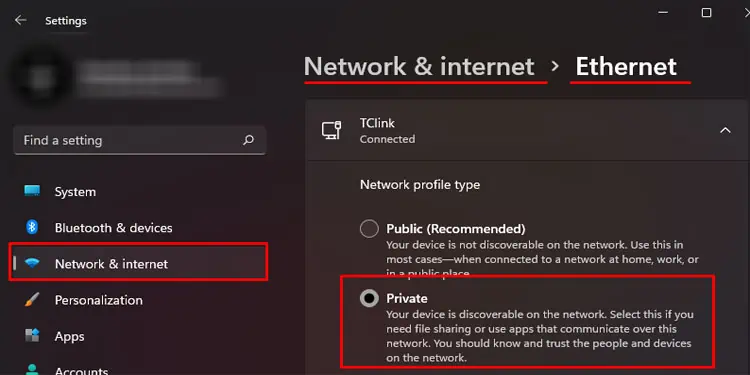
Repeat Steps 4 and 5 for the services mentioned below.
Now verify if you may see devices connected to the network.
Set Network Profile Type