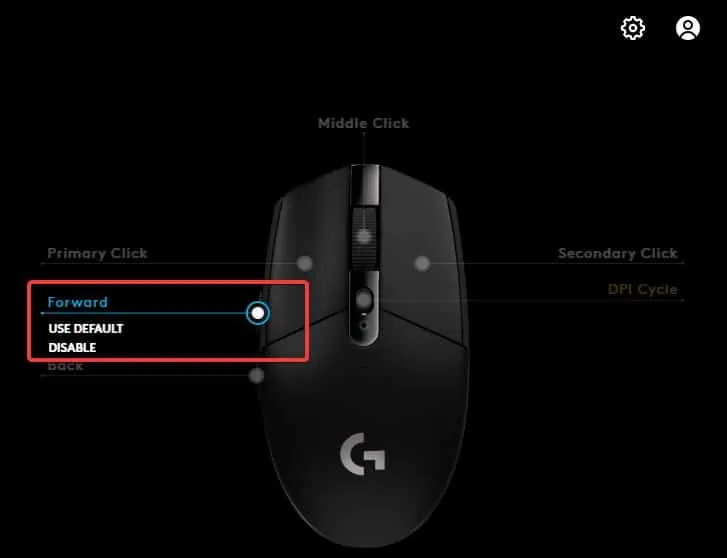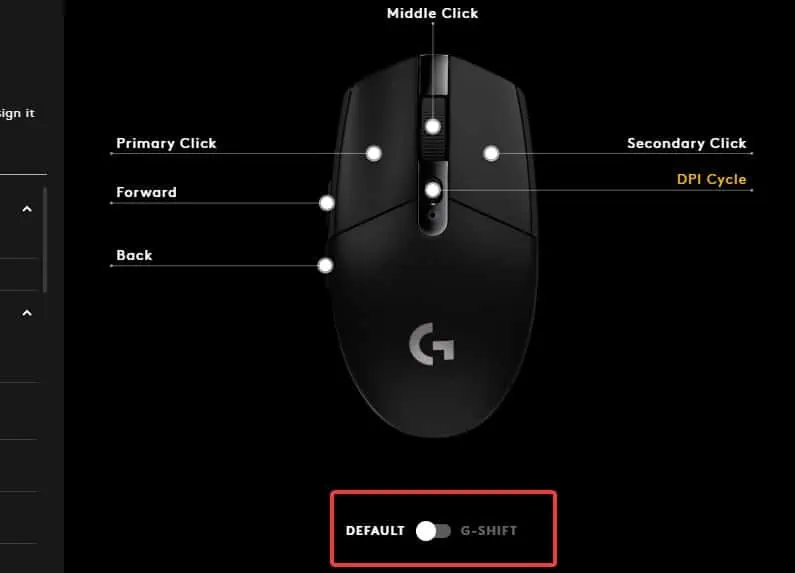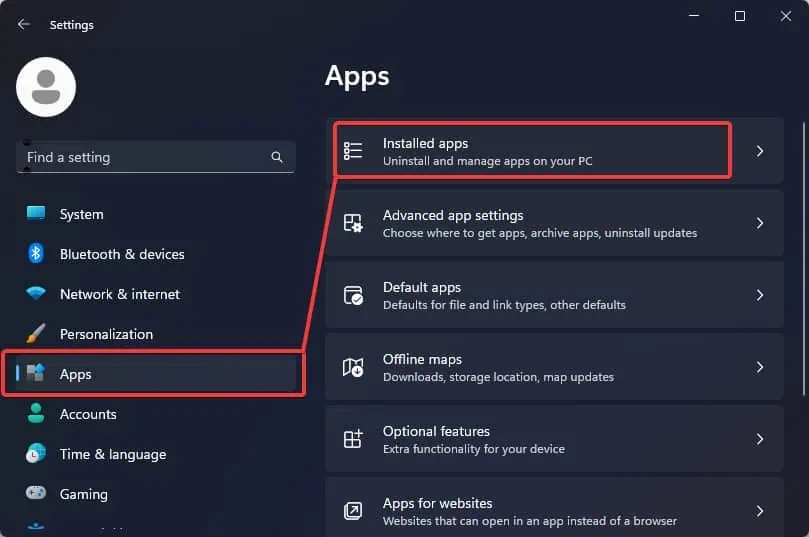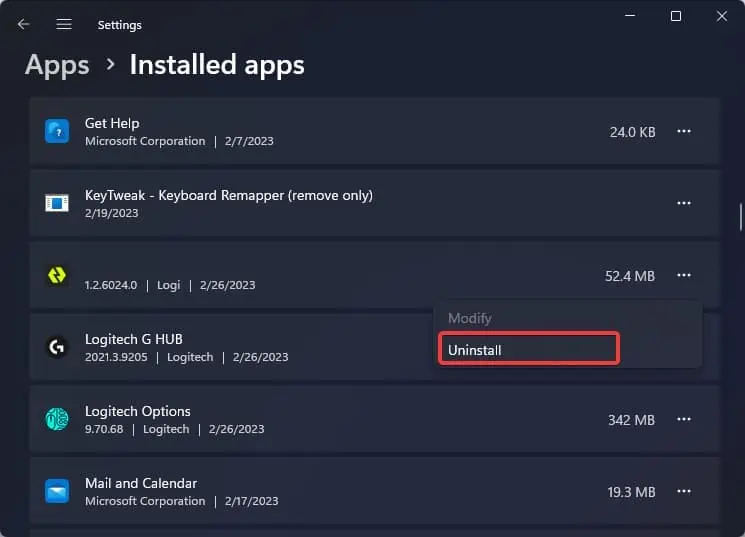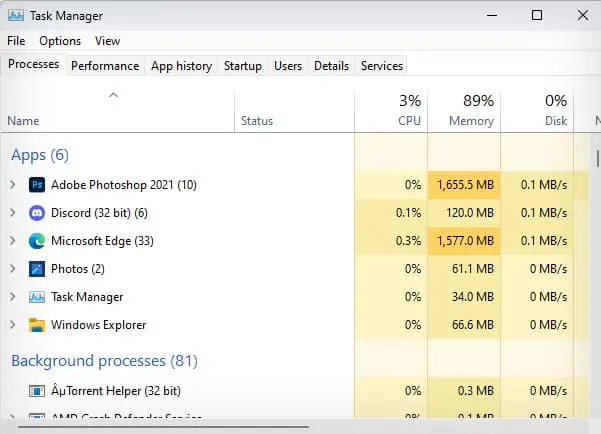The Side buttons on a Logitech mouse are commonly known to have issues. However, there are occasions where even the scroll wheel and the right-left click become non-functional. Most of the time, this issue stems from the misconfigurations of the button arrangements. The problem is also sometimes associated with Logitech’s mouse firmware.
If the Logitech mouse fails to function completely, we already have acomprehensive guidethat addresses the problem. This article, instead, focuses only on fixing the non-functional buttons on a Logitech mouse—especially the buttons on the side.
To fix the buttons on a Logitech Mouse, here are some initial troubleshooting measures you must look into.

Reset the Button Arrangements
Users can remap the buttons of a Logitech mouse from the onboard memory manager or other customization software. If the button’s settings have been misconfigured, you may find the mouse’s button to not work as you wanted.
Note: If you have used some other software to remap the buttons, you must reset such configurations from the respective software.
Uninstall Conflicting Software
If there are multiple remapping or customization software installed for your mouse, the conflict between these software can cause the mouse to malfunction. In that case,uninstalling the conflicting softwarecan resolve the issue.

Test the Mouse Without Firmware
Logitech mouse can run on the generic windows drivers(i.e. HID-compliant driver) and does not need the Firmware from Logitech to operate. you may try using the mouse without the OEM Firmware (if installed).
Logitech G Hub is one such firmware that if corrupted or interferes with the mouse drivers can trigger the problem with the mouse’s buttons.
Update Driver and Firmware
Mouse driversare responsible for establishing communication with the mouse and the operating system. If these drivers happen to fail or become outdated, they tend to cause such malfunctions.

Besides this, you may update the Logitech G Hub firmware for your mouse. Here’s how to do it.
Change Power Management Settings