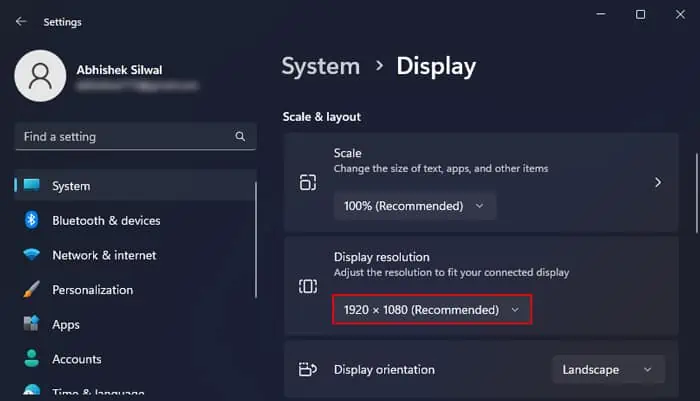Black lines on the monitor generally indicate a loss of connection between the panel and the control board. It can happen due to factors like excess humidity, extensive use of chemical cleaners, or physical damage like dropping the monitor.
In addition to these, sometimes you may also see black lines on your monitor due to issues with the graphics card. It is generally not possible to resolve the issue without performing any hardware repairs. But for some specific situations, you may still be able to fix the monitor by yourself.
Check Display Cable and Port
The first thing you should do whenever you see black lines on your monitor is to check the cable connection and ensure it is in working condition.

you may disconnect and then reconnect the cable and verify if it solves the problem. Also, if you have an extra display cable, you can also try using it to connect the monitor and see if the lines go away.
If the monitor, graphics card, or motherboard has multiple ports of the same standard, try switching to another port and see if it helps.
Check if the Monitor or the Graphics Card is Responsible
It’s better to determine if the issue lies with the monitor or the graphics card before trying out further fixes.
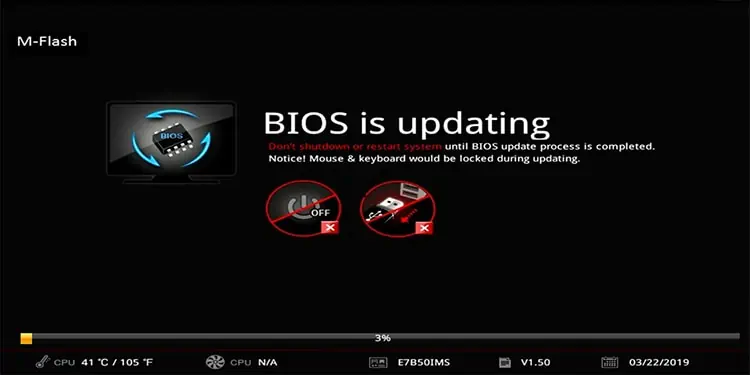
If you have another monitor, connect it to your PC and look for the black lines. If only the original monitor shows the error, it indicates some issues with the monitor. It could be a dead or stuck pixel that shows up as irregular-shaped lines, so try resolving them before repairing the monitor.
Alternatively, you may also connect your original monitor to another device like another computer or a TV. If the other monitor also shows the lines when connecting it to your computer or the original monitor works properly with another device, the issue is with your graphics card.
Update Graphics Driver and BIOS
In rare cases, conflicts between the graphics driver and the operating system or BIOS can cause screen errors like black lines. These occur more as flickering lines. But in some cases, you will get the lines when running certain apps only.
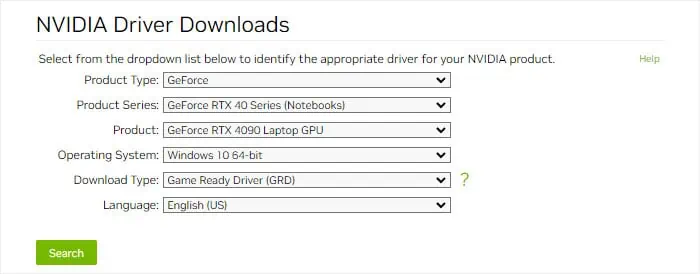
You will need to update the driver as well as the BIOS to the latest version to prevent all such issues.
To update the BIOS, you need to download the latest BIOS update from the motherboard’s website and then install it. you may also utilize the dedicated support applications for your motherboard or laptop for this purpose.
Here’s a comprehensive article on how toupdate your BIOSsafely.
![]()