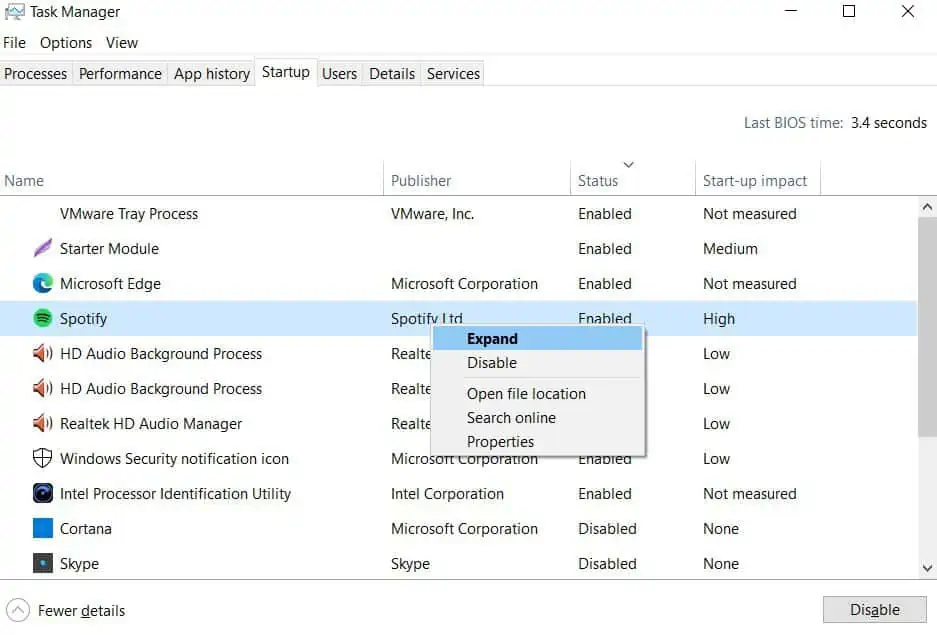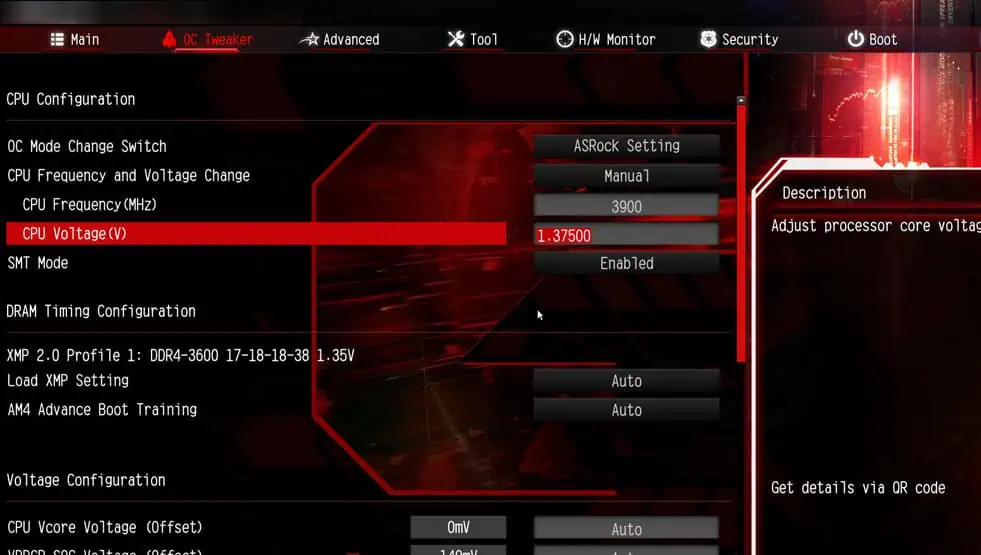The CPU chip, as time progresses, will not be able to perform a task as efficiently as it used to. An older chip will have difficulty processing the data due to modern software and applications demanding more computing power, or the OS taking a lot of resources.
Moreover, an overheated processor, dusty heat sink, or multiple heavy applications running in the background are also some of the reasons your CPU does not give the desired performance.
In this article, we have gathered a few techniques to increase your CPU performance. However, let us look at why your CPU is performing poorly.
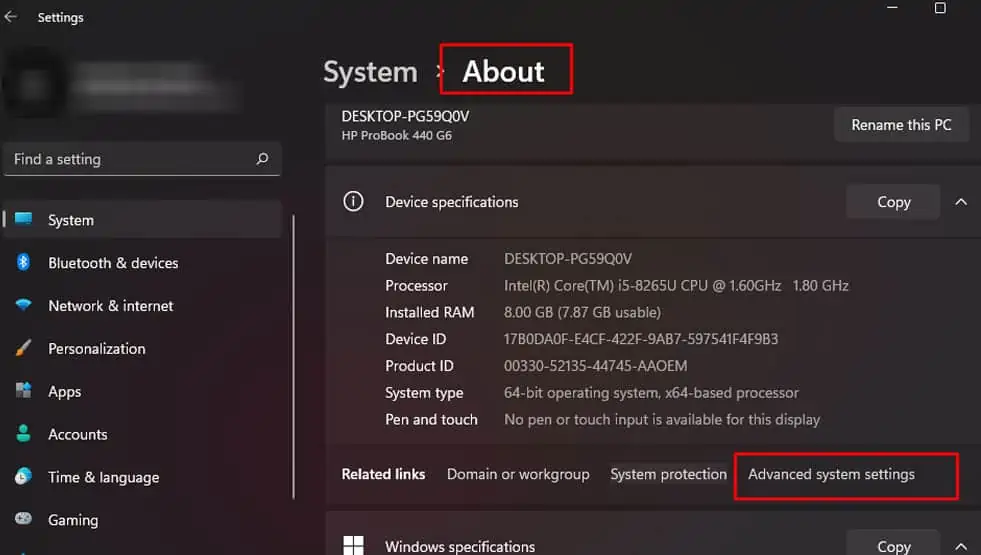
What Causes Poor CPU Performance?
One particular reason you might see a gradual performance drop is due to dust settled on the heat sink. The CPU heat sink is responsible for absorbing the heat generated from the CPU. The CPU cooler then cools down the heat sink by blowing air into its compartment.
Therefore, if you notice any performance dip, verify if your heatsink has collected any dust. Besides this, here are a few reasons your CPU performance decreases.
How to Increase CPU Performance?
Depending on the causes mentioned above, let us discuss how you may increase your CPU performance.
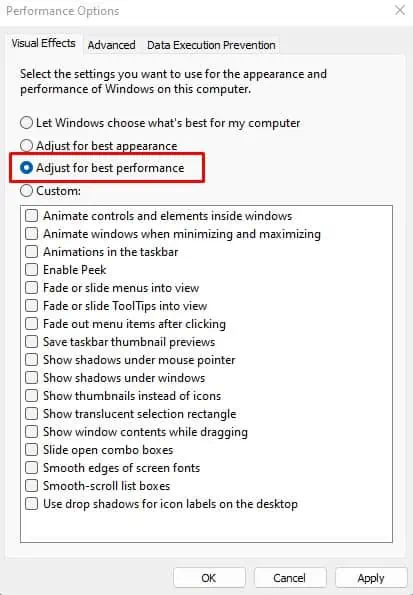
Enable High-Performance Mode
In a computer without a dedicated GPU, your CPU handles unnecessary graphic processing tasks, such as animation, thumbnail icons, and smoothing the window’s edges. Disabling these visual effects will give a slight performance boost to your system.
In terms of gaming, you will also get an FPS Boost when you adjust your PC for high performance.
Change Processor Power Management Settings
If you are running an Intel chip, lowering the maximum power processor state to 99% can improve your CPU performance at a lower temperature. When you have set the maximum power processor to 100%, the processor will use all its resources, consuming more power and causing the CPU temperature to rise. And thus, the processor will start thermal throttling, decreasing its performance.
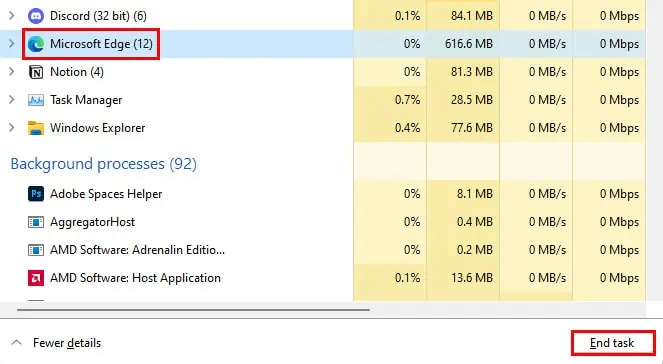
On 99%, the CPU fan will not spin at a high RPM and will not have an extreme temperature. So, the CPU will perform better with lower temperatures.
End Background And Startup Application