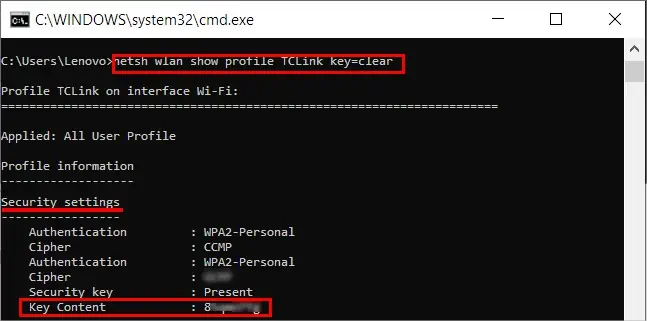Even if you forget your password, you may easily reset and change it.
However, sometimes you may no longer have access to the email/device required to recover the account password. In these cases, you have no option but to find the old password.
In this article, we have mentioned several possible places where you may find and use them to log in to your accounts.
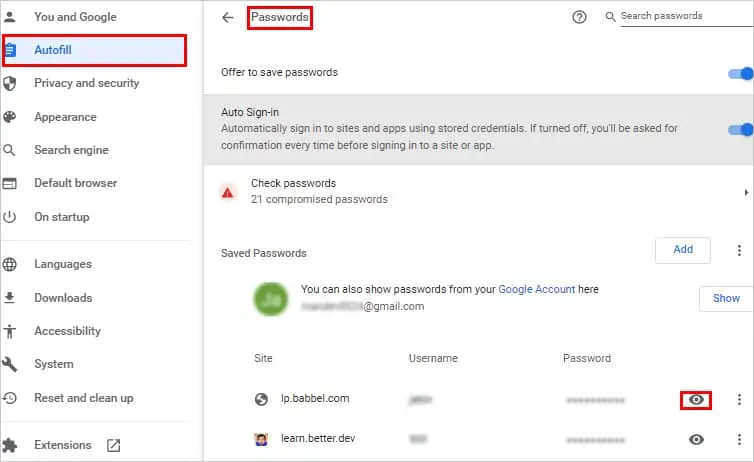
How to Find Old Passwords
First, ensure you have entered the password correctly. But, if it has changed and you need the old password, we have you covered.
From your device to the internet, you may find your old passwords in various places as mentioned below.
If you created an account for some site while using a browser, you must have been prompted with an option like “Save password”. Therefore, you may use it to view your saved passwords in the browsers.
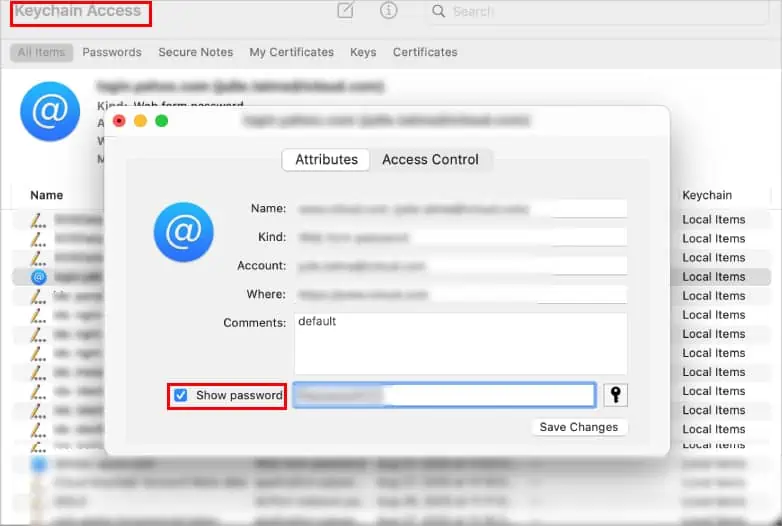
For demonstration purposes, we will be using Google Chrome.
To view saved passwords on Firefox and other browsers, you have similar options. Generally, you may find them in theAutofillsection.
On the other hand, you may find the passwords saved on Safari in the Passwords section in the Preferences menu.
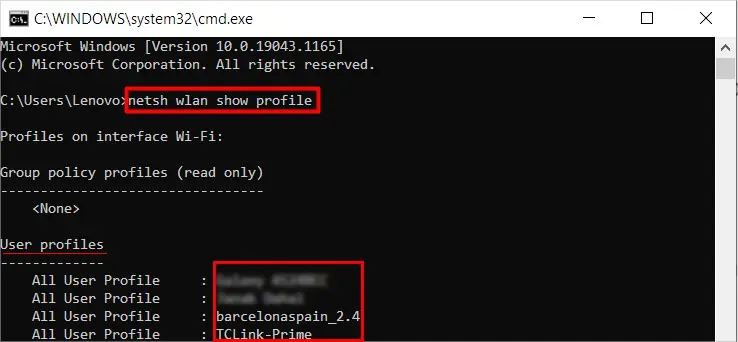
Find Passwords on Your Device
For a Mac device, you may find all the saved passwords using the keychain access, terminal, or even the system preferences.
Here, we will cover the Keychain Access method.
Search on Your Password Manager
If you have installed a password manager as a desktop app or browser extension, you may log in to it and view your saved passwords.