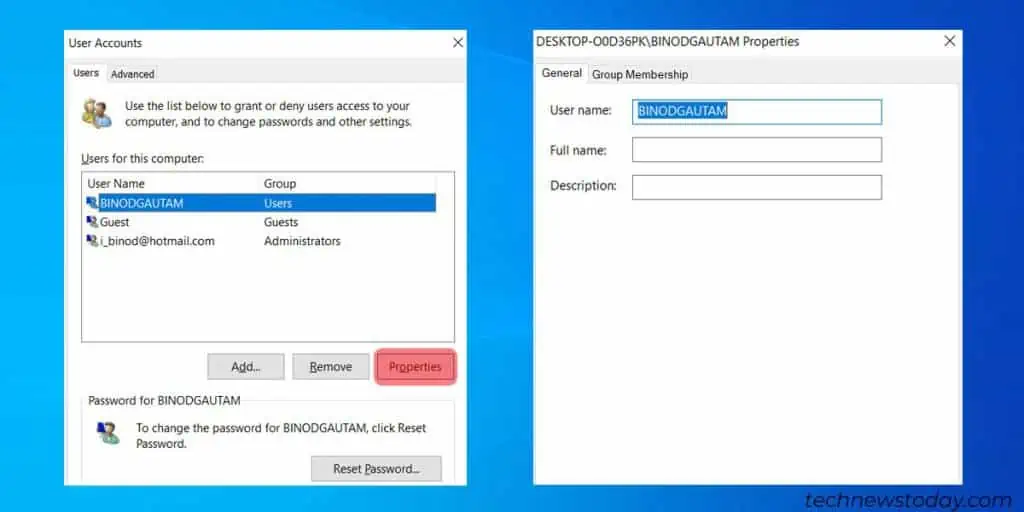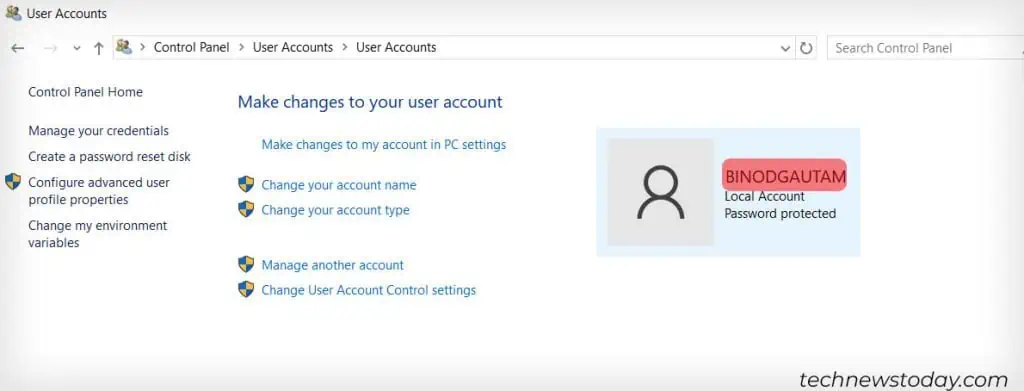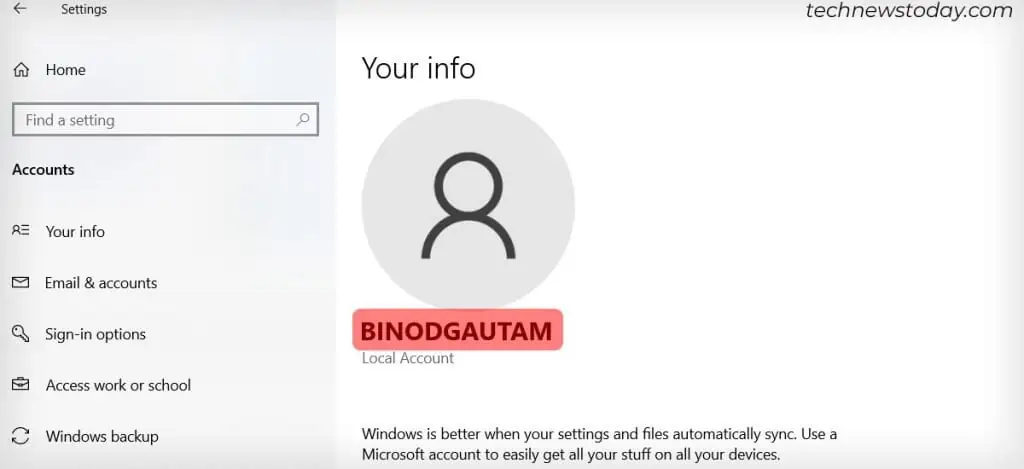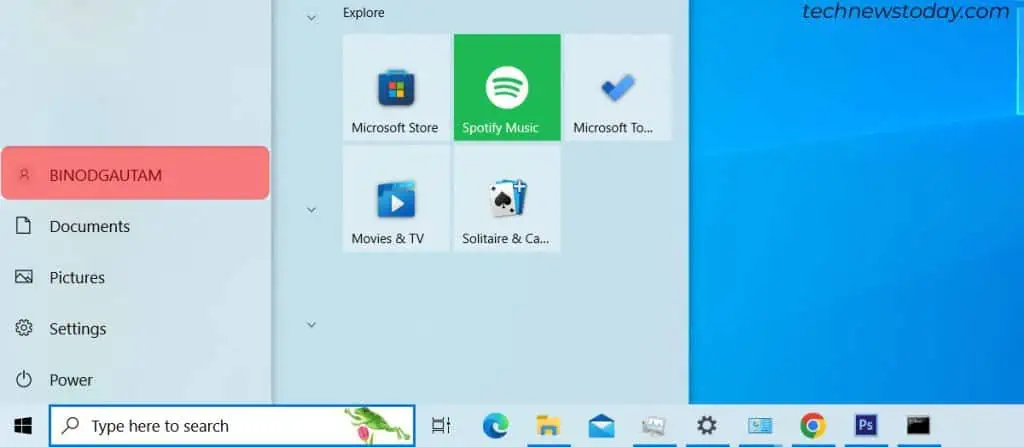One of theeasiest waysto find your username is yourlogin screen. Once you start your computer, you’ll see your username appear right at the beginning on top of the password box.
But, if you don’t want to restart your system just to findyour username, then read along.
We’ve listed 7 other easy ways to find your username, regardless of the version you are using!
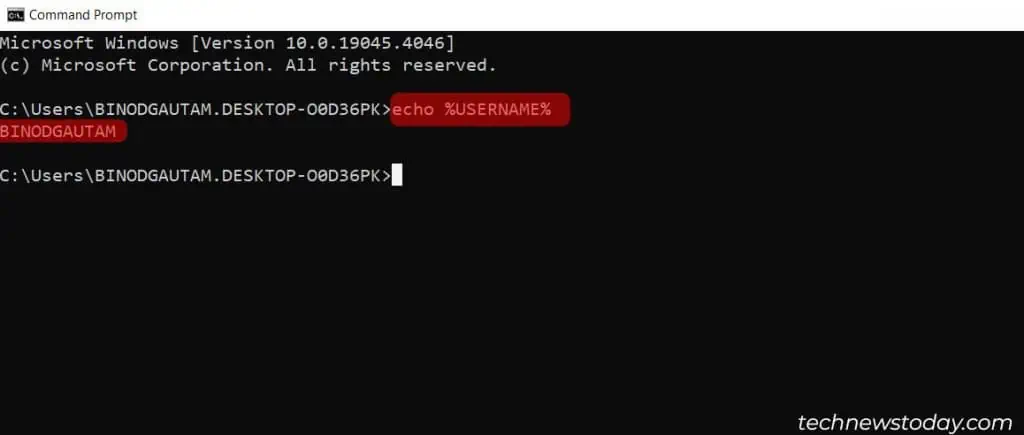
In computing, theechocommand is used to display its arguments on the standard output. We can use this feature to display our username.
Use the whoami Command
There is also another way to find your username from thecommand prompt. You simply need to type out another set of instructions.
Find Your Username from the Task Manager
In theTask manager, there is a tab called users from where you may find your username.
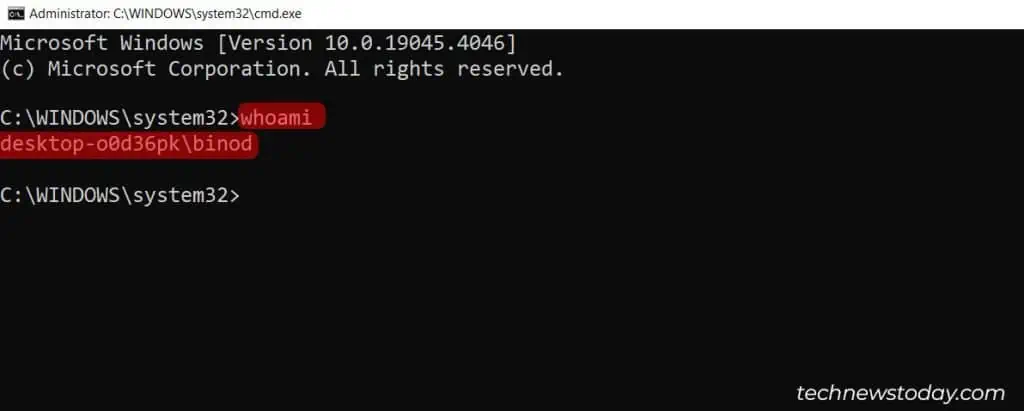
Run the Netplwiz Command
TheNetplwiz.exeis a part of the Microsoft Windows Operating System. It is like an advanced version of the user accounts control panel. you may use this to view and also change your username.
Open the Control Panel
you may also find your username from the Control Panel.
Go to the Account Information Center
The account information center is where you may find all the details about youruser account, from your display picture, password, and obviously, your username.
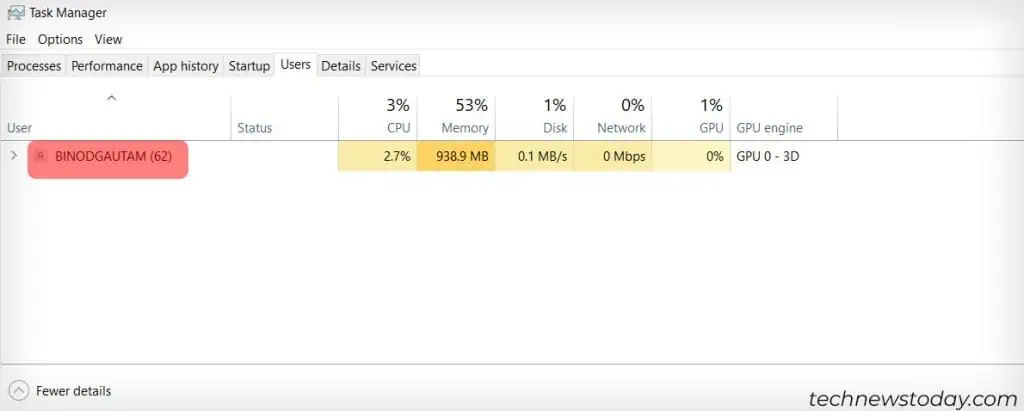
View Your Username from the Start Window