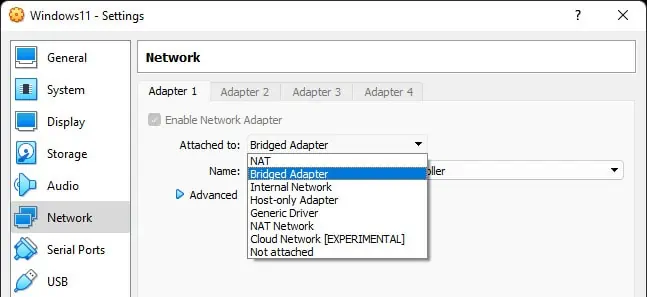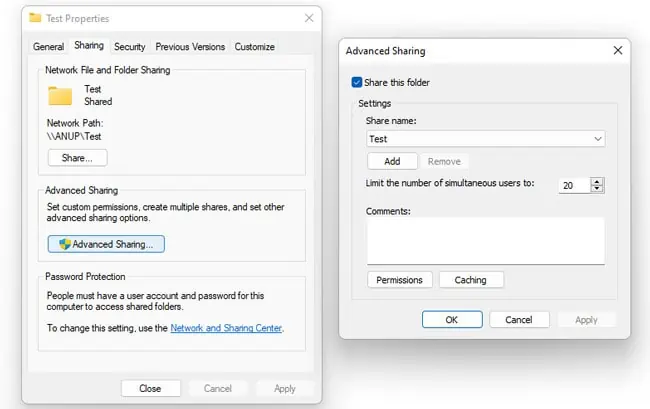VirtualBox offers multiple built-in methods to transfer files between VirtualBox and the host, thanks to VirtualBox Guest Additions. Even without GAs, you may share the files over a network or just use a USB to transfer files between the two systems.
This is definitely easier said than done, though. Some preliminary steps are required, without which these methods won’t work. We’ve listed the steps for all of these methods with further details in the sections below.
How to Transfer Files VirtualBox To Host
VirtualBox GAs are basically a collection of device drivers and system applications. Installing it enables support for various features, including Drag and Drop, Shared Folders, and Shared Clipboard. So, if you’re going to use any of these methods, you should check the next section for steps to install GAs first.
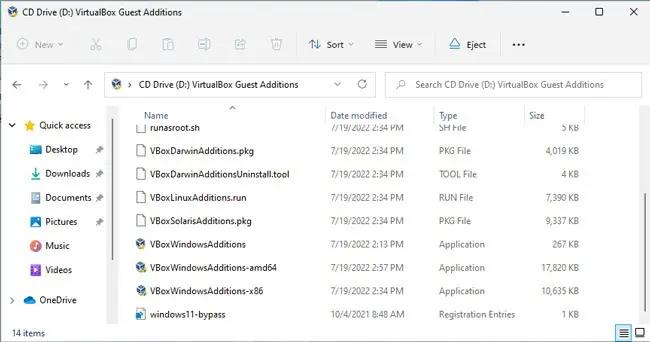
But if you’re going to utilize the Network Share or USB Drive methods, this isn’t necessary, and you may simply skip head to those sections.
Install VirtualBox Guest Additions (Optional)
Here are the steps to install VirtualBox GAs for your VM:
As the name suggests, you may directly drag and drop files between VirtualBox and the host by enabling DnD.
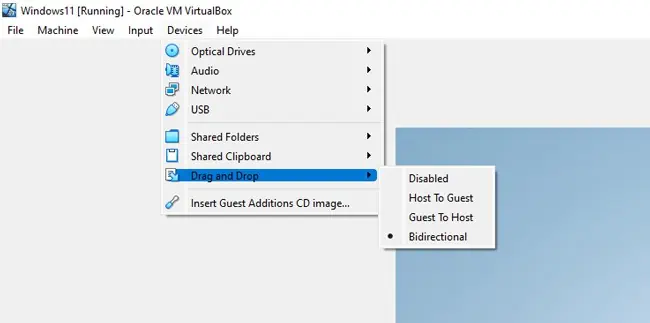
Drag and Drop is an extremely convenient and intuitive feature, but it’s not without its flaws. We have an in-depth article that will be helpful in caseDnD isn’t working.
Shared folders are another easy way to share files between VirtualBox and the host.
you may also set up the guest OS to utilize the same clipboard as the host, such that you can copy a file inside VirtualBox and paste it onto the host. Here’s how you can do this:
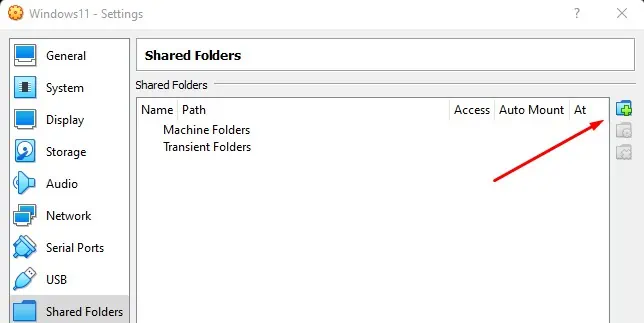
To share files between the guest and host over a network, you must first ensurethey’re on the same network. Here’s how you may do this:
Now, you may share the folder from the guest OS and access it from the host. We’ve listed the steps to network share files between aWindows host and a Windows guestbelow.
But we also have an in-depth article that details how toshare files between various platforms(Windows and Mac, Windows and Linux, etc.) if that’s what you require.
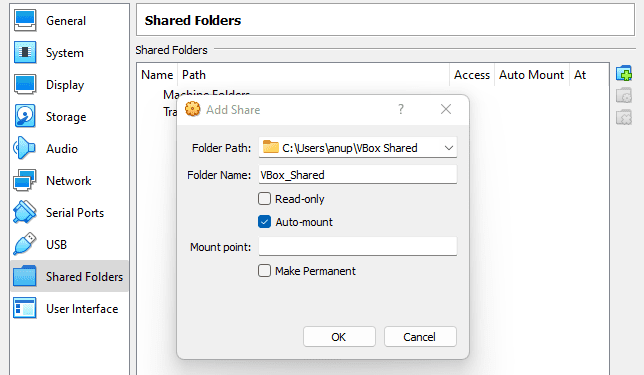
First, we must ensureFile Sharingis enabled on both systems. Here’s how you may do so: