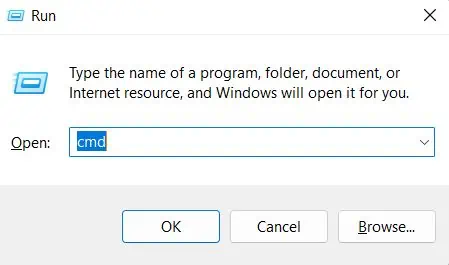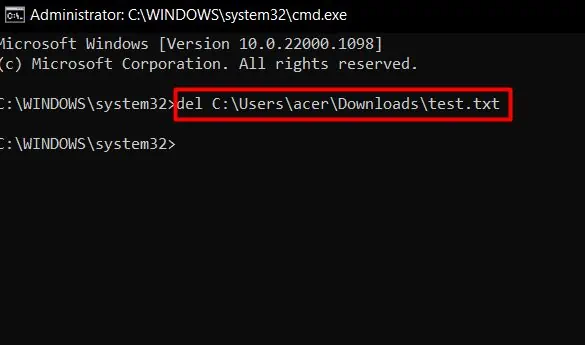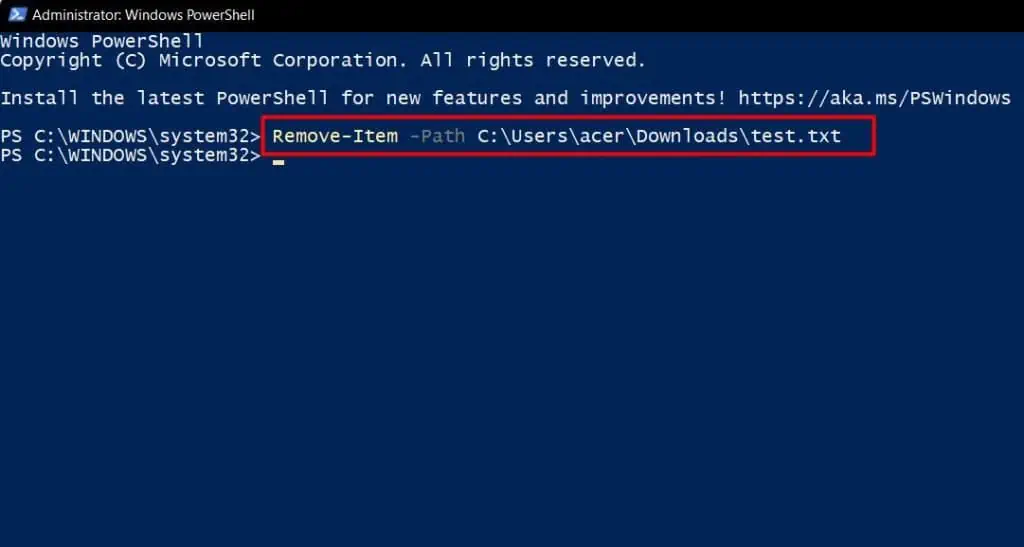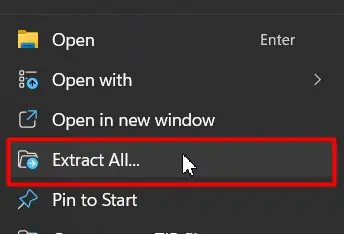You probably want to remove some confidential files from your computer that should never fall into someone else’s hands. So, you move forward to delete them. But do you know that just deleting from Windows won’t permanently remove any files?
Yes, deleted files are recoverable until you clean the Recycle bin, which is like the graveyard of deleted data. Except, this graveyard acts as a reincarnation center for such data. Anyone who can access your computer will be able to restore the data you thought was gone forever.
In this article, we will be talking about the whole deleting process, the methods you should use to permanently delete files, and some advanced removal techniques that will ensure your data becomes irrecoverable from even forensic recovery experts.
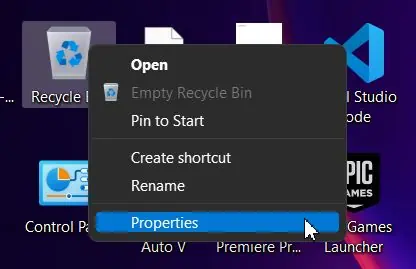
How to Permanently Delete Files?
After deleting files, we move toward the desktop, right-select the recycle bin and choose Empty Recycle Bin to empty it. But some other methods will help you directly empty the recycle bin. Such methods include:
Set Recycle Bin Settings to Not Hold Deleted Data
The manual method to empty Recycle Bin becomes tedious when you have to delete files periodically. So, if you don’t want to go through the extra step of emptying Recycle bin each time, you may probably try this setting:
Now, when you will delete any file and agree with the confirmation dialog box, it won’t reside in Recycle Bin.
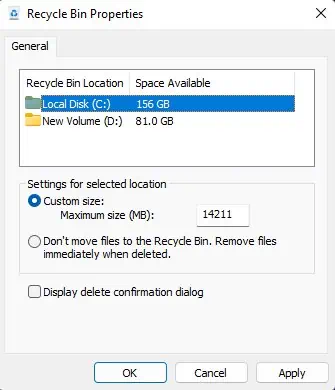
Use Keyboard Shortcut
The fastest and easiest method to delete any file without making it recoverable from the Recycle bin is to use a key combination. Following are the steps you will need to follow to do so:
Command Promptis featured with various inbuilt commands to imitate and sometimes surpass the GUI(Graphical User Interface) methods of accomplishing tasks. For deleting purposes, thedel command comes in handy.The file deleted using this command will bypass the recycle bin storage.
you may follow the steps below to utilize the del command:
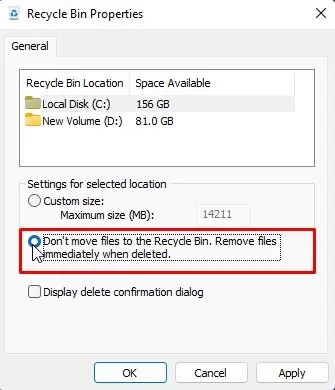
Change the ‘’ with the full path name, for instance:C:\Users\acer\Downloads\test.txt. In case you don’t know the file path, you may just right-select the file and chooseCopy as path. Then, paste it in place of ‘‘ and remove the quotes.
Equivalent to the del command in Command Prompt is theRemove-Item of Powershell.But being like anupgraded version of command prompt, Powershelloffers more powerful and flexible options to accomplish the job. These steps will help you to delete files using Powershell:
Yet again, change the ‘‘ with the actual file path as guided in the above section.