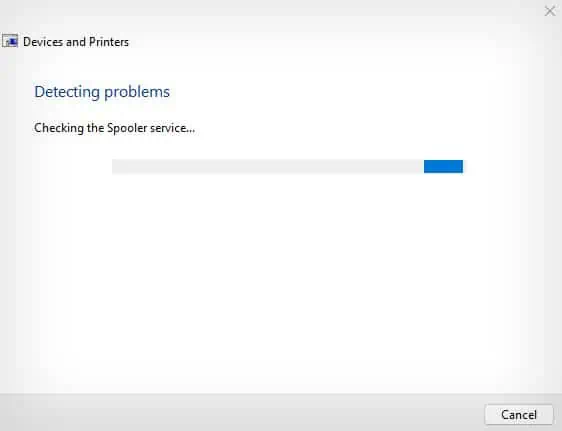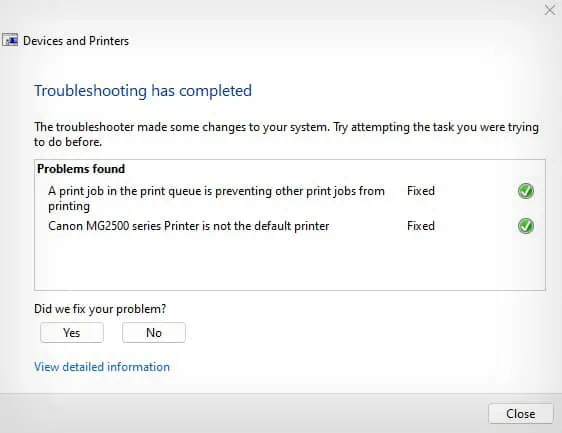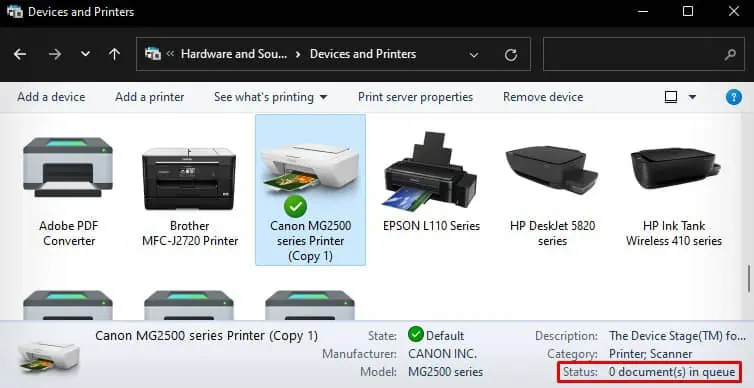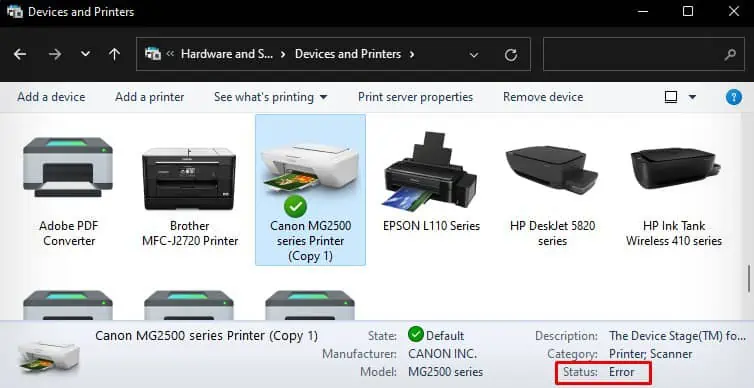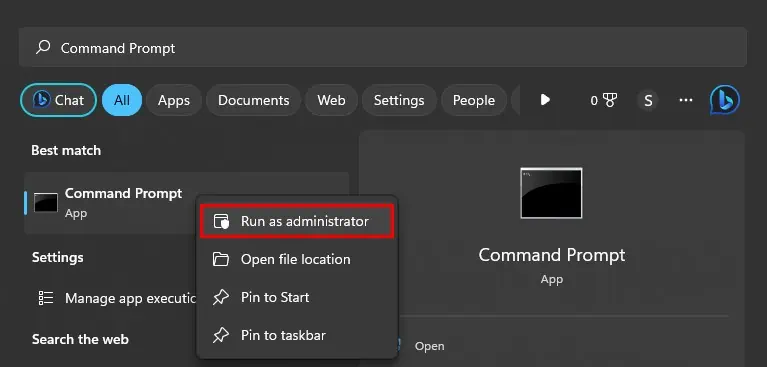The printer must always be in a “Ready” state before you may print anything. However, if the printer enters an error state, you will see a “Printer in an error state” message on your computer screen.
The issue mostly arises when there is a communication error between your printer and computer. For instance, if you are trying to print when the printer is in sleep mode or printing without official drivers installed, you might get the error message. Similarly, if you have multiple printers connected to your computer, port mismatch errors are also liable for the issue.
First, you have to verify if the printer is properly connected to the PC. So, to begin with, ensure it is correctly connected to the power supply.

Moving forward, check the USB connection of the printer. Replug the printer’s USB cable into your computer and try swapping the cable or USB port to see if it fixes the issue.
Similarly, check the wireless connection status if you areusing a wireless printer. Connect your PC and printer to the same Wi-Fi and reduce the distance between the printer and router.
Also, if your printer comes with a display panel, ensure there are no error messages on the printer’s screen, and the printer has not entered sleep mode.
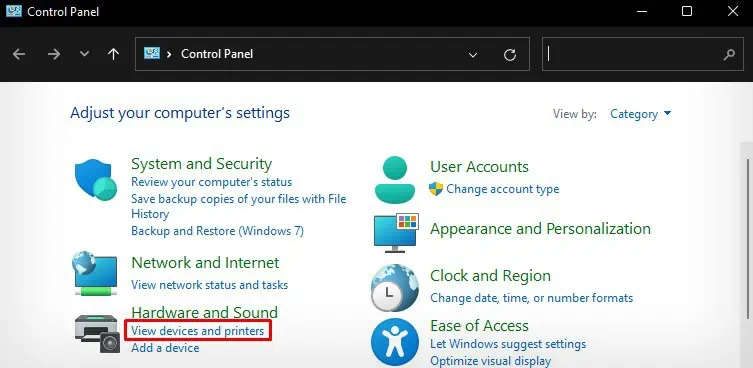
After checking the connections, I recommend you run the built-in printer troubleshooter in Windows to find and fixissues with your printer. It will diagnose the issue and apply the necessary fixes to get the printer back to its normal state again.
Restarting thespooler serviceworks like a charm when it comes to solving problems with your printer. It will also help you get your printer from an error state to a ready state instantly. Let me show you how to get the printer from the error state to the ready state in a few seconds.
Assign Correct Port to the Printer
The printer can also go into an error state when you have assigned an incorrect port to the printer. This mostly happens when you havemultiple printers connected to the computer. To resolve the error, you should always assign a USB port for a wired printer and a WSD port for a wireless printer.
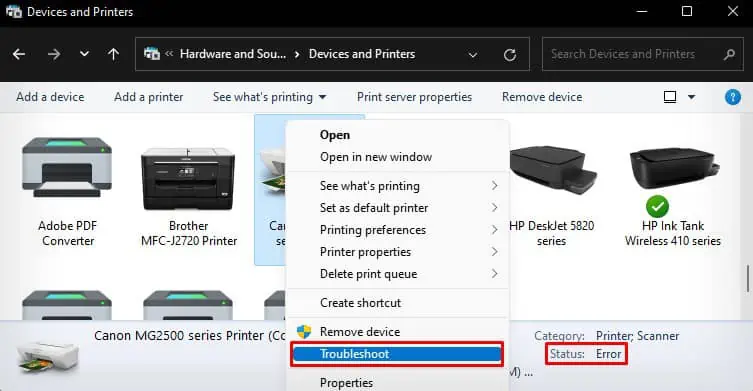
Install Official Drivers
Although it is not always necessary to install a full driver package for your printer to start printing, it can sometimes result in errors and show messages like “Driver is unavailable” when you attempt to print. So, it is always recommended to install official drivers from your printer manufacturer to avoid such issues.
Check for Other Issues
In some of the printer models, you may also encounter the “Printer is in an error state” message when they are low on printer consumables likelow ink levelor low toner level.
Additionally, they may also run into problems when there is apaper jam on the printer.