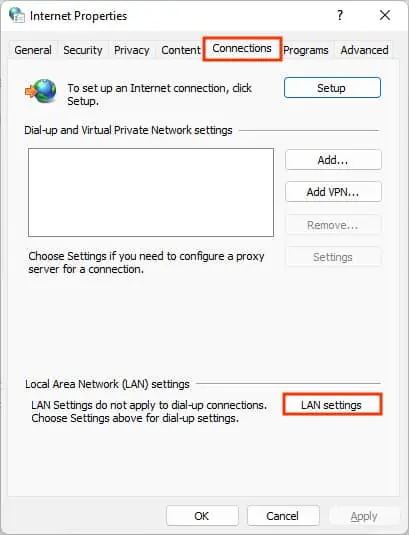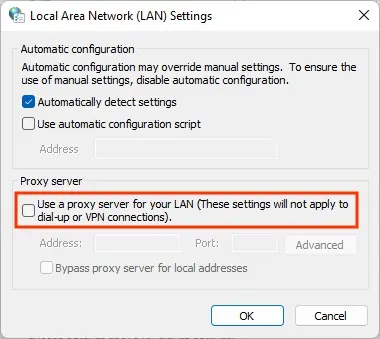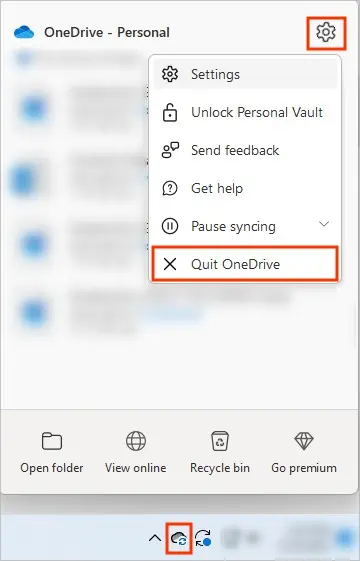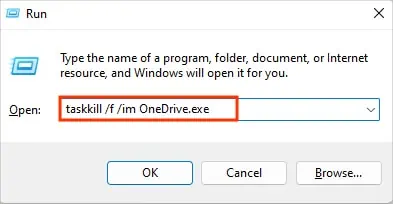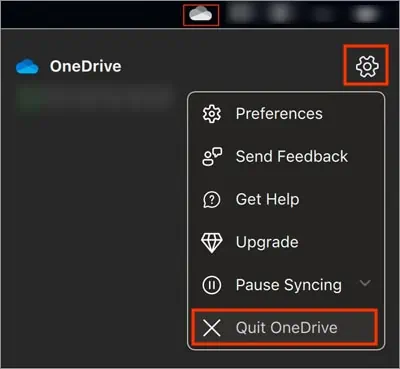The“OneDrive isn’t connected”error message mostly occurs if you aren’t signed in to a OneDrive account or have sign-in issues. Generally, this happens when you aren’t connected to the Internet or have network issues.
Also, if you are using a proxy server to connect to the Internet, it can lead to such an error. So, most of the time, fixing network issues resolves the error message.
However, several other issues can also cause problems while connecting to your OneDrive account. In this case, you require additional troubleshooting.
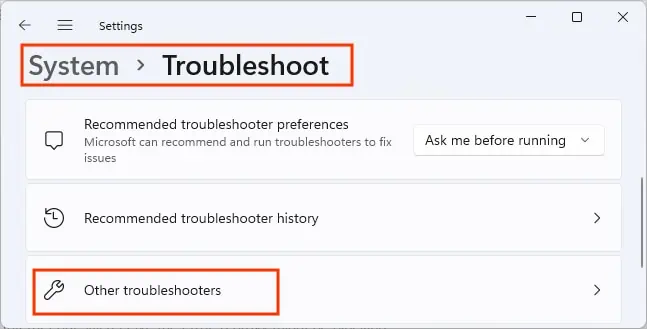
How to Fix “Onedrive Isn’t Connected”?
While you could be getting the error because of issues on your side, verify if OneDrive is currently operational. Sometimes its services go down for a while. you may check it on theirservice status site.
Otherwise, you may utilize the OneDrive web version for the time being and move on to the fixes below to resolve issues on the OneDrive desktop version.
Connect to a Stable Internet Connection
In case OneDrive displays the “OneDrive isn’t connected” error message, you should check your internet connection. Otherwise, you keep seeing the loading screen that displays“Signing in”and takes forever to complete.
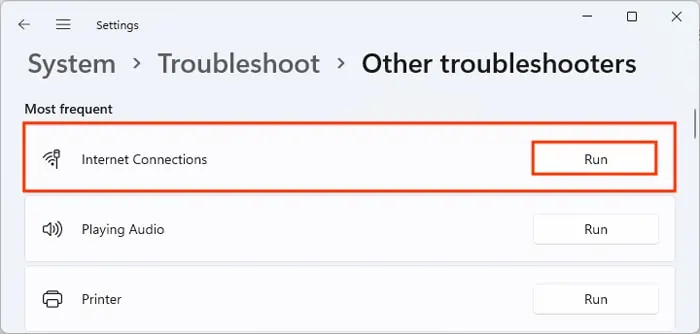
So, ensure you are connected to a stable Internet speed connection. Additionally, you cancheck for a slow networkon online speed test sites.
Restart your router or connect to a different network and verify if it resolves the problem. Otherwise, you may utilize the built-in network troubleshooter to automatically diagnose and fix network-related issues on Windows.
In case you are connected to the Internet but still receive the error, a proxy might be blocking your connection and preventing OneDrive from connecting properly. Therefore, avoid using a proxy or VPN while signing in to OneDrive.
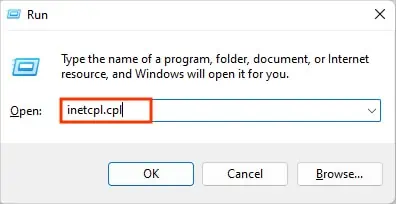
You candisable proxy settings on Windowsas follows:
Force Restart the OneDrive App
Sometimes it’s a minor glitch preventing you from signing in to OneDrive. To resolve it, you may force restart the OneDrive app and end all its processes.
Clear the OneDrive Cached Credential