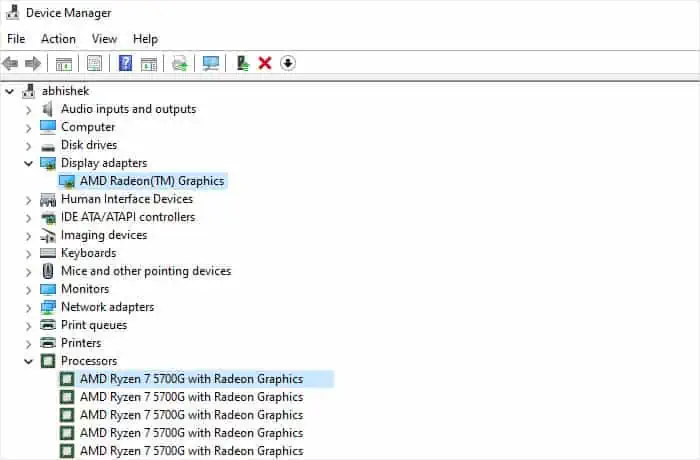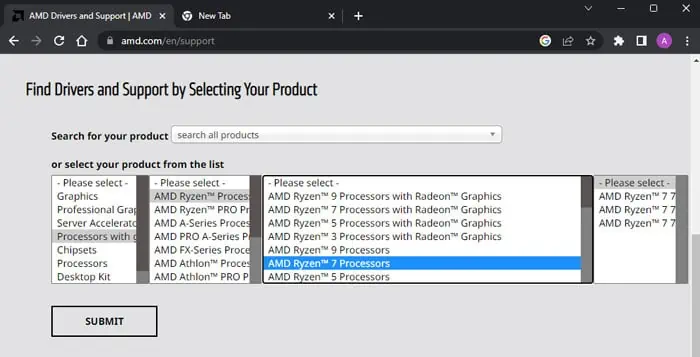Screen flickering on the Dell laptop is a fairly common occurrence—you may start experiencing it after a system upgrade, installing some applications, or physical damage to the laptop. Sometimes it can even happen without you making any apparent changes to the laptop.
The flickers can range from occasional flickers that don’t hide any content inside the screen to full glitching of the display that renders the screen unreadable.
Such issues can happen due to software or hardware causes. So, the best way to deal with them is to get down to the probable causes and only then attempt to resolve them.
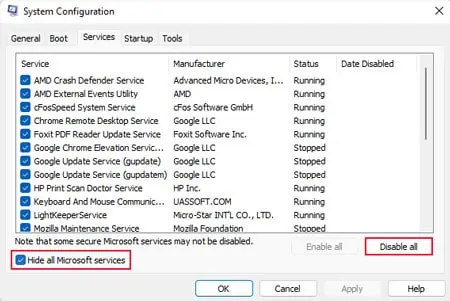
Determine the Nature of the Flicker
The first thing you need to do is to check in what situations the flickers occur to determine the nature of the issue and narrow down the potential causes.
If you don’t see the flickers on the Task Manager and the BIOS interface, a third-party program is causing some conflicts. You will need totroubleshoot in clean boot modeto figure out this program.
If you don’t see the flicker only on the external monitor and even your BIOS/UEFI screen keeps flickering, it indicates ahardware issue. Either you have a loose display connection between the screen and the motherboard, or the screen panel has some issues. In some cases, the GPU may not be working properly as well.
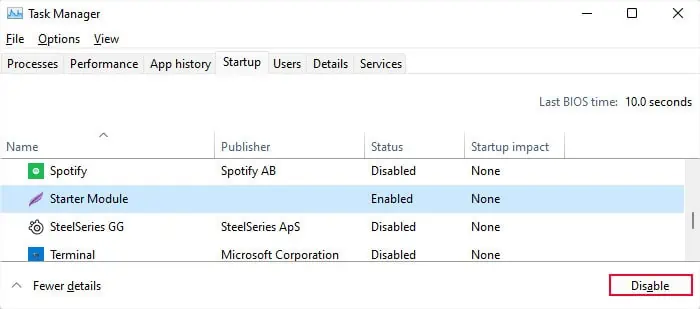
Other scenarios can occur due tocorrupt display drivers,RAM issuesandimproper refresh rateson your display.
Troubleshoot in Clean Boot Mode
Some third-party processes like a few antivirus programs, iCloud, IDT Audio, LiveUpdate6, etc., have been known to cause flickering issues on a Dell laptop. You need to boot in clean mode and check each program one by one to determine which one is causing the conflict.
This way, you should be able to narrow down the problematic service or app. Then, you will need to keep these processes disabled oruninstall the root applicationto resolve the flickers. To uninstall the app,
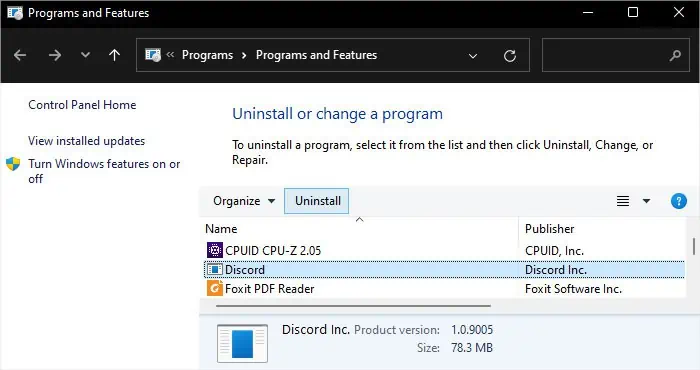
Troubleshoot Driver Issues
Errors in the display driver can also cause various display issues, including flickers, glitches, artifacts, or even a black screen. Incompatibility between the system and the device driver is also quite common if you just upgraded your OS to a recent build.
You need toupdate the driveror reinstall it to resolve such errors. It’s best to install the latest version through the official website’s installer to perform both tasks at the same time.
If the BIOS interface doesn’t show any flicker, you may also tryuninstalling the driverbefore reinstalling it. However, ensure you don’t do the same if the flicker occurs in the BIOS. Otherwise, you may lose your display and even the external display may not work.