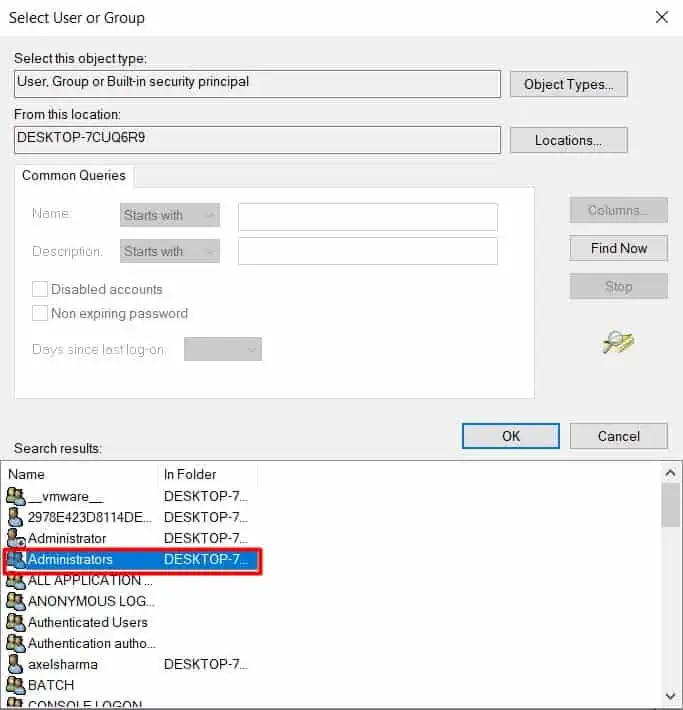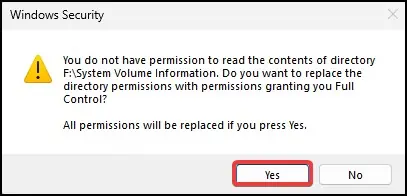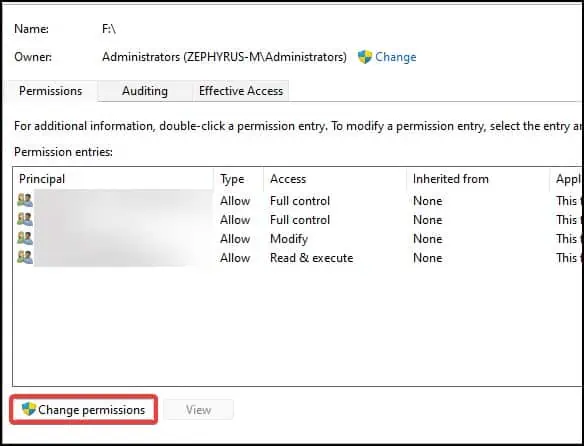“Access denied” error occurs when users attempt to access the contents of a drive or volume in the device. This essentially stops users from reading, writing, or making modifications to the data inside the affected disk.
The error occurs when there is any logical error on the drive or due to restrictions set by the administrator of the system. Another cause for this error to appear is due to corrupt files and folders stored in the drive or in the case of a newly purchased storage device, an uninitialized disk.
Causes for Drive is Not Accessible “Access Denied” Error
Here listed are some common causes for the “Access Denied” error to appear. However, the error can also occur due to some underlying system problems as well.
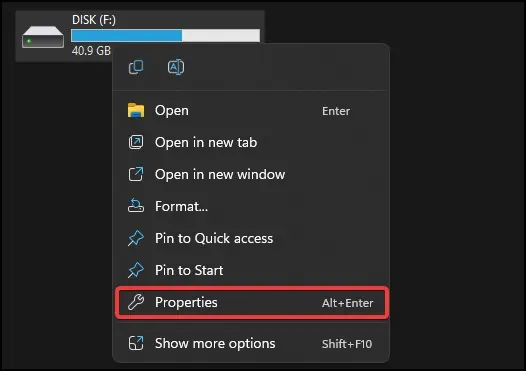
Methods to Fix Drive is Not Accessible “Access Denied”
To fix this error, the most effective method would be toperform a disk scanfor logical errors and change the disk properties for changing permission settings.
For other general fixes and to perform the above-mentioned solutions, the steps are described in detail below
Modify Drive Permission
Note:To perform this fix, users will need to have logged-in from an administrator account.
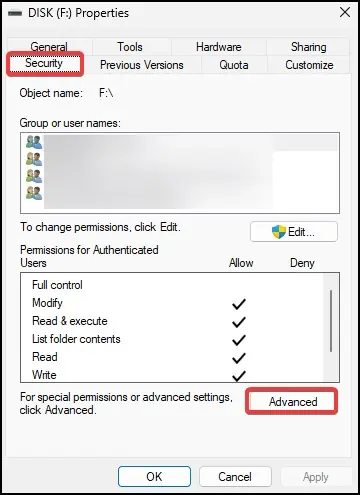
The first fix for this problem is to change the permission settings and take ownership of the drive. Sometimes this error occurs when anadministrator changes the drive permission,denying access to the user. To fix this, you will need to perform the following fix
Check to see if the drive is now accessible
If the drive is still not accessible, add another principal labeled Everyone and then allow full control in permission to solve the issue.
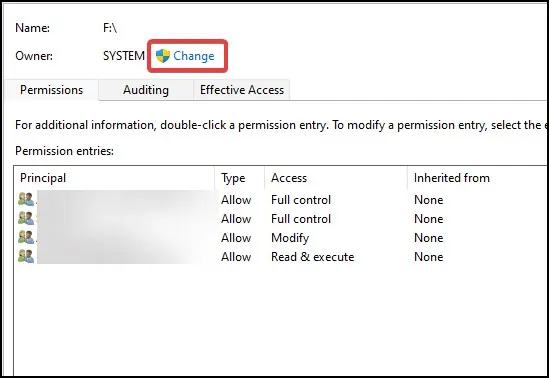
Another solution for this problem is toperform a disk scan.Sometimes this error can occur due to logical errors in the disk. By performing a scan, users can repair the disk error and gain access to the drive. To perform a scan
Disable BitLocker Encryption
Note:This fix does not apply for users running Windows Home edition