Windows Boot Manager reads your boot information and loads the necessary OS files. When your system can’t find it, it will show a ‘BOOTMGR is missing; Press Ctrl + Alt + Del to restart’ error message.
This usually happens when there is no boot manager or if it is corrupted. To fix it, you may rebuild the boot data. Other than that, here are few reasons why you are seeing this error:
To Fix this, restart your PC by pressing Ctrl + Alt + Del as the error message says. If that didn’t solve it, here are other solutions:

Your computer has a recovery environment (WinRE) that helps troubleshoot common causes of unbootable systems. you may access WinRE and run Startup Repair to fix theBOOTMGR is missingerror.
verify if the BOOTMGR is missing error remains.
Another method is to rebuild the Boot Configuration Data to repair boot file corruption. You need to access Command Prompt from the Windows Recovery Environment for this. Here’s how you may rebuild your BCD:
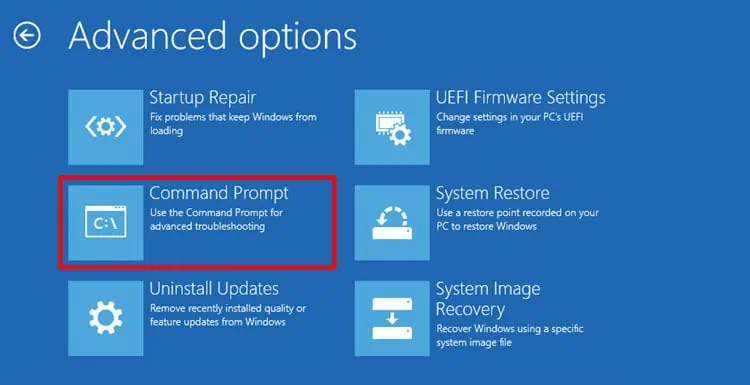
Now restart and verify if the issue persists. If so, you need to run Command Prompt and recreate the BCD using the steps below:
Enter one of the commands below to change to the Boot folder:
You’ll receive a The system cannot find the path specified error message for the incorrect folder path.

Then enter the following commands:
We have a detailed article onworking with and repairing boot sectors. We strongly believe that you’ll find it an interesting read.
Your computer has a boot priority list. Sometimes users set the order to prioritize USB or CD before the system drive. In such cases, you’ll get the BOOTMGR error if any connected devices are not bootable or have corrupt boot files.
Remove all the external storage devices from your PC and verify if the error resolves. If so, you may go to your BIOS andchange the boot order. It will prevent the error for next time you boot your PC while connecting a non-bootable media.
If you got this error from a Windows installation device, first connect it to another computer and ensure there are no issues with the boot files. Then, try reconnecting it to the original PC with care to account for any connection problems.
On the same note, you may also try reconnecting the SATA or IDE cables for your hard drive if you got this error while attempting to boot using your system.