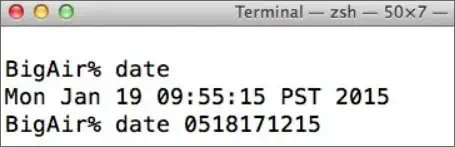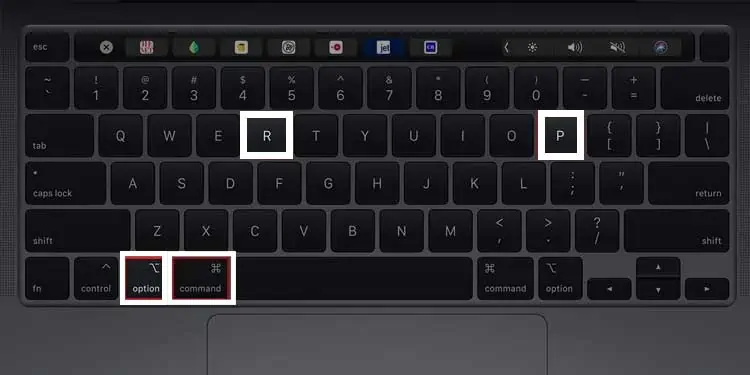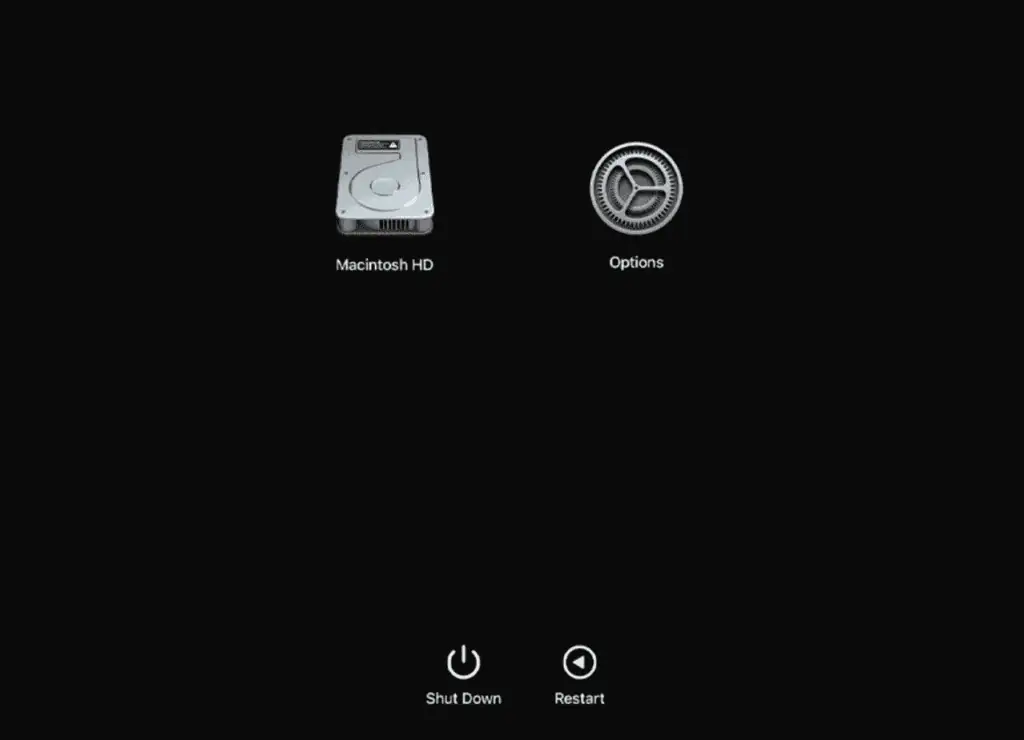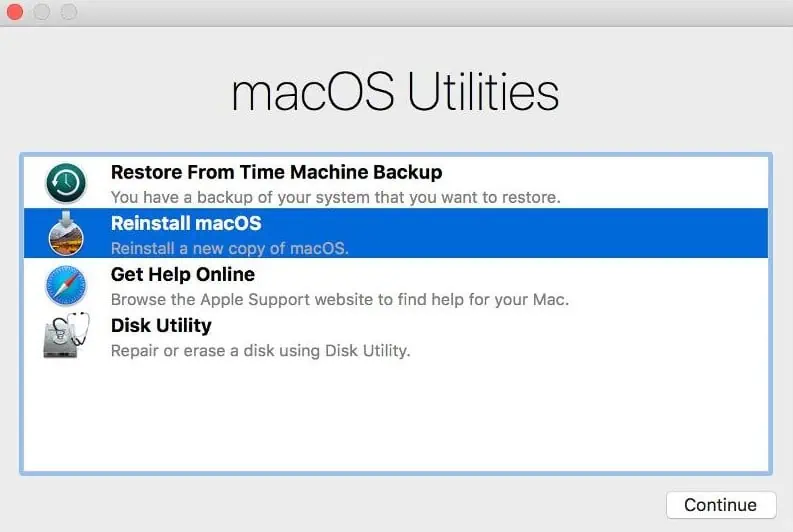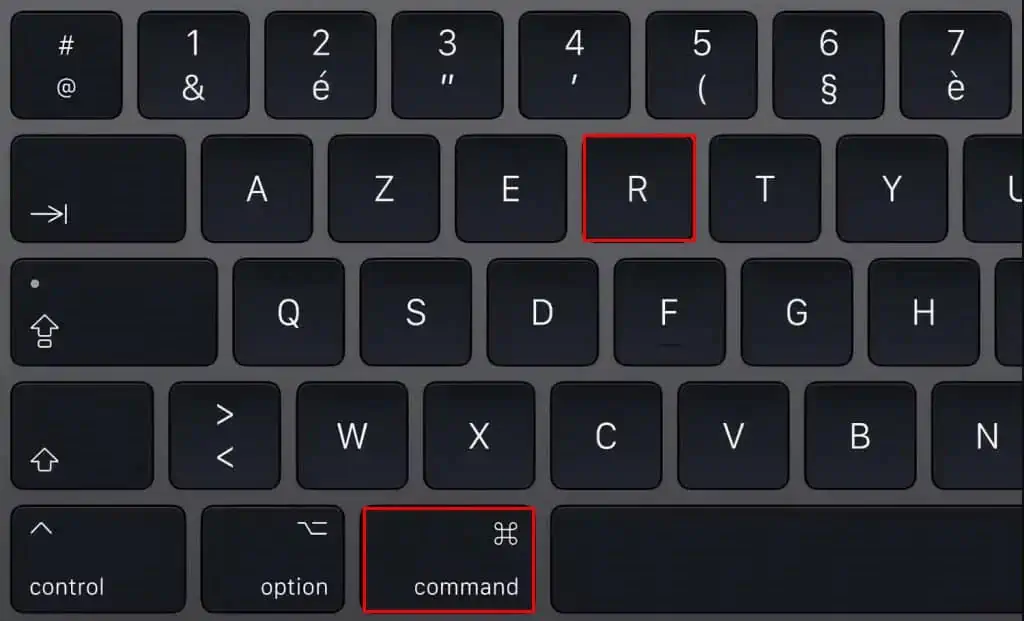Installing/updating macOS is a pretty straightforward process. But sometimes, you may encounter an “An error occurred while preparing the installation” error message right before the installation begins. The update process then fails to start, and you have to resort to some other methods to continue the setup.
Incorrect date & time settings and incompatible installer build are the two most common factors that can influence your system to return this error message. But, corrupted NVRAM data and installation bugs and glitches can also lead to this error.
No matter what the causes are, there are several proven fixes, all of which we will discuss below.
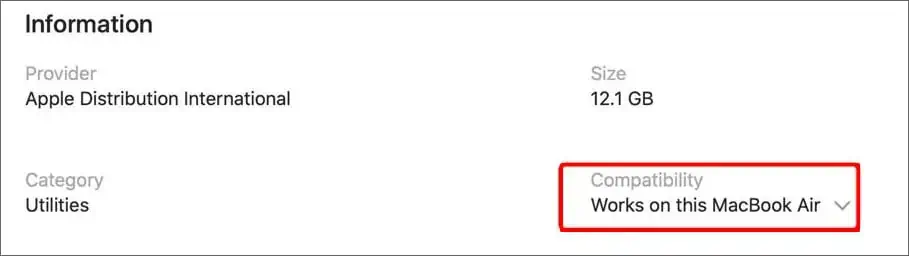
How to Fix “An Error Occurred While Preparing the Installation” on Mac?
The very first thing you may do to work to against this error is to restart your computer. This deallocates all the system resources, and the session starts anew. Moreover, go ahead and retry the installation process after restarting your computer. It might solve your problem quickly.
However, if this doesn’t do anything in particular, follow all the fixes shown below.
Ensure Your System and the Installer Are Compatible With Each Other
Before you begin diving into technical fixes, ensure that the installer is compatible with your macOS. An incompatible setup file cannot update your operating system, and hence, this step is a must.
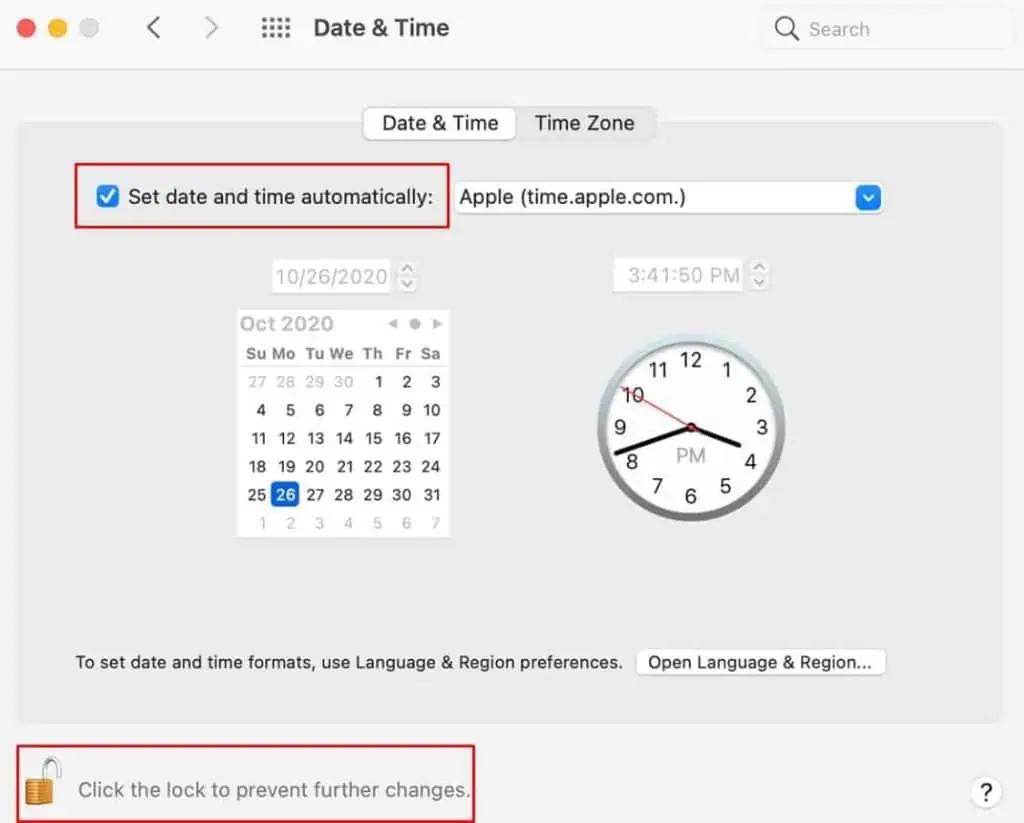
However, there’s a simple way to verify the compatibility of your OS and the setup file. you may visit the App Store to do so.
Fix Your Date and Time
If your system date/time is not as same as the one in your actual timezone, you cannot continue the installation process. Every macOS installation file is known to check your system date/time and verify it with your timezone.
But if it cannot complete the verification, the installation process fails to begin. Therefore, you may change your date and time to fix this issue. However, there are two ways to do so. One method involveschanging the date and timethrough the System Preferences, while another is done through the Terminal.
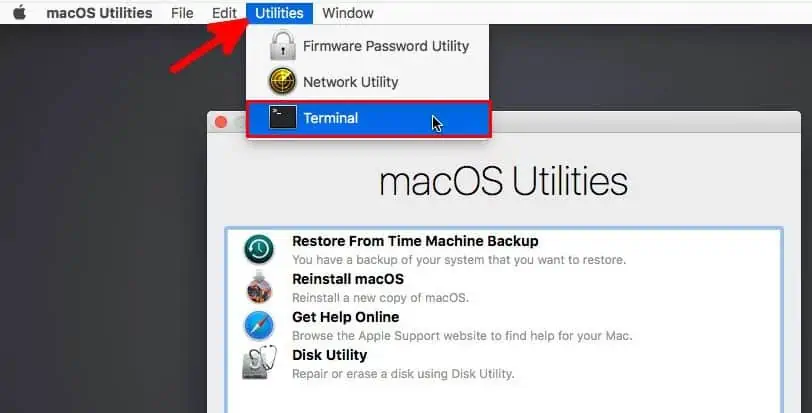
Through System Preferences
For users who are able to log in to their Mac, follow these steps:
For users who are unable to start up their operating system and are not able to login to the desktop screen, follow these steps: