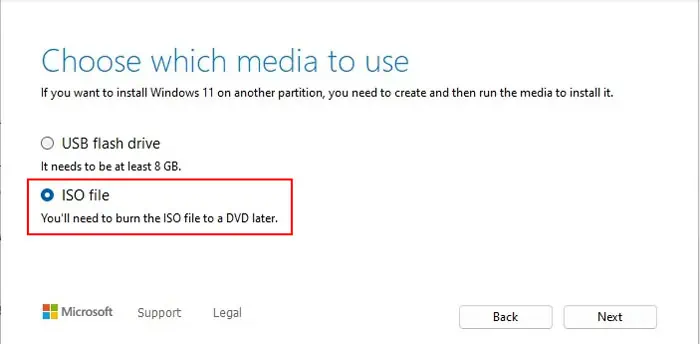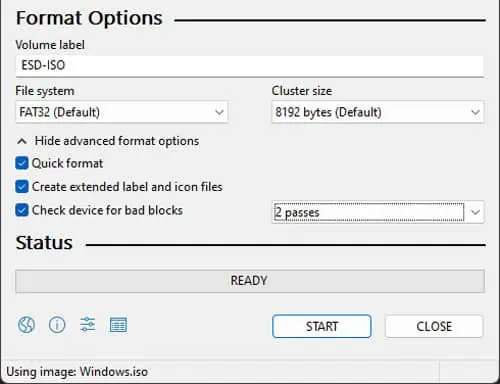If you try installing Windows on a disk or partition that does not support it, you’ll get one of the following error messages with the same error code:
These errors usually happen because of the incompatibility of the installation media with the current boot mode and the current partition scheme.
Windows can boot in UEFI or Legacy boot mode which correspond to GPT and MBR partition schemes respectively. Currently, most methods will create a GPT compatible Windows installation media, but an old installation media may still target an MBR-based system.
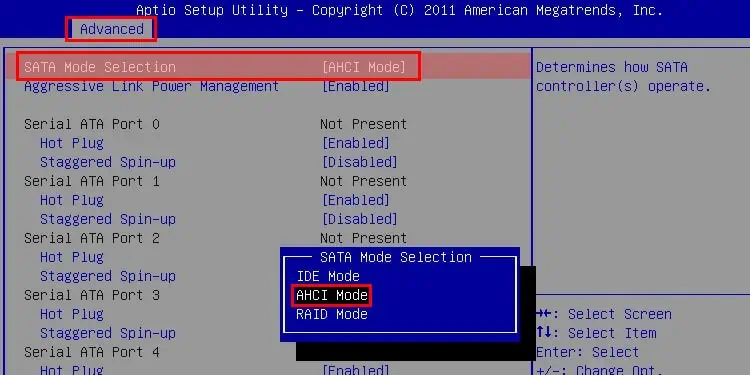
These media will only install Windows with the compatible boot mode and partition, so you need to troubleshoot such conflicts to resolve the issue.
Apart from the boot mode incompatibility, hardware causes can also cause the above error.
Your BIOS or UEFI settings also allow you to specify the SATA configuration mode, which determines how your system communicates with the SATA devices.
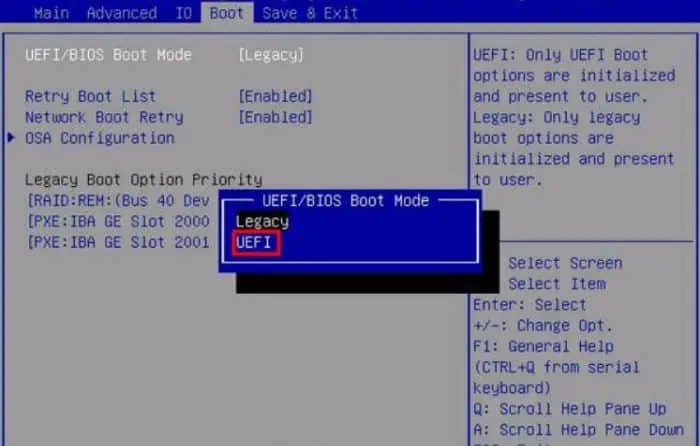
Depending on your situation, the SATA device or Operating System build you wish to install may not be compatible with a configuration mode. You’ll need to change the mode in such cases.
If all the modes show the error, set the SATA mode to AHCI if you want to install a newer OS and IDE otherwise. Then, move on to the next solution.
Check Boot Mode and Delete Partition
you may’t install Windows that targets aGPT disk (UEFI mode) on an MBR diskand vice versa as they have incompatible partition tables. Both of these require separate types of reserved partitions as well.
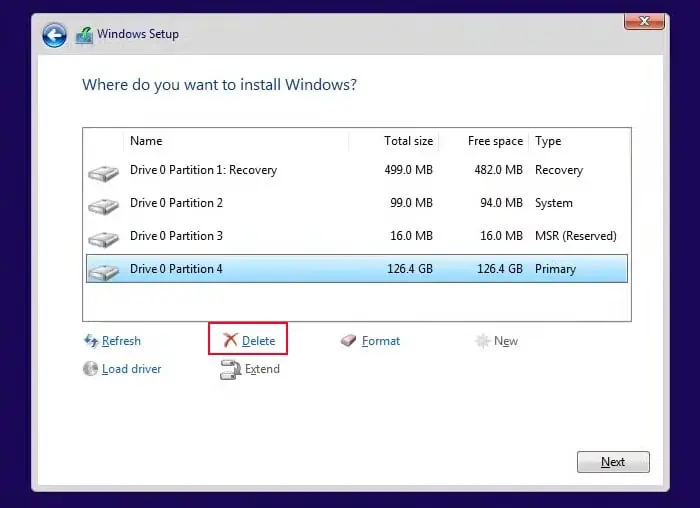
Your current boot mode also needs to be UEFI for the installation to work. Otherwise, you’ll get the above error message.
To resolve the issue, you need to change the boot mode and then delete all the partitions on the disk. Doing so will create an unallocated space and allow the installation process to create the GPT-based partition data and reserved partitions using this space.
Properly Recreate Windows Installation Media
If you don’t wish to delete the current partitions, you may tryrecreating the installation mediathat is compatible with your partition scheme.
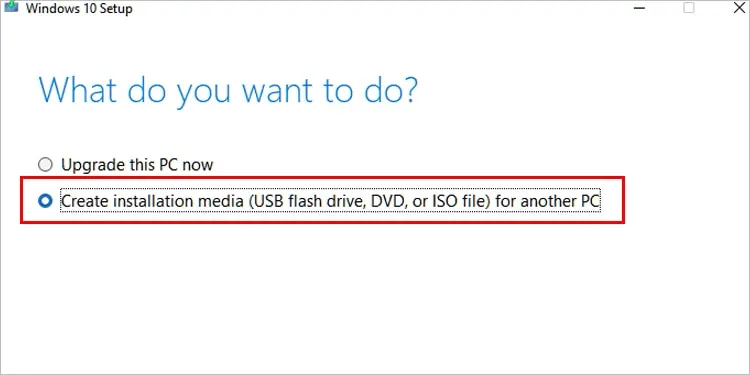
Since media creation directly creates a GPT-compatible USB installation media, I recommend using apps like Rufus for this purpose as they allow customizing this process.