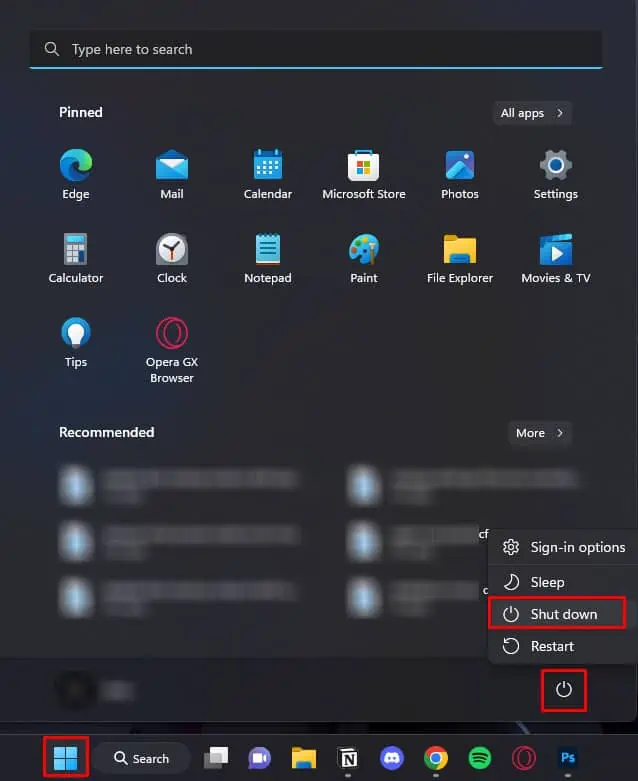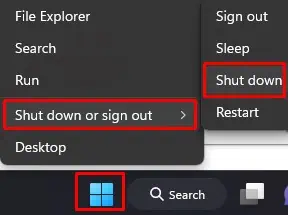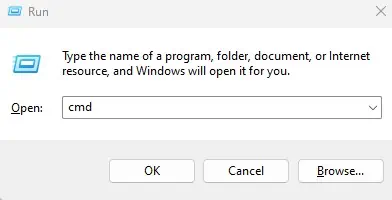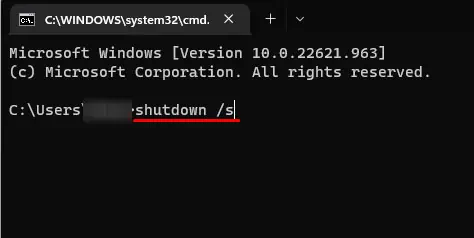Whether you are installing a new driver, applying registry settings, or even installing Windows Update, you will run into several situations where the system forces you to reboot the computer.
One of the easiest methods to reboot is from the power icon in the Start menu. The same steps goes for Dell laptops as well. But if you cannot access the start menu, you cannot access any shutdown options. And you will need to rely on other methods to reboot your Dell laptop.
Before rebooting your Dell laptop, ensure that you disable fast startup. When you have fast startup enabled, the state of the driver and kernel are saved in a hibernation file when you shut down Windows.
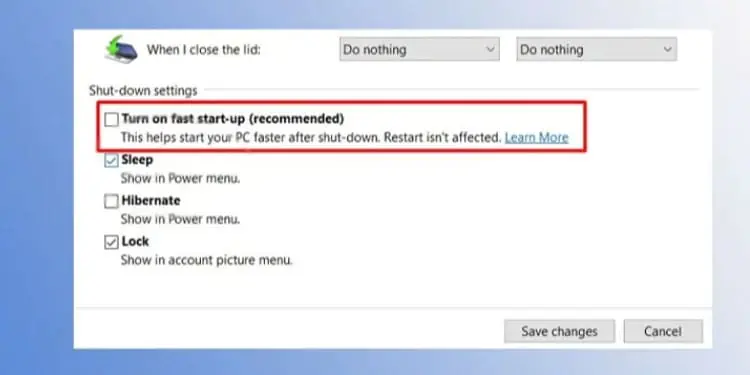
Once you turn on the PC, the system loads the hibernation file to the memory. This is much quicker than loading crucial kernel files from scratch.
But, by doing this, the system does not fully turn off when you shut it down . Therefore, if you want to reboot your Dell laptop completely, we recommend that you disablefast startup.
Reboot Using Start Menu
The start menu is probably one of the most common methods toreboot any laptop. you may shut down, restart, sleep or even open Sign-in options settings using the power icon in the start menu.

Once youturn off your laptop, wait a few seconds and press the power button again to turn it on.
In Windows, you may perform most tasks using the command prompt. This includes shutting down your system as well. Using the shutdown command, you can shut down the PC entirelyusing Command Prompt or Run.
Reboot Using Keyboard shortcut
Like using commands to reboot, you may also use shortcut keys provided by Windows to restart the system. You can reboot your system in two different ways using shortcut keys.
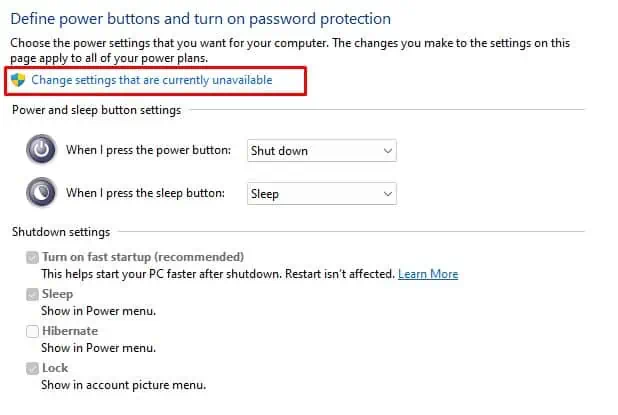
Alt F4 closes the active window. But if there is no active window, it opens a Shutdown window.Using Alt F4, you may turn off, put your laptop to sleep, sign out of the user account, or restart your system.
All the methods mentioned above to reboot the system only work if you may navigate through the Operating System. If you cannot utilize the operating system, or if you have anunresponsive PC, rebooting the system using the methods explained above will not work.
In such a case, you will need to force reboot the system.