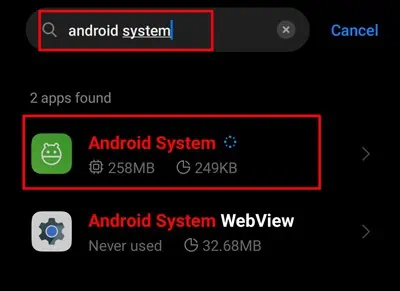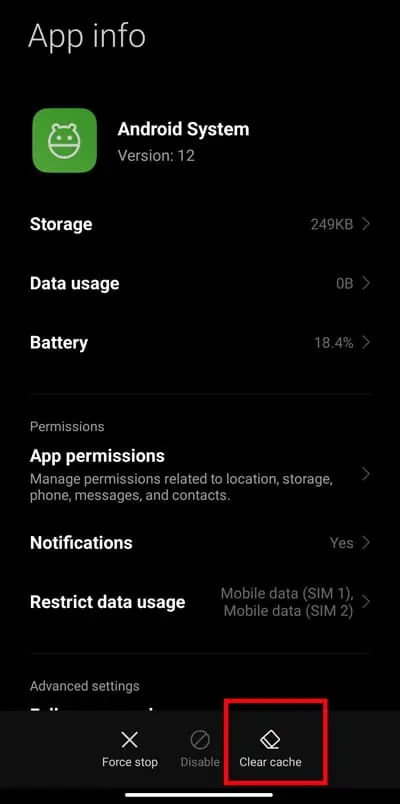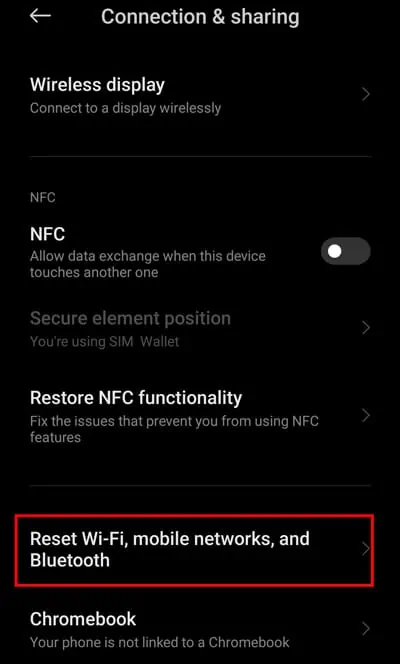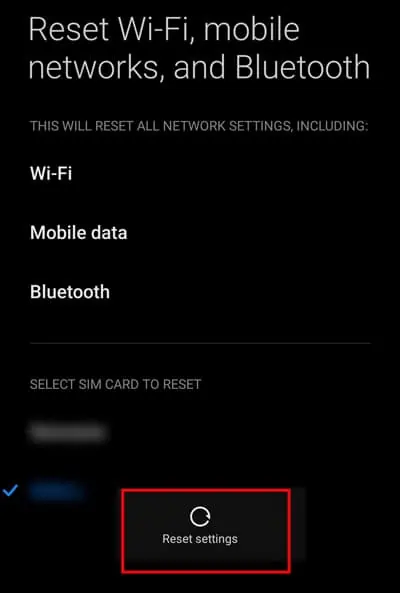If you have previously connected to a particular Wi-Fi network, your mobile device should instantly connect to it on other attempts. However, the Wi-Fi settings may pop-up error messages like“Authentication error occurred”or “Authentication problem”whenever you attempt to connect to that network.
Most of the time, the Authentication error occurs if the Wi-Fi admin has changed the password, and you attempt to connect to that network using an old password. Besides, network bugs and weak connections can also cause this issue. Nevertheless, you may try various methods so that you can connect to your Wi-Fi in no time.
How to Fix Wi-Fi Authentication Error?
As a preliminary fix, you may tryrestarting your routerand toggling the Wi-Fi settings. However, if you still get this error message, you can move forward with the fixes below.
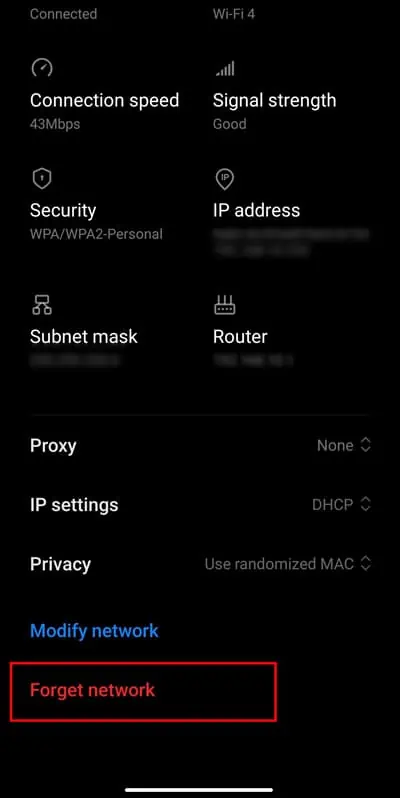
Forget Network And Reconnect
When you forget the connected network, it will forcibly disconnect and remove your device’s password and IP address. But you may join that Wi-Fi again after entering the correct password.
Follow the below steps to forget the network.
Force Reboot Your Phone
Occasionally, you may get this error message due to your device’s bugs. For that, you can force reboot your phone. This method often works to fix minor issues from the software side as it will clear the temporary data in the memory, which helps to start fresh once the device boots up.
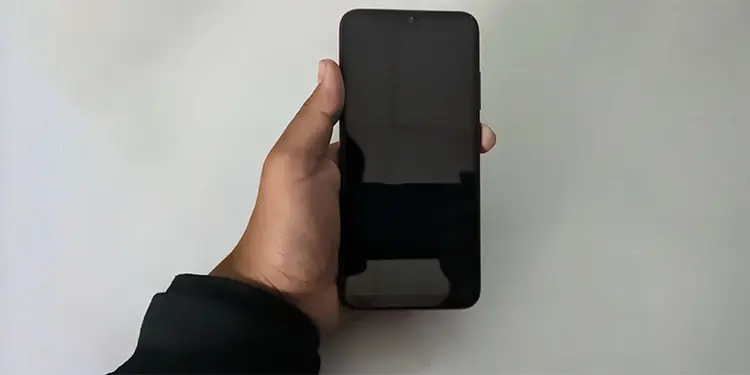
Clear Android System Cache
This method will basically just delete the temporary files of your Android system. you may try clearing this to see if it could work for you.
Reset Network Settings
If the network-related bug is causing trouble from connecting to the Wi-Fi, this can be an effective way to tackle it by specificallyresetting its settings. As the name suggests, it will remove previously connected networks related to Wi-Fi, Locations, etc.
But you may reconnect to such networks anytime. So, give this method a try.

Scan With the QR Code