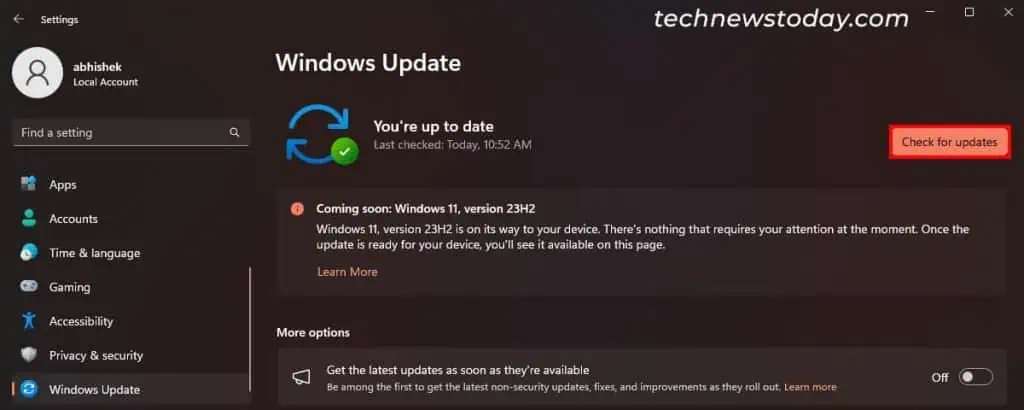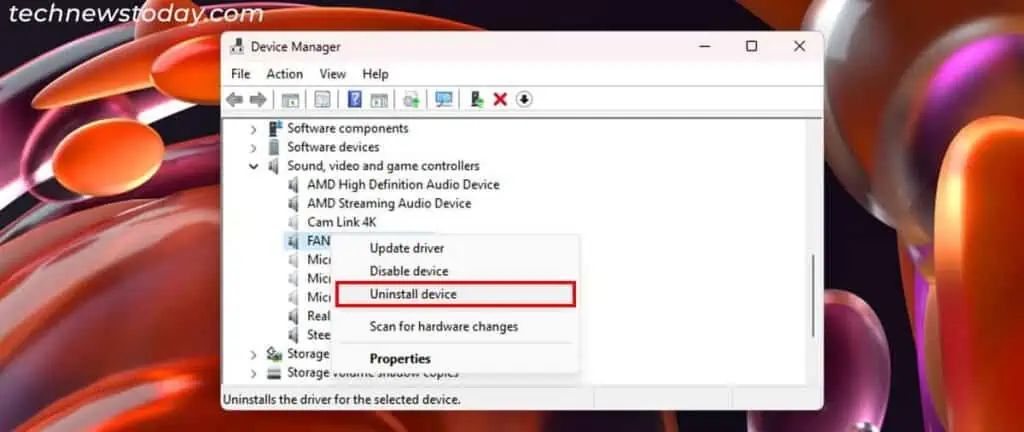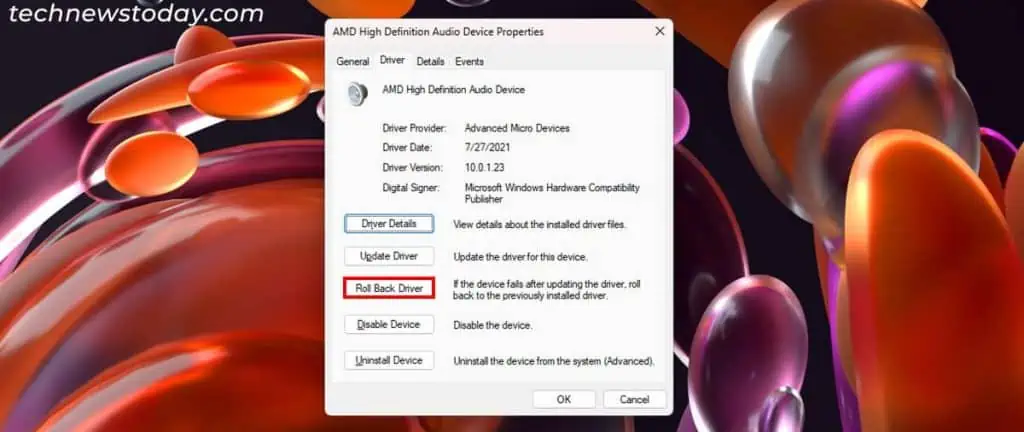If your computer can’t detect any input/output audio devices, it will show “No speakers or headphones are plugged in” error message.
Depending on your Windows version, you may get the message,“No audio device is installed”or“No Audio Output Device is installed”instead.
In such cases,run the audio troubleshooteror look out forconnection issueswith the speaker or headphone. If you have properly connected them,update,reinstallorrollback the audio drivers.
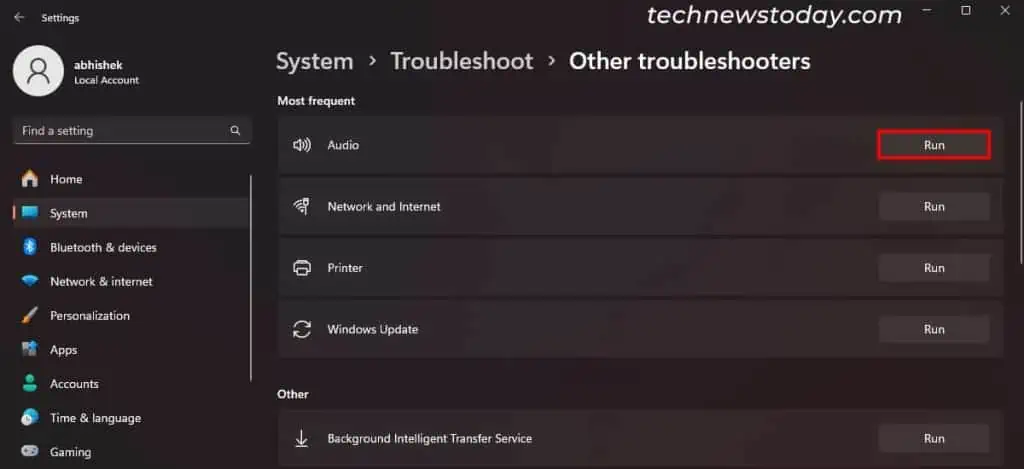
you may also check for the audio device and your motherboard’s audio controller forany damage.
Run Audio Troubleshooter
First, run the Audio Troubleshooter through yoursystem settings. This utility automatically looks out for possible causes for your audio issues and attempts to fix them.
It will also guide you through the process if necessary.
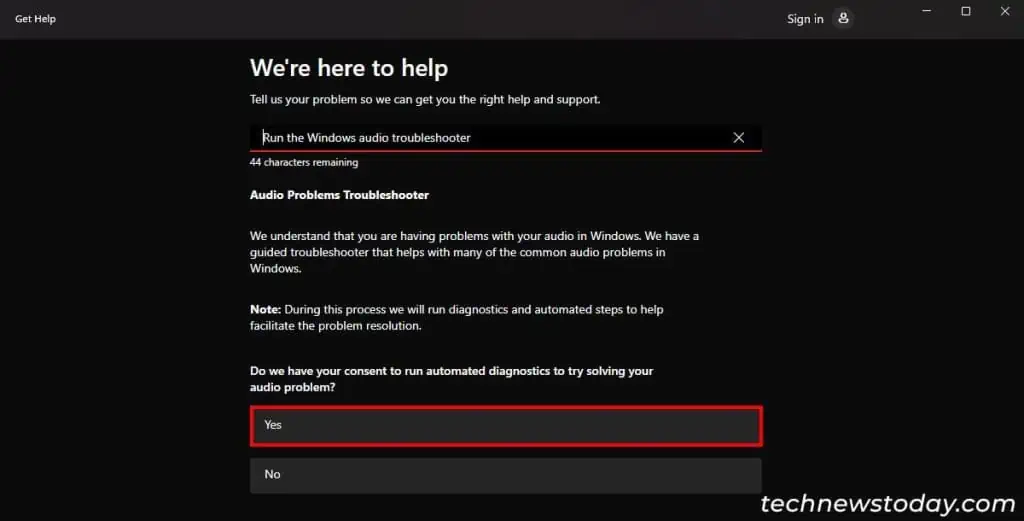
Here’s what you need to do:
You will also encounter this error if all your audio devices are disabled or disconnected. So, check the Sound settings and ensure that the audio device you need is enabled. For that,
Update Windows along with Audio and Chipset Drivers
Outdated or corrupt audio drivers can also cause this error. Other than that, bugs in the current OS version orchipset driversmay also lead to incompatibility between the audio drivers and your system.
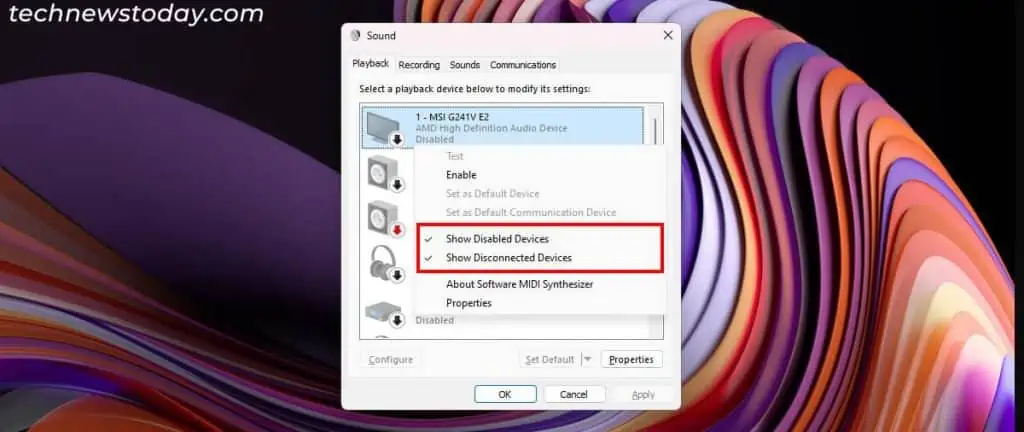
Update your drivers and system to prevent such issues. Microsoft rolls out driver updates together with system updates, soperforming a manual Windows updateshould be enough.
Reinstall or Roll Back Audio Driver
If you could not find any audio or chipset drivers in the updates, and updating Windows did not help,uninstall and reinstall, or roll back your audio driver.
Doing so will resolve most issues with the current driver software. you may use theDevice Managerfor this purpose.