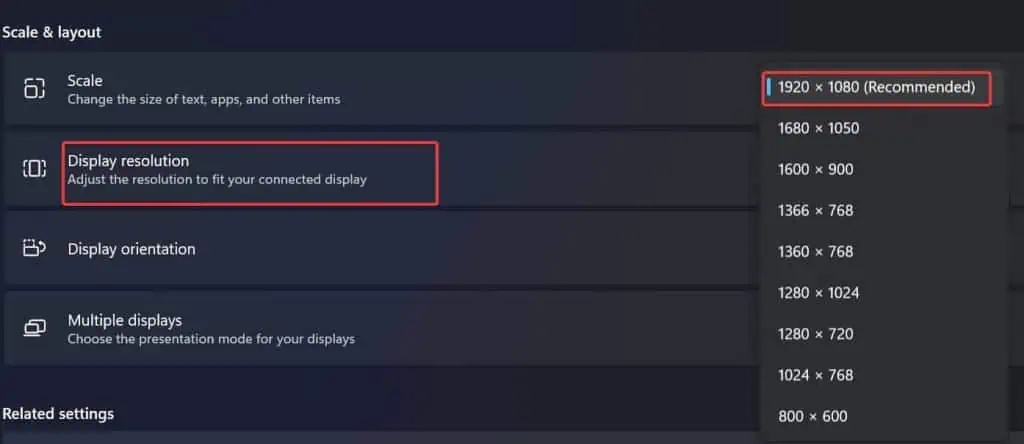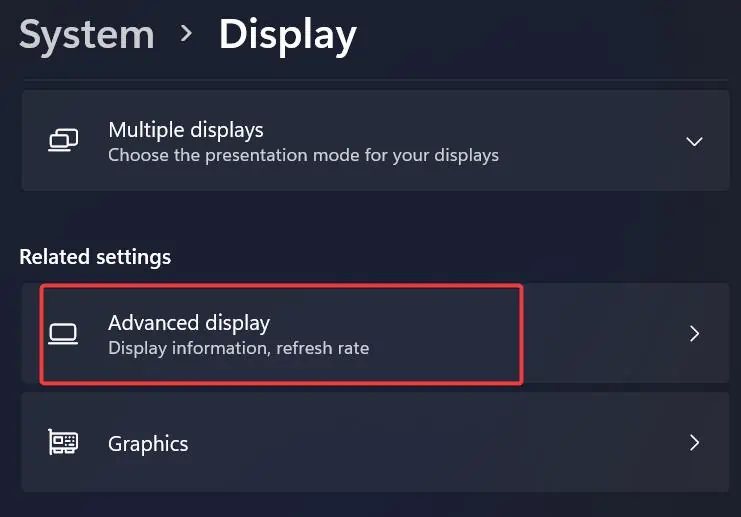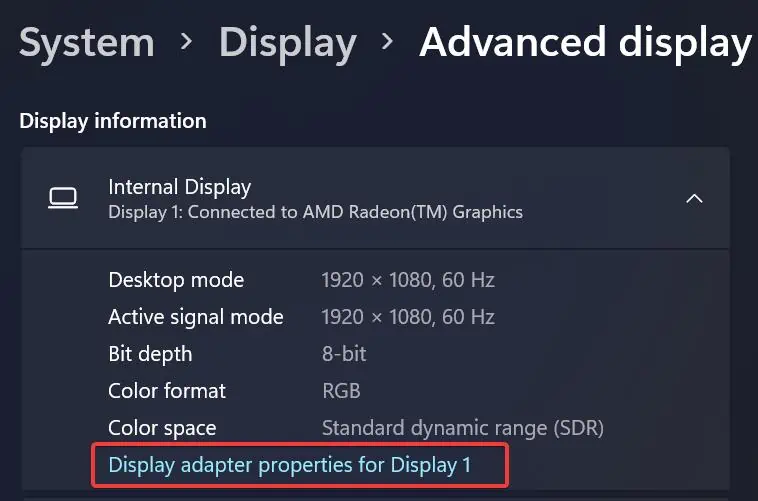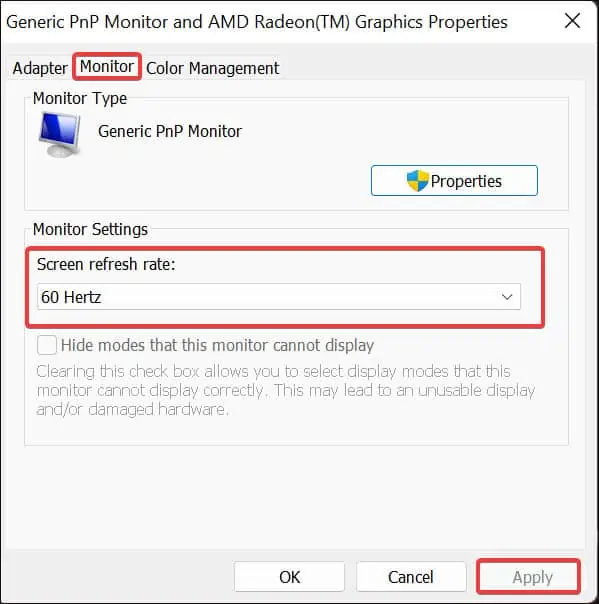Input not Supportedis a common issue seen when the resolution and refresh rate are not adjusted correctly. This problem is mostly the result of the incompatibility of the monitor to handle the display resolution set by the user. It is reported that this problem frequently affects Acer monitors.
The fixes for this can be configuring the display settings and managing the display and graphic drivers. These workarounds will be addressed in detail in today’s article.
Why is Input not Supported on Monitor
How to Fix Input not Supported on Monitor Error
Start the troubleshooting by inspecting the display cables. Check the connections at both the device and monitor ends. ensure they are connected to the correct display source. If everything seems fine with the cables,power cycle (turn off and on) your monitor and the system.
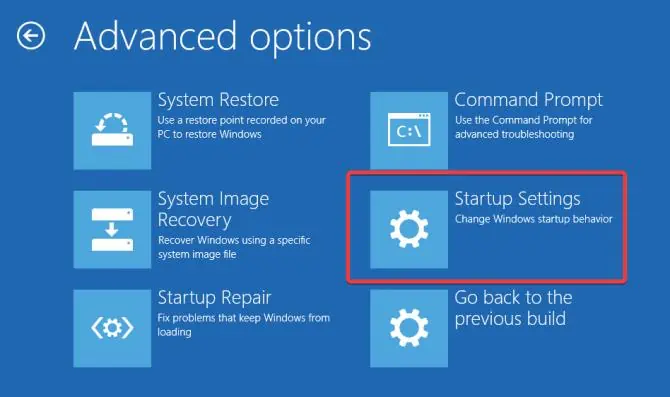
Input not Supported on Monitor error is mostly generated if the resolution settings are not adjusted correctly. Sometimes users cannot start their devices normally because of this error. If this happens, you canenable the safe modeand access your device properly.
This mode lowers the resolution and refresh rate, making it easier for the monitor to cope with. It also loads up the system with default system configurations and minimal drivers that helps the display run more stability.
Note: If the monitor is connected to any other console, boot from its respective safe mode and see if it resolves the issue.
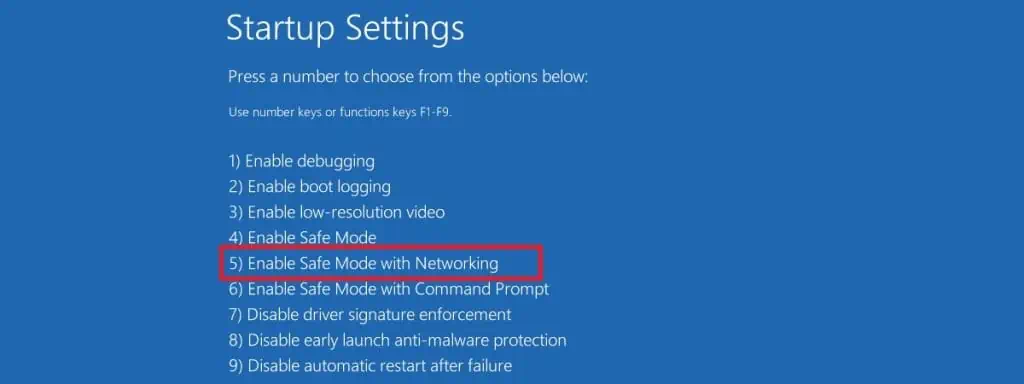
Adjust Screen Resolution
If you have set a resolution to the point that is not handled efficiently by the monitor, then you get to see such error messages. Try lowering the resolution or set up it to recommended settings to get rid of this error.
Configure Refresh Rate
Higher refresh rates mean the screen updates new images per second with higher frequency.
If you haveset a higher refresh ratethan your monitor can handle, you may get the Input not supported error. As reported by some users, lowering the refresh rates solved the issue with their monitor. To do so,
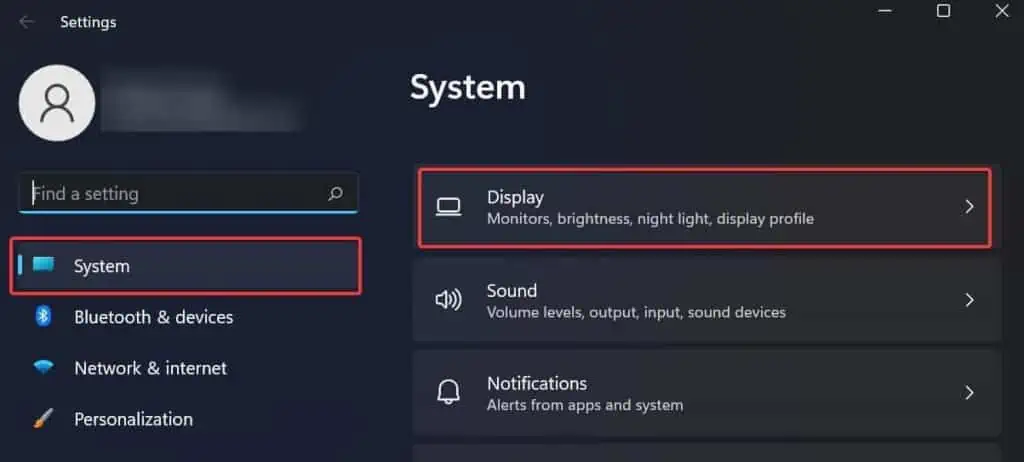
Update Display and Graphic Driver
A small yellow exclamation mark on the side of the display orgraphic driverson the Device manager indicates some issues with it. This can generate such issues that get fixed with driver updates. In such cases, it is a must for you to fix this to solve the issue.