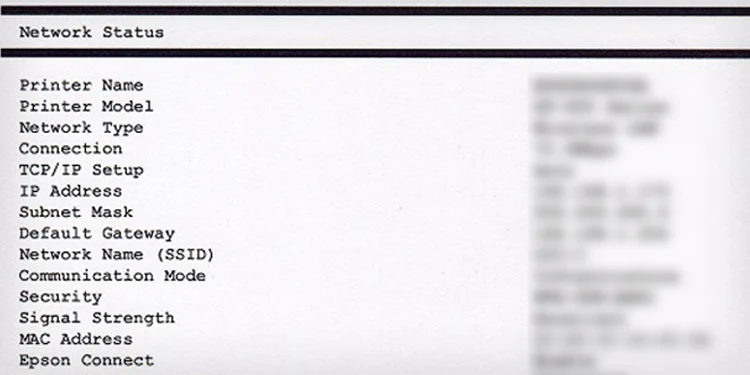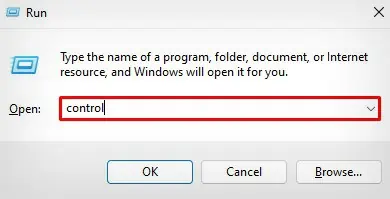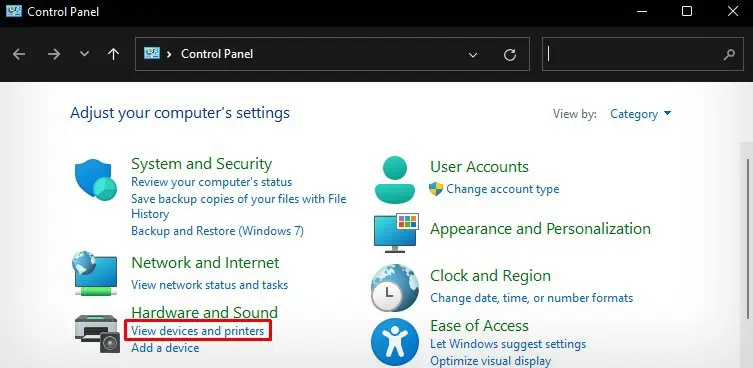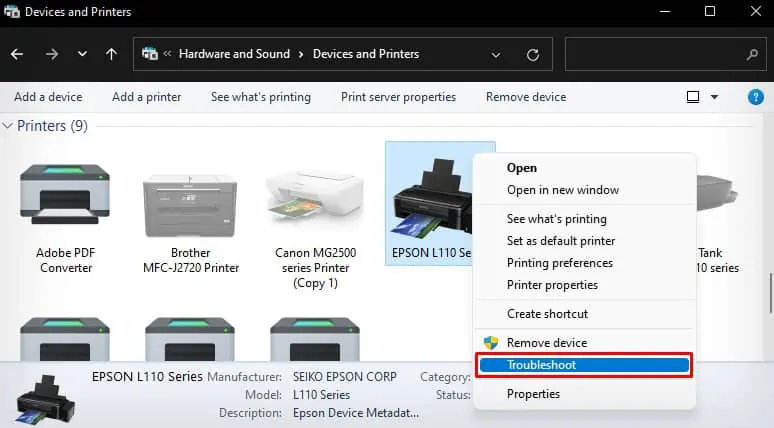You generally encounter the “Error Printing on Epson Printer” message if you are trying to print wirelessly on your Epson printer. This notification pops up on the screen immediately after sending a print request.
While there can be multiple causes behind this error, it generally happens when the printer can not establish the Wi-Fi connection correctly—mostly due to poor signal strength. Similarly, an IP address conflict between your computer and printer might also sometimes give rise to the issue.
However, other causes like unresponsive spooler service or a clogged print queue are also responsible for the problem.
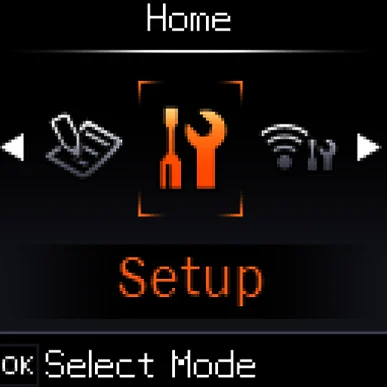
Fix General Connection Issues
When you face printing errors on your Epson printer, I always recommend performing basic troubleshooting before moving to advanced fixes.
Most of the time, a general communication glitch is responsible for preventing your Epson printer from printing. So, verify if the printer and your device are connected to the same Wi-Fi network. ensure there are no signal reception issues and that the printer is receiving a proper Wi-Fi signal.
verify if the Wireless indicator on the button panel is glowing steadily. If not,reconnect your Epson printer to Wi-Fi.
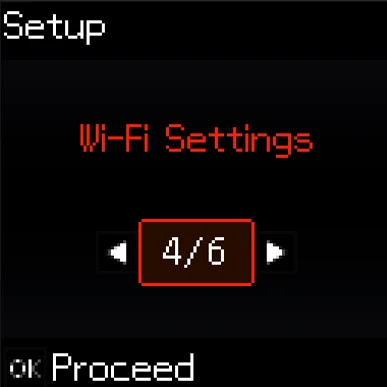
I also suggest you print the network configuration page to see the network status and act accordingly. Here’s how you may do it.
On Printers With Display Panel
On Printers Without Display Panel
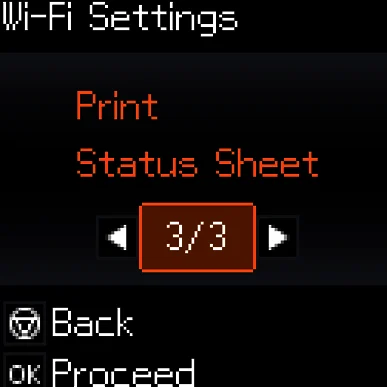
Moving further, check the indicators and LCD panel on the printer for any error lights or error messages that may possibly indicate carriage error, paper jam, or low ink errors.
Refer to thisEpson’s official guideto know more about each indicator’s blinking pattern.
Run Printer Troubleshooter
We often overlook the built-in printer troubleshooter on our Windows computer when it comes to solving printer errors.
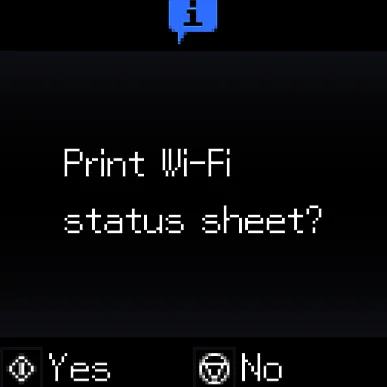
However, it is one of the reliable tools out there that helps to verify if any print jobs are clogging the queue, check network connectivity issues, and many more.