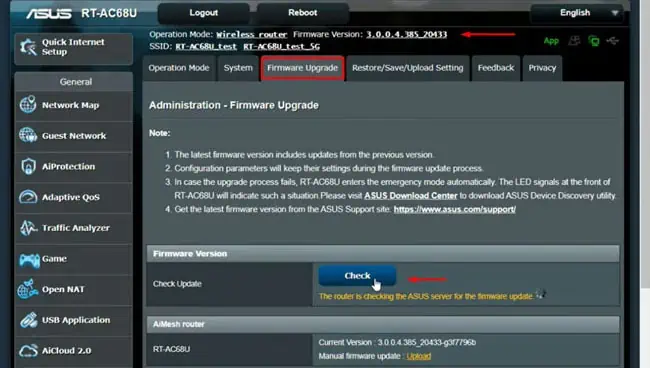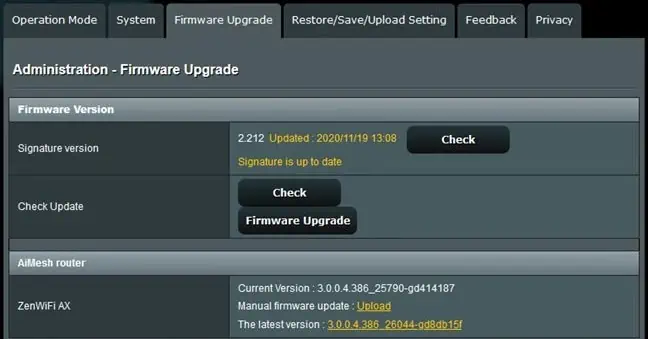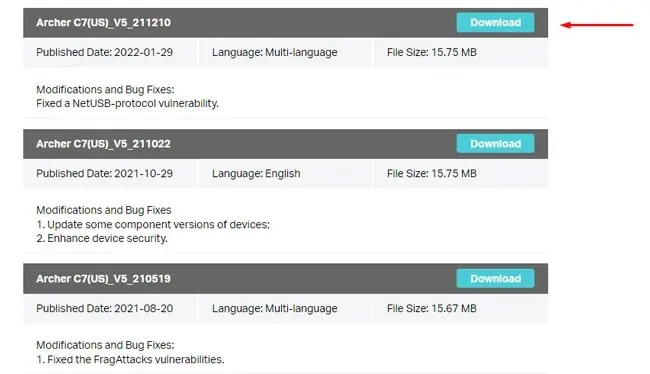When you’re facing networking issues, the lights on your router can be very helpful for narrowing down the exact cause and resolving the problem.
There’s one major obstacle for troubleshooting like this, though, which is that the lights on a router and what they indicate often change from manufacturer to manufacturer.
An orange light blinking could mean that everything is working fine on one router, while on another, it could indicate that there are connection issues.
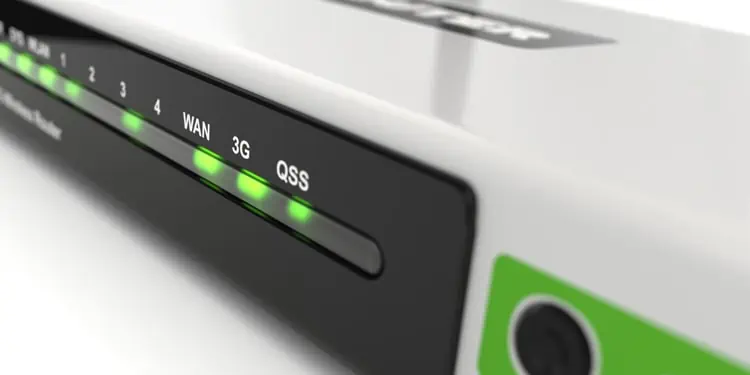
As such, we’ll first talk about what the lights and symbols on a router commonly mean, and then we’ll cover how to fix the blinking lights.
What Are the Lights on Your Router?
Routers use various lights and symbols to indicate a number of things. Usually, markings like WAN, Internet, a globe, etc. denote the Internet connection. LAN or a computer symbol denotes Ethernet connections, while WLAN, WiFi, or a signal symbol denotes the wireless network status. On dual-band routers,2.4 GHz and 5 GHzare indicated separately.
US/DS denotes the status of the upstream (upload) and downstream (download) channels. And finally, WPS, QSS, or two arrows forming a circle denotes the WiFi Protected Setup feature.

Routers have various other indicators as well, but these are the important ones to know. And these are easy enough to understand, but the lights are where things get confusing. You should first check which light is blinking specifically to determine where the issue lies.
Generally speaking, a blinking light indicates that a device is trying to communicate with the router or that there’s already an active connection. Essentially, things are functioning as they should. But this changes from manufacturer to manufacturer.
The same blinking light can indicate connection issues, device failure, or even things like firmware updates depending on which router you have. When you add different colors and different blinking patterns into the mix, things get really gnarly.

For instance, Verizon’s Fios routers use white light to denote normal operation, while blinking white indicates that the router is booting. Blinking blue denotes pairing mode, while solid blue means that the pairing was successful. Surprisingly, solid green denotes that the Wi-Fi was turned off and yellow denotes no internet connection.
Solid red denotes hardware or system failure, fast blinking red denotes overheating, while a slow blinking pattern indicates pairing failure. The color schemes are confusing as is, but the real kicker is that these patterns change even between Verizon’s other routers.
This is why, before you start troubleshooting, it’s important to figure out what the blinking lights on your router actually mean. The best way to do this is by referring to the router manual or checking the manufacturer’s support site. If that doesn’t help, you’ll have to contact your ISP.

How to Fix Blinking Light On Router?
As stated, you should first attempt to figure out what the blinking lights on your specific router actually mean. Once that’s done, you may try out the fixes listed below. Do note that if you’re not comfortable with some of the fixes, like resetting the router or upgrading the firmware, it may be better to contact the ISP first, as this issue often happens due to service outages anyway.