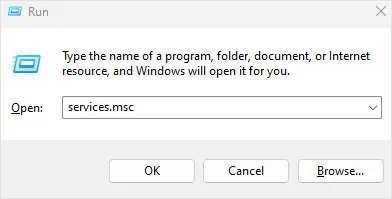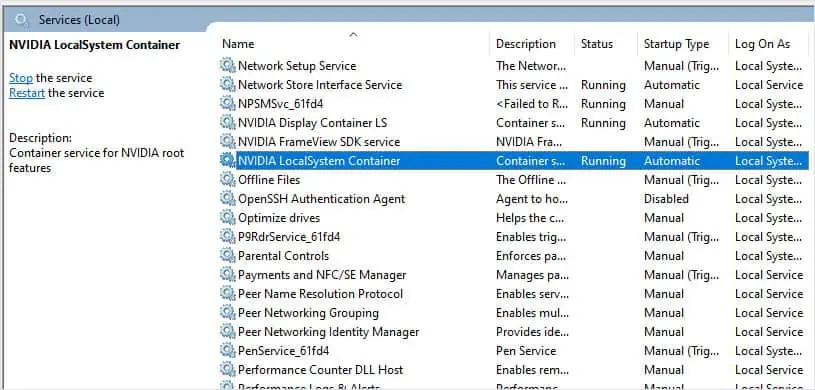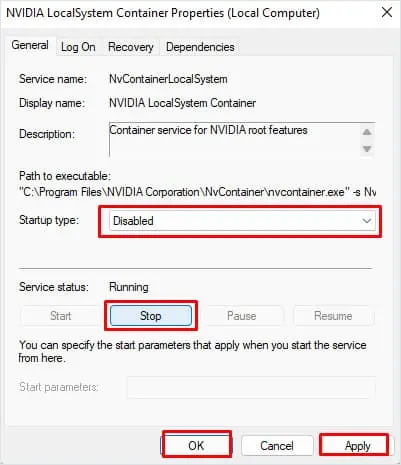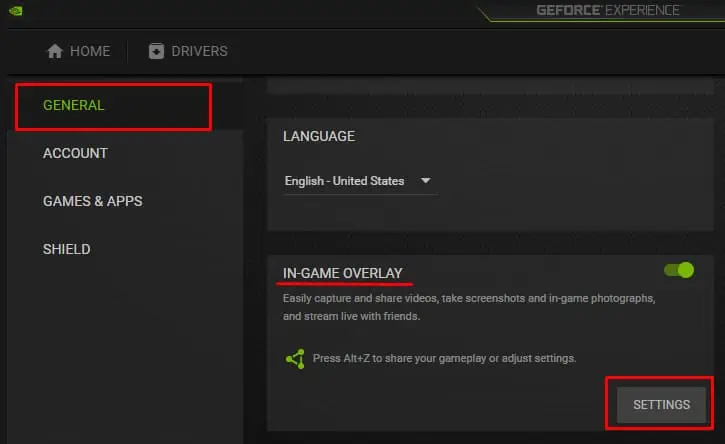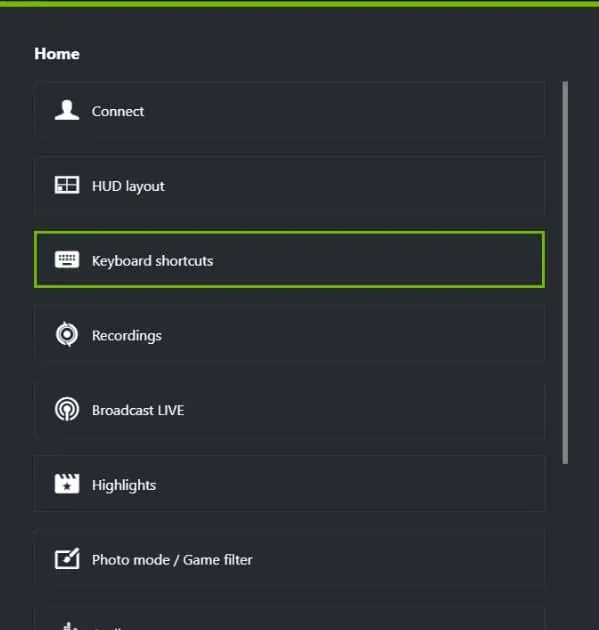NVIDIA Overlay is a handy feature that lets you capture or record your screen and display current performance—including the FPS. The default key to display the NVIDIA overlay is theAlt + Zkey. However, the overlay may still pop up even when you press other combination that includes the Alt and Z key.
Moreover, the NVIDIA overlay can cause significant lag on a low-end system, especially when the device is performing an intensive task. So disabling it would be the best course of action. To disable it, you simply need to disable overlay in GeForce Experience Application. However, there are several other ways to disable the overlay.
Disable Overlay in GeForce Experience
Let us first start with the straightforward method. Since the overlay is enabled by default, GeForce also gives you the ability to disable it. However, this setting is not available on older versions of GeForce Experience.
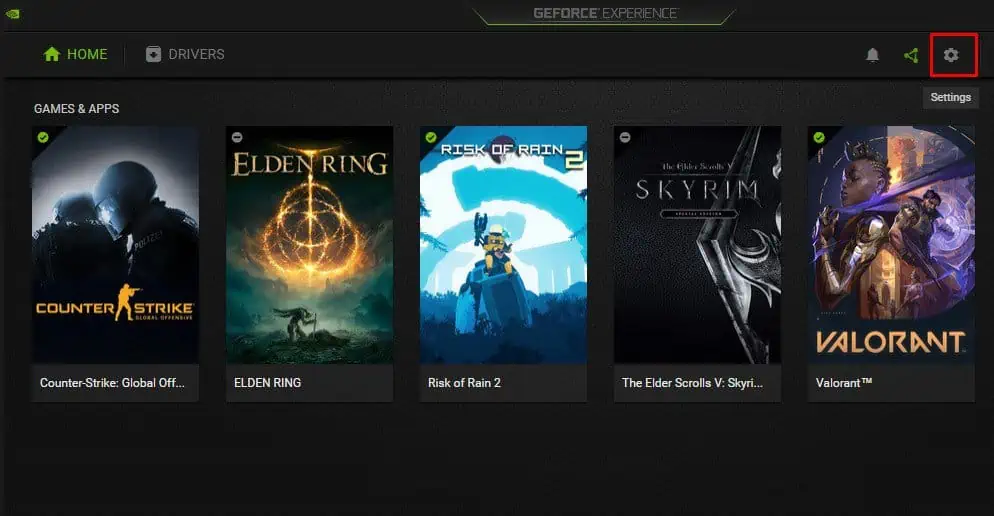
So, ensure that you update to thelatest version of Geforce Experience.
Remove NVIDIA Background Process
Even if you don’t have GeForce Experience running in the background, the application will have several processes that run behind the scene. Some of these are NVIDIA Container, NVIDIA ShadowPlay Helper, NVIDIA share, NVIDIA Web Helper Service, and many more.
Among these services, NVIDIA ShadowPlay Helper handles the keyboard request that enables NVIDIA GeForce Experience Overlay. You need to remove this process in the background to disable the NVIDIA overlay.
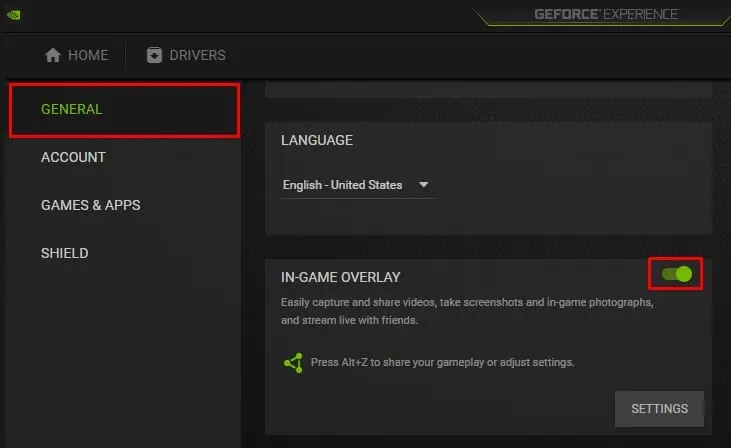
Besides background processes, Windows also runs several NVIDIA services. By default, these services automatically launch as soon as you launch GeForce Experience. Once the service runs, it will start the background processes.
NVIDIA Localsystem Container handles the GeForce Overlay among other display tasks. Try Disabling LocalSystem Container Service to see if it disables NVIDIA overlay.
Change GeForce Hotkeys
you may also change the hotkey that activates the NVIDIA overlay from GeForce Experience. Set the hotkey that enables the overlay to a combination of keys. When setting the key combination, ensure that the key combination that you set does not perform any other functionalities in your system
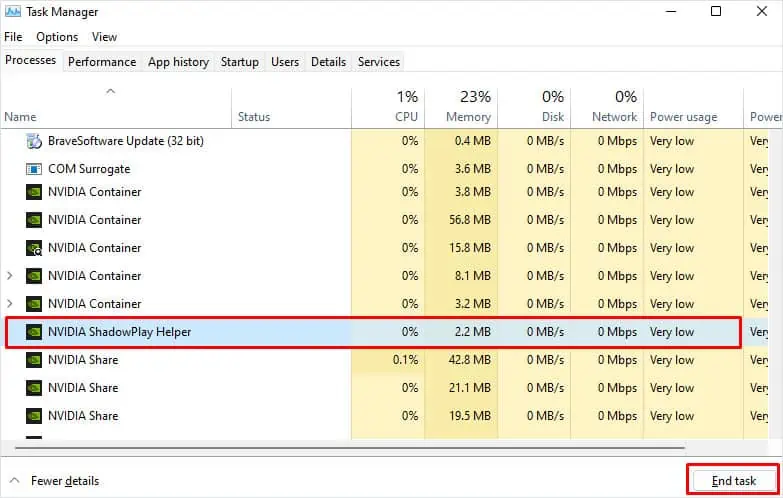
Uninstall GeForce Experience
If none of the solutions mentioned above work, you may try uninstalling the entire GeForce Experience application.Uninstalling the applicationremoves all its app data and features related to GeForce Experience. This includes the overlay and any screen capture abilities that it offers.