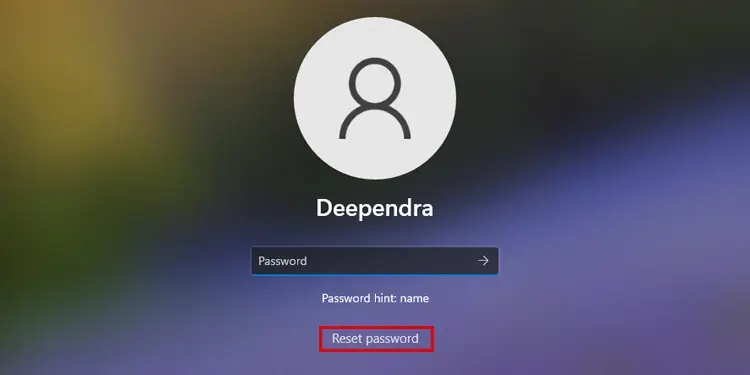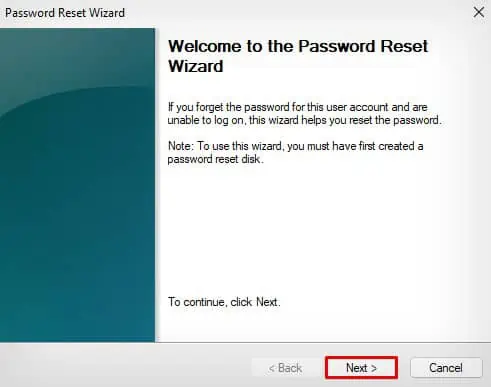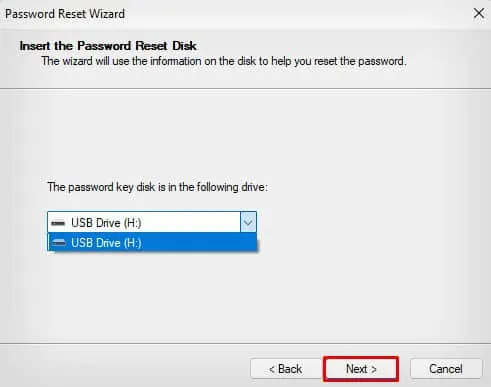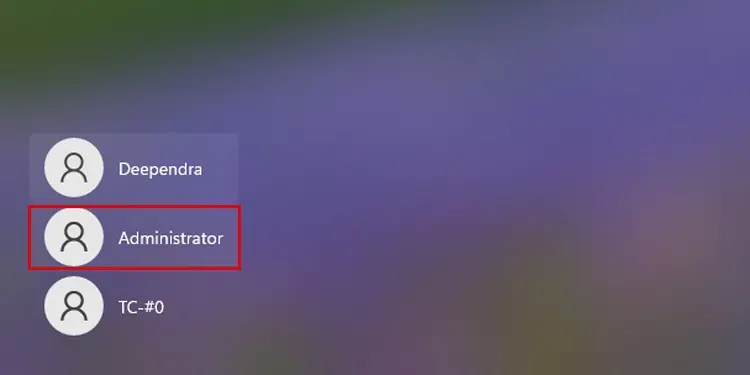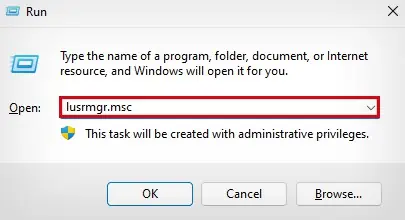Enabling password protection on your Windows computer is an effective way to enhance security and prevent unauthorized access to the system. However, it can be quite intimidating to see the “Password is incorrect” message even while trying to access your own system.
In most cases, this message usually pops up due to a simple human error rather than a technical one. So, checking for typos and re-entering them correctly will often fix the issue.
If that doesn’t work, you need to seek more advanced fixes, like using a password reset disk or completely removing the password from your system.
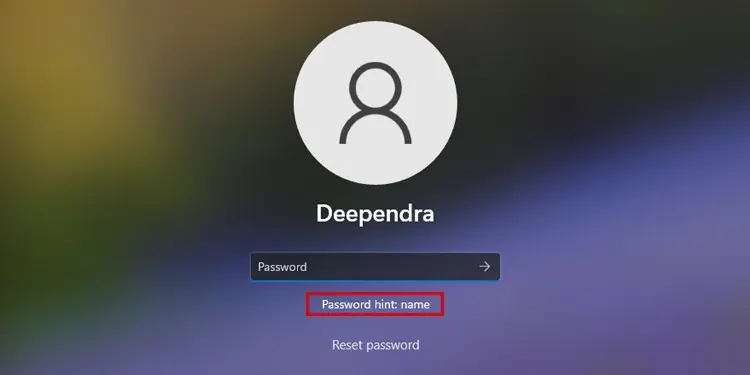
verify if you are missing out on capitalization, typing numbers, or special characters. you may always press the Eye button on the password field to see if you have entered the password correctly.
Further, you will also see a password hint once you enter an incorrect password. Maybe it could help you remember the password.
Similarly, if you have multiple accounts on your computer, you may be entering the password of one account into another. Verify that the password you are entering belongs to that specific user account.
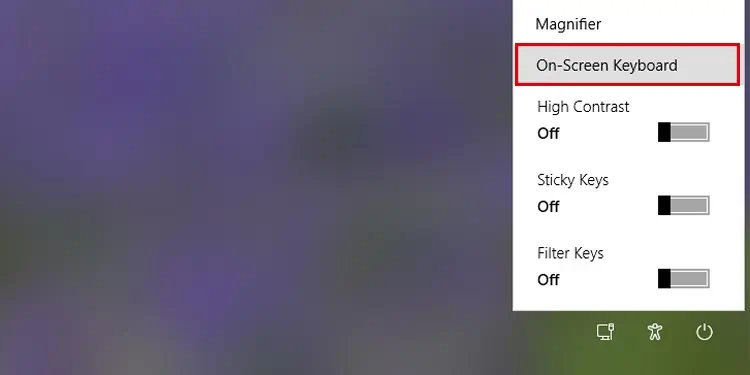
Sometimes, choosing an incorrect keyboard layout will also cause the issue. In such cases, you may utilize the on-screen keyboard that is readily available on the login screen to type the password and regain access to the system.
Recover Password Using Microsoft Account
Microsoft does not allow creating a password to log into your system if you use a Microsoft account instead of a local one. Rather, you should enter the Microsoft account’s password or PIN at the time of login.
As such, if you forget the PIN and enter the wrong PIN, it will show a “PIN is incorrect” message.
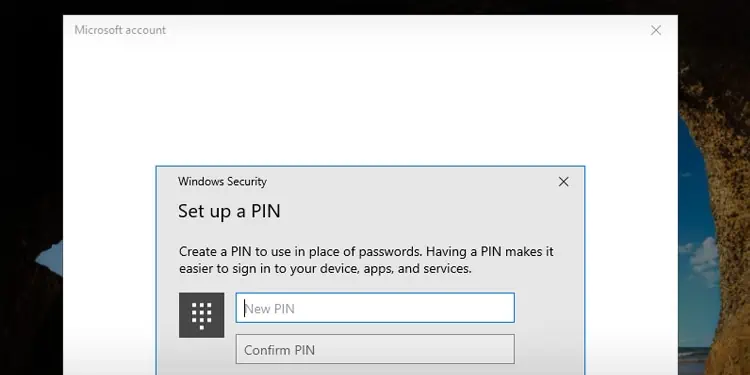
In such cases, you may easily recover the PIN using the Microsoft password recovery page that is displayed on the login screen. Follow the on-screen prompts, and you will be able to set the new PIN.
Reset Password Using Reset Disk
If you remember creating a password reset disk earlier, you may easily insert the disk into your PC and reset the password.
Remove Password Using Administrator Account
Windows has an integrated administrator account that is, by default, disabled for security reasons. you may use this account to remove the passwords from the local user accounts.