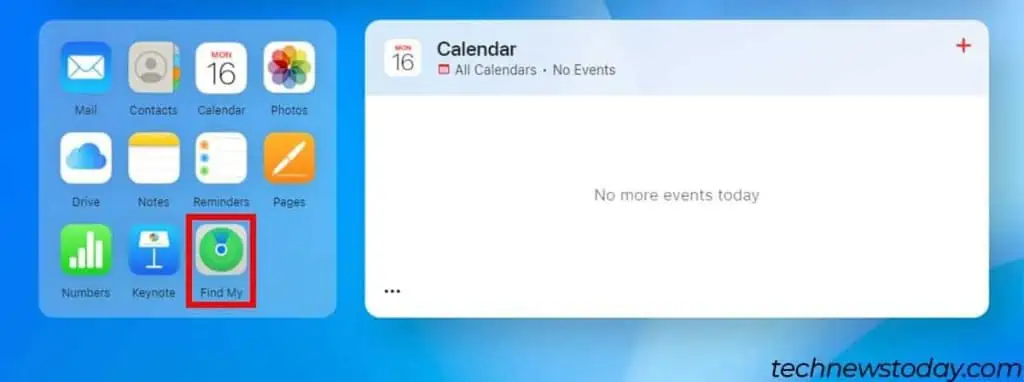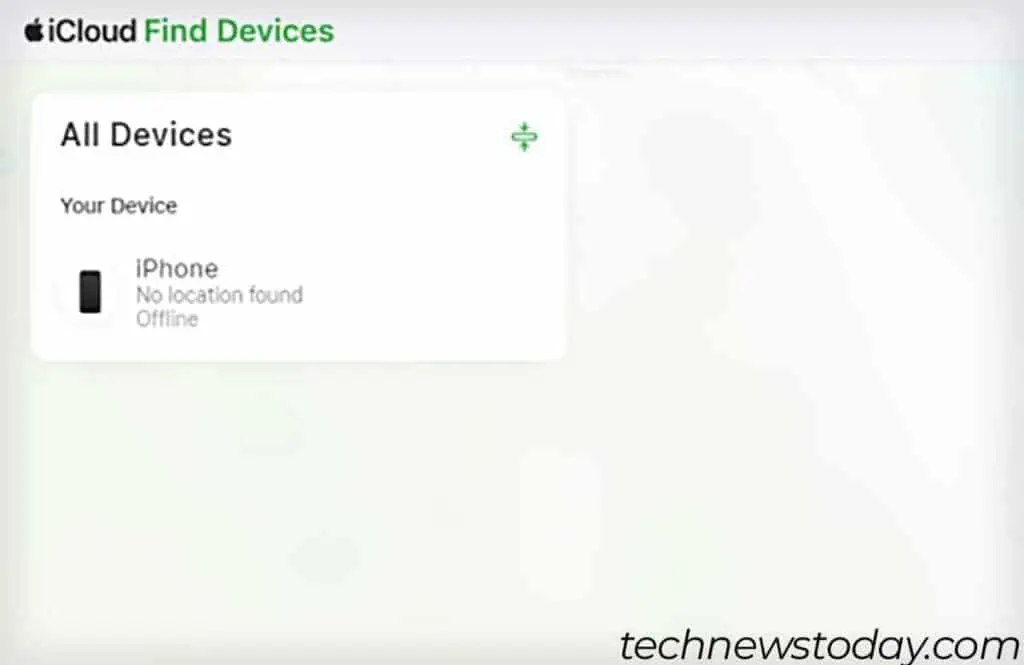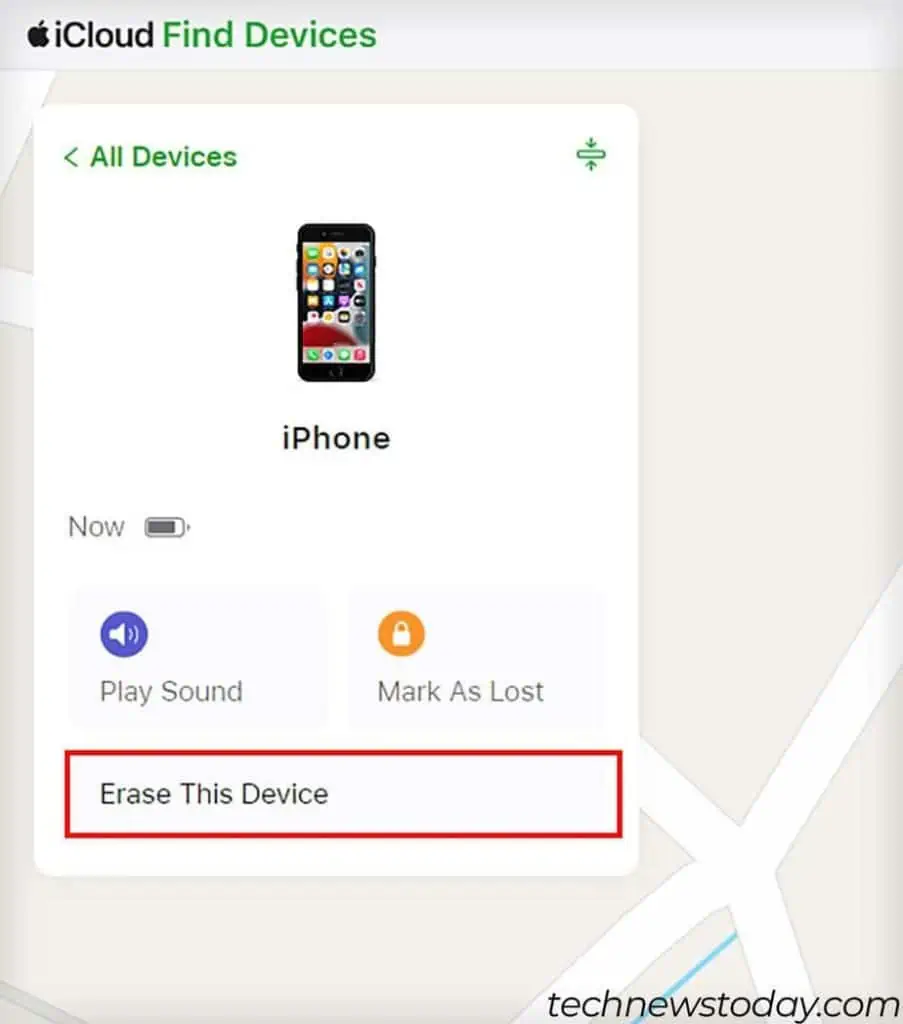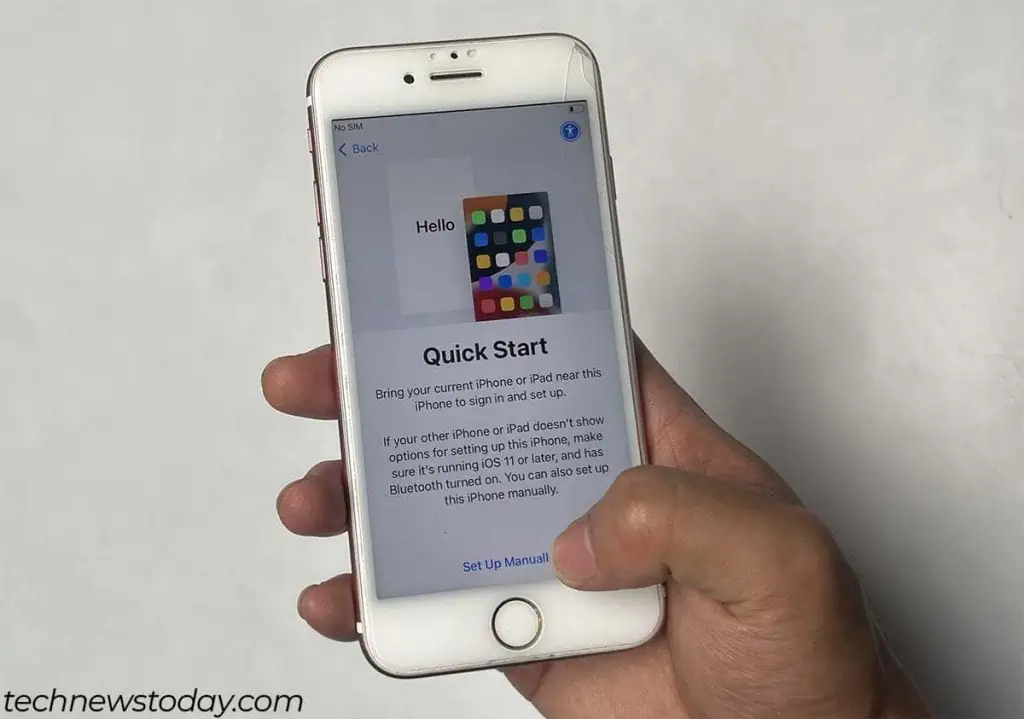The “iPhone is disabled connect to iTunes” error message appears after10 consecutively failed password attempts.
This security feature is meant to protect your data and prevent unauthorized access to your device.
The only way you may remove this error and get your iPhone back is byresetting it. To do so, you can either useiTunes/Finderor theFind Myapplication.
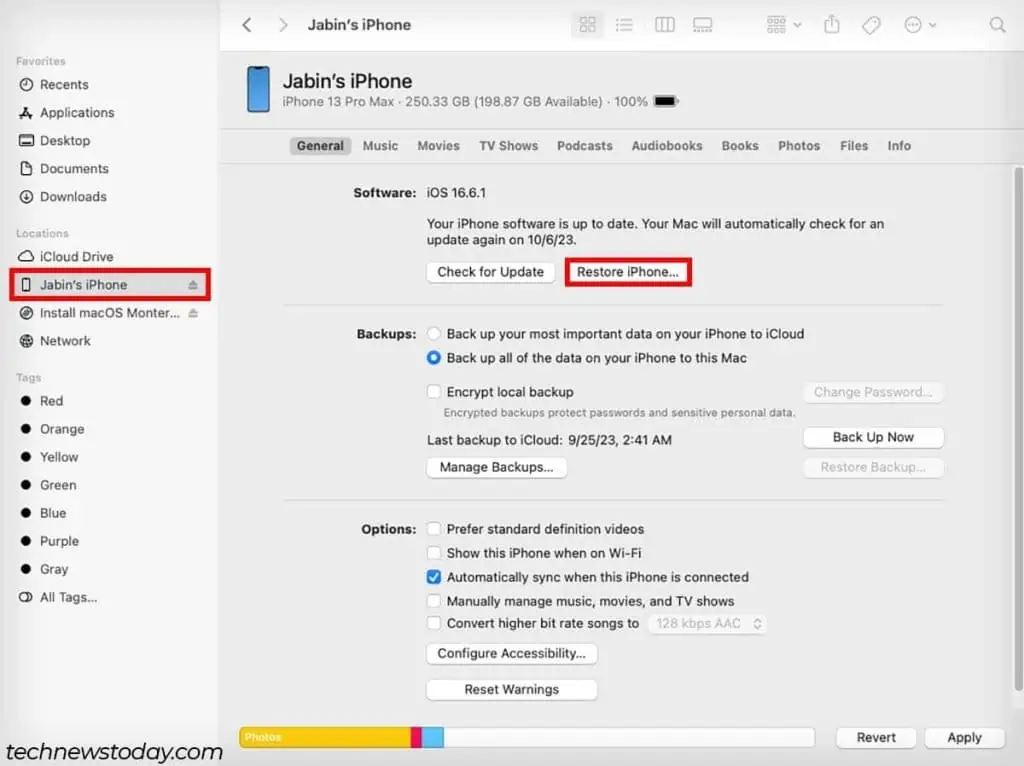
However, resetting your iPhone will require you to lose all of your data. If you want to recover your data as well, you will need to have abackup of your iPhone beforehand.
Reset Using iTunes/Finder
Following the error message, you may connect your iPhone to iTunes or Finder to reset it. All you need is a computer and a lightning cable that goes into your computer.
Now, you will first need to put your iPhone on recovery mode and then reset it using iTunes or Finder.
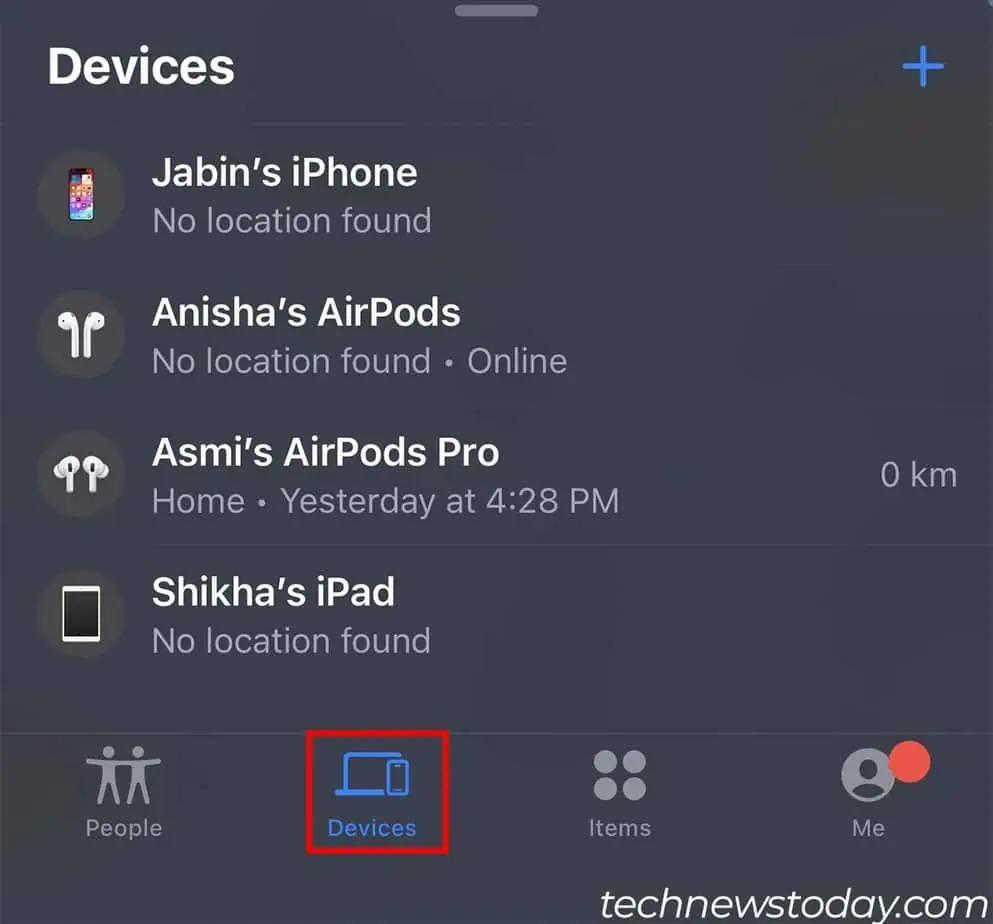
Step 1: Enter Recovery Mode
As you are locked out of your iPhone, you won’t be able to use conventional methods to reset your device. You will need to put your iPhone on recovery mode to be able to reset it.
For iPhone 8 and newer
For iPhone 7 and older
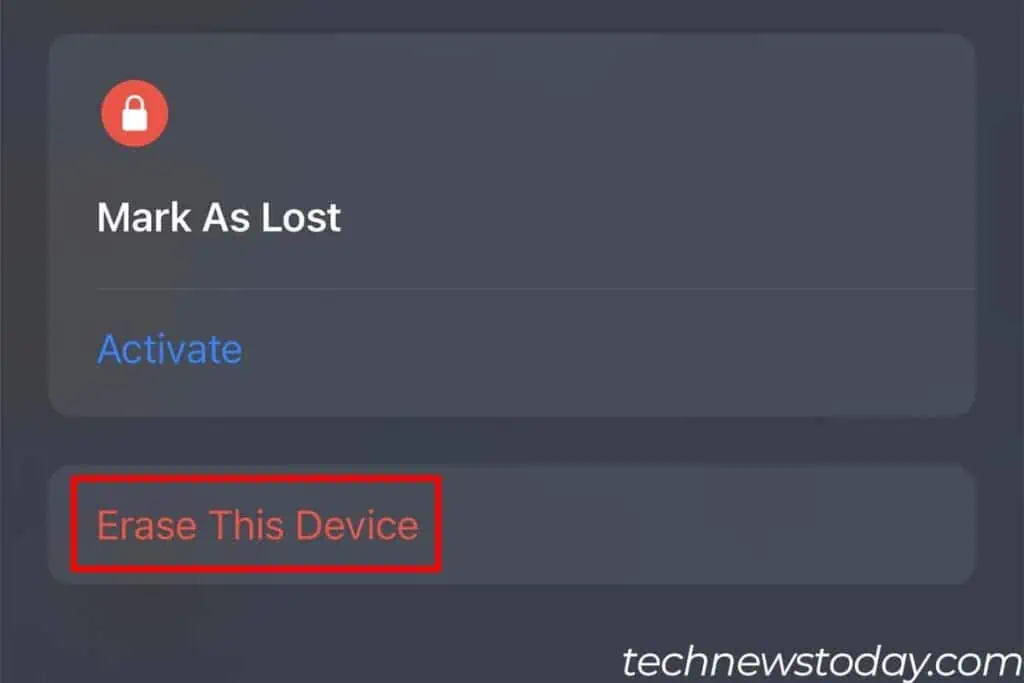
Now, you may reset your iPhone using either iTunes or Finder. The application you will need to use will depend on your operating system software.
In newer versions of Mac, the iTunes functionality was moved over to Finder. Both of these applications share a similar user interface, so the steps are pretty similar as well.
Another way you may reset your iPhone is by using the Find My application. It allows you to remotely reset your device and also have it locked with your Apple ID.
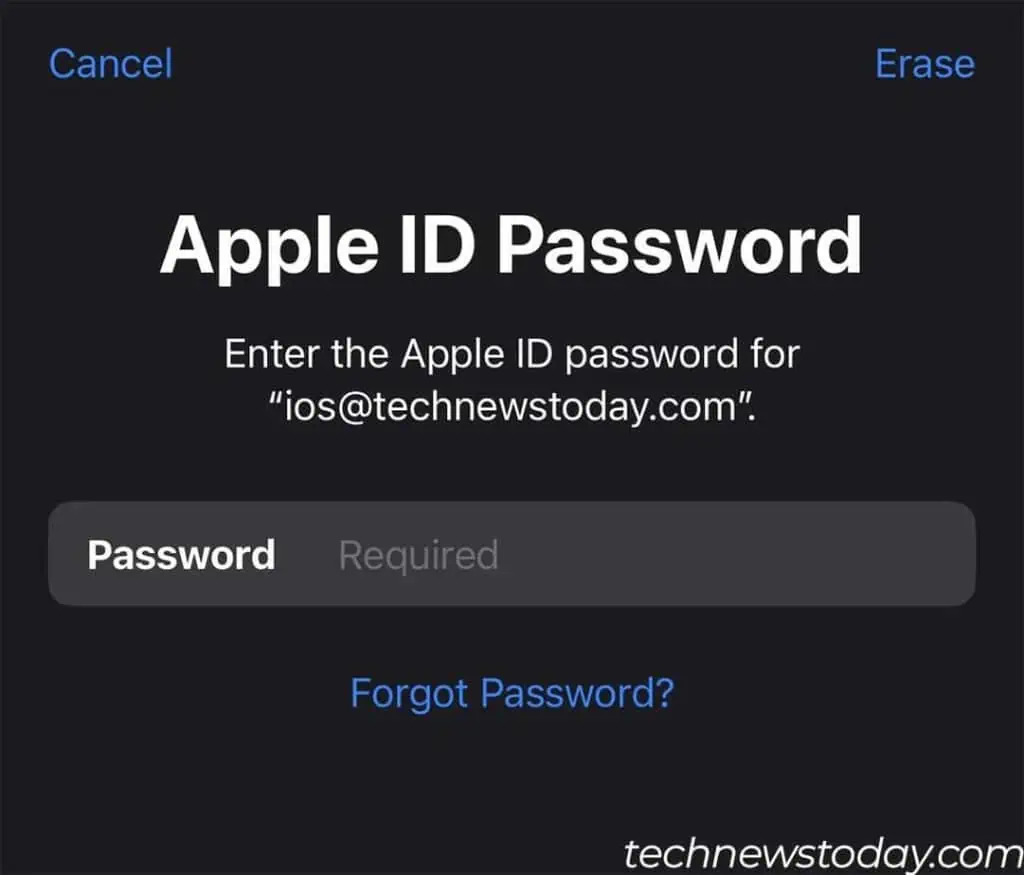
However, for this to be possible, you will need to haveFind Myalready enabled on your disabled iPhone.