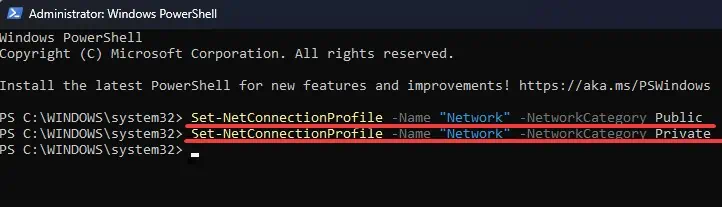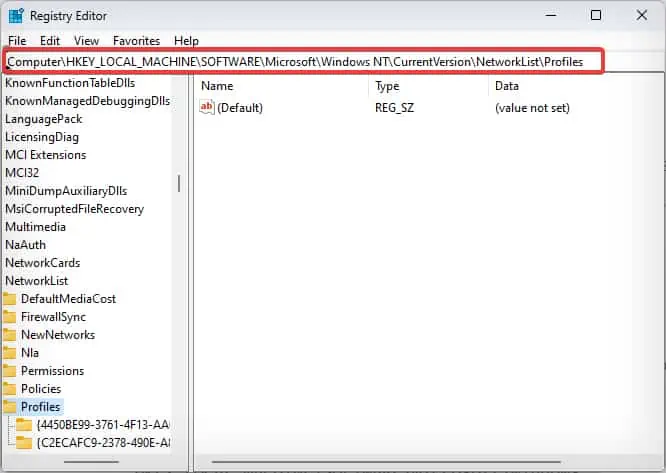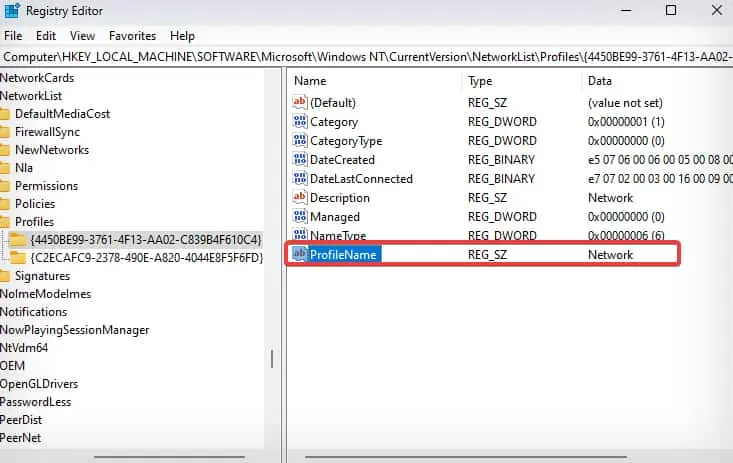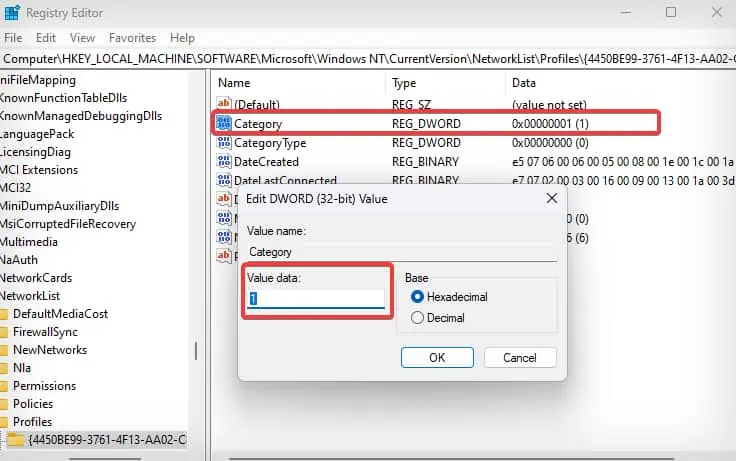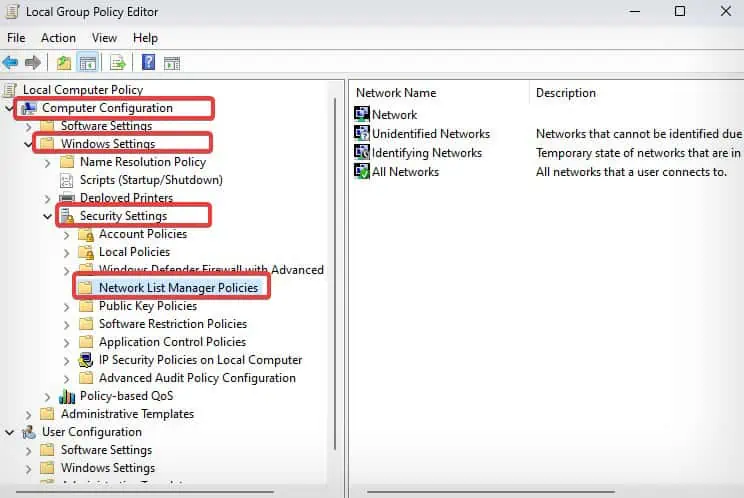Choosing the right network profile is based on how much users trust the network they are connected to. Windows users basically have three network profiles—Private, Public, and Domain. However, Windows sets the Public profile as the default network profile, except when the device is connected to a Domain.
Devices set to private network profiles are more open than those with Public profiles. The public network profile provides better security, but it is not ideal for resource sharing, such as your files or printer. All these factors can make the network profile selection confusing. But, don’t worry! we will guide you through all network profiles and select the best one.
Available Network Profiles in Windows
Network profiles allow users to quickly change to different file transfer and security settings. Here’s what three network profiles offer to the users while they are on a network.
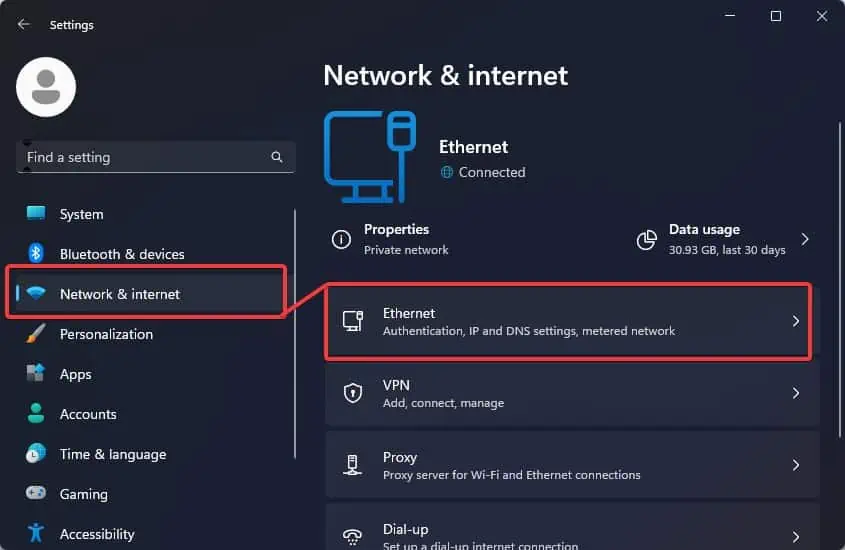
How to Change Network Profile in Windows?
Windows prompts you to choose the preferred network profile when it’s the first time you try connecting to a network. However, you may change the profiles anytime later using these methods.
Through Windows Settings
The most convenient way of changing the network profiles on Windows is through Windows settings. You will have two network profiles i.e. Private or Public to choose from the Windows Settings.
Powershellis a great command-line tool that features various cmdlets to help you set up the network settings.NetConnectionProfileis one such cmdlet that allows the users to choose the category of network profile for a network.
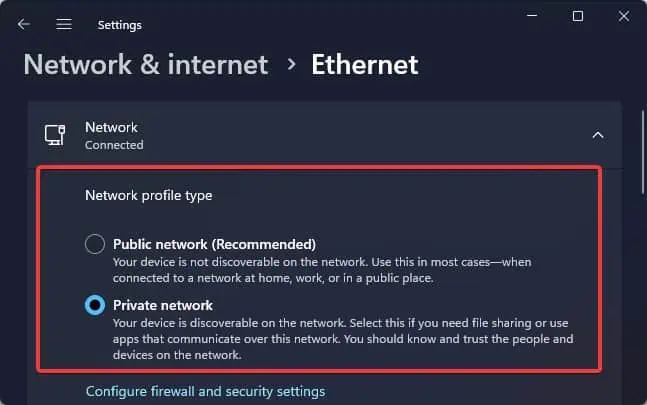
Through Registry Editor
The Registry Editor on Windows facilitates the users to make root-level changes in the system configurations. If the earlier options do not work for you, you may modify the registry key to change the network profile.
Note:Back up the registrybefore you make any changes to it.
Through Group Policy Editor
If you do not want to tweak the registry, you also have options to set up the network profile from the Group policy editor. This utility allows users to manage different settings of their Windows devices including the network configurations.
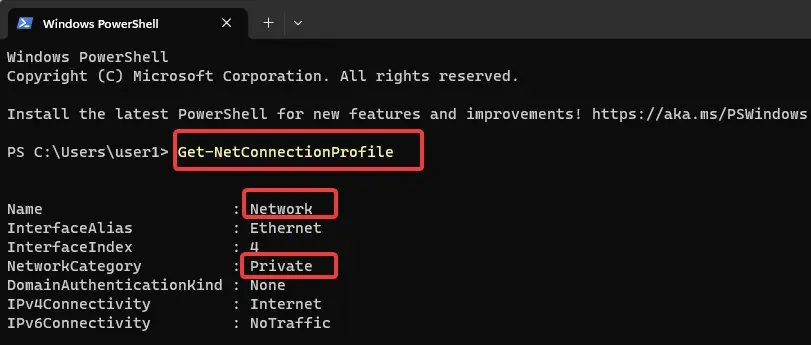
Note: Group Policy editor is not available for Windows Home edition users. This is a readily available feature only on the Windows Professional, Education, and Enterprise edition.