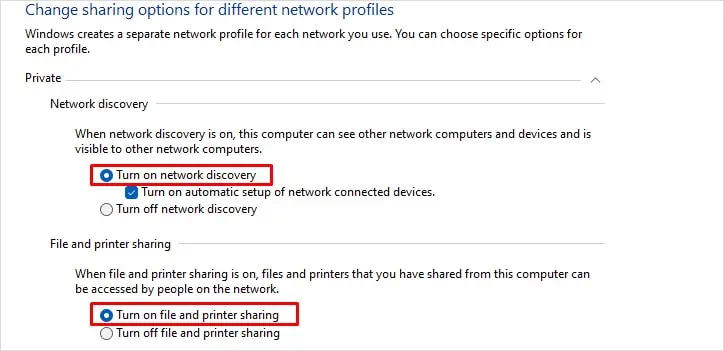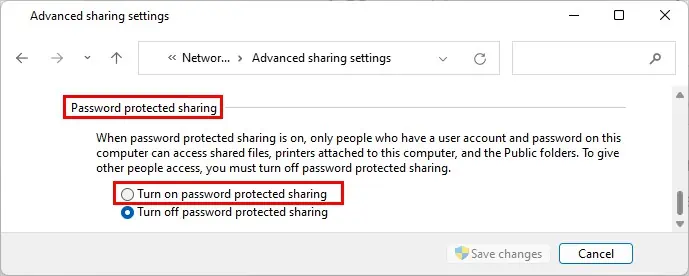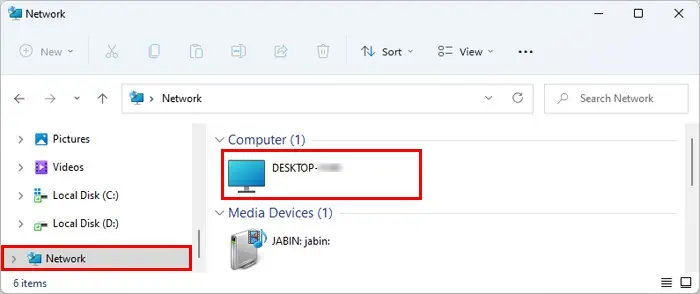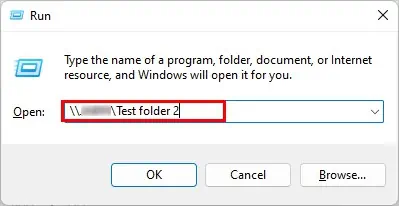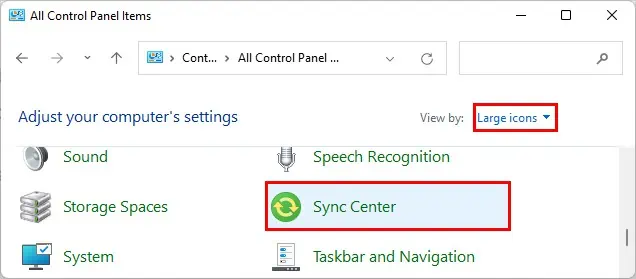Picture this. You are finished working on a document in your office and suddenly remember that you need to make some edits after reaching home.
So, how do you access it? And, even if somehow you accessed it, how do you keep the files synced up on both the systems (home and workplace)?
Well, you could literally carry a USB all the time and use it on multiple computers, but it doesn’t sync both files simultaneously. So, without much delay, let’s get into the article to explore various better alternatives to sync your files.
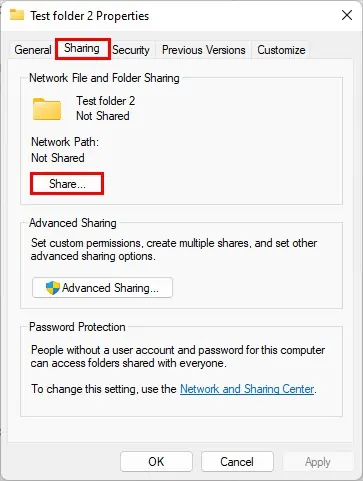
How to Sync Files between Multiple Computers?
If you use a Windows system, there’s already an option to sync your files on the same network.
On the other hand, you may utilize the cloud storage services like OneDrive and iCloud that come built-in in Windows (10 & 11) and Mac, respectively.
Also, you may use various third-party applications that sync your data across multiple computers.
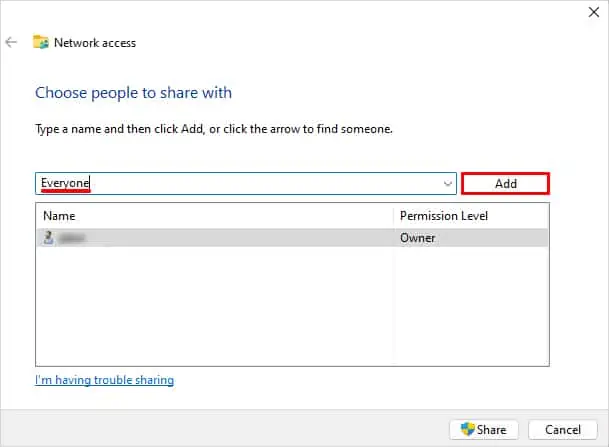
To learn more in detail, you may continue reading the section below.
Share Files Over the Same Network (Windows)
Windows allows you to share and sync files between PCs on the same network. you may allow other computers only to view your files or make changes to them.
you may follow the steps below to do it.
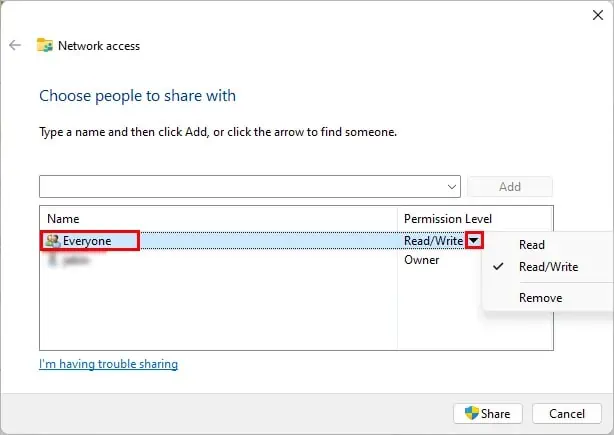
Make the Folder Available for Syncing
First, you need to make the folder available for syncing. you may do it as follows.
Access the Files from Another Computer (On Same Network)
To access the shared file/folder/drive on another PC,