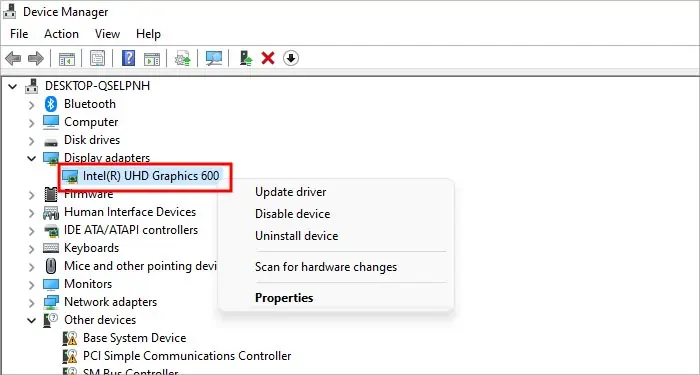HDMI on your motherboard only works when the CPU processor has an integrated GPU. Even if you have a dedicated GPU, the motherboard’s HDMI port will not work without an integrated GPU. And you cannot enable your motherboard’s HDMI.
If you attach the HDMI to a motherboard that does not have a CPU with an integrated GPU, the monitor will display a black screen.
The system will run smoothly even if you have ablack screen.You just won’t have anything to see on your monitor. Now, without further delay, let us see how we can enable the motherboard’s HDMI port.

What Causes Motherboard’s HDMI to Not Work?
How to Enable Motherboard HDMI?
The first thing you need to check before enabling the HDMI on your motherboard is if the CPU has an integrated GPU.
Check if the CPU Has Integrated GPU
Depending on what CPU you use, AMD or Intel, there are ways you may determine if it has an integrated GPU.
First, you need to knowwhat CPU you have. Once you do, check the processor suffix. A processor Suffix is a letter after the four-digit number. For AMD processors, if the processor suffix with the letter “G,” is a CPU with integrated GPU.

As for Intel processors, CPUs that don’t have an integrated GPU will have “f” as its processor suffix.
Enable iGPU From BIOS
Once you are certain the CPU has an integrated GPU, enable it from the motherboard’s BIOS to utilize the motherboard’s HDMI. By default, this setting is set to Auto, but if the motherboard’s HDMI does not work, you need to set this setting to Enabled.
First,enter the BIOSby pressing the BIOS key repeatedly. Depending on the manufacturer, the BIOS key is usually one of the function keys or the Delete key. However, to perform these steps, you need to connect the monitor to your dedicated graphics card. Without it, you will not have any display.
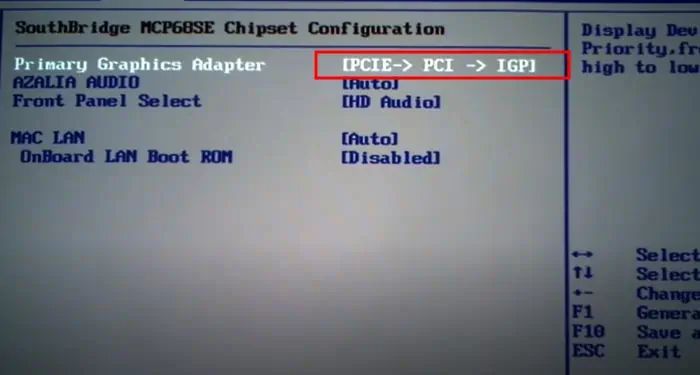
You cannot perform the steps mentioned above if you do not have a dedicated graphics card. If that’s the case, you canreset the BIOS. Resetting the BIOS will set all its configurations to the default state.
Check the iGPU From Device Manager