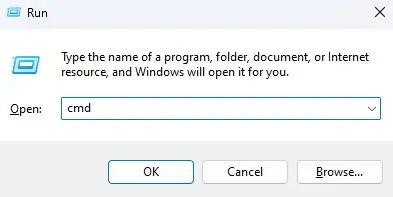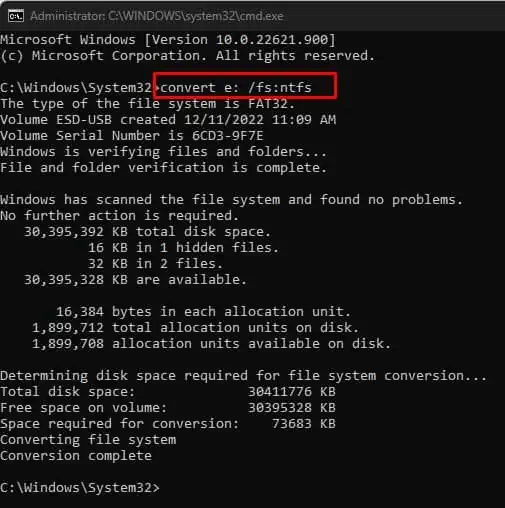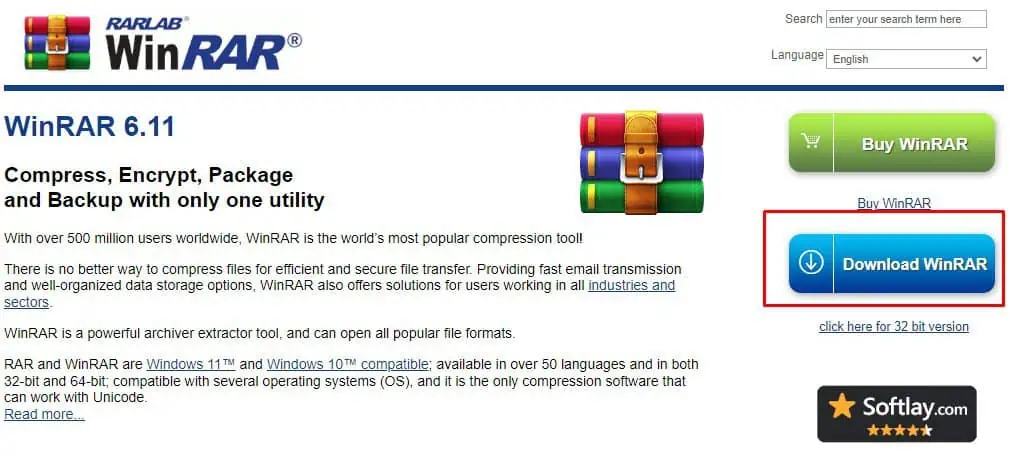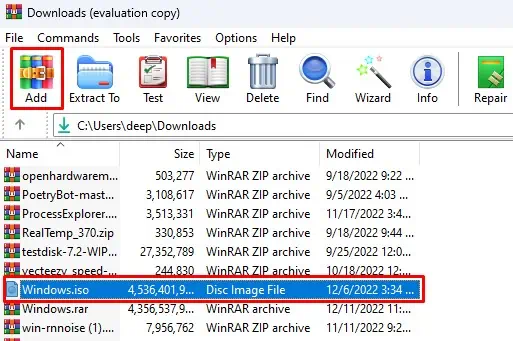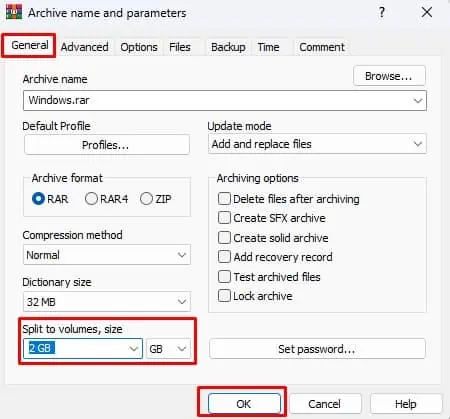The File System on a drive determines how the Operating System stores and retrieves files. Depending on what file system a drive uses, it will have certain limitations. These limitations include maximum file size or maybe even partition size limit.
“File too large for destination file system” means that the drive in which you are trying to store the file has a file system that does not support large files. To fix this, you will need to change the file system to one that supports a larger file size.
If you do not want to change the file system, there are several workarounds that we have discussed further below in the article.
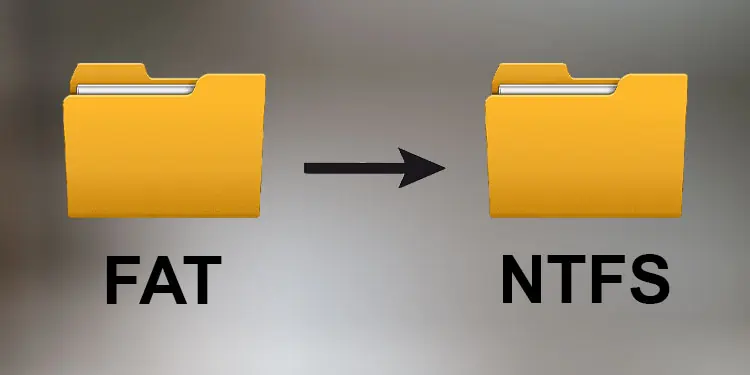
How to Fix the “File too large for destination file system” Error?
Now that you know the reason behind the error message, let’s get into some of the methods to fix it. Since the error message is due to limitations in the file system, let’s first start by changing the drive’s file system.
you may find two types of file systems in Windows, FAT (File Allocation Table) and NTFS (New Technology File System). However, other files systems, such as exFAT, FAT32, or FAT16, are derived from the FAT file system.
FAT file system only supports files size up to 4GB. This means you cannot store files with a size of more than 4GB in a drive with a FAT file system. You need to change the FAT file system to NTFS to fix this.
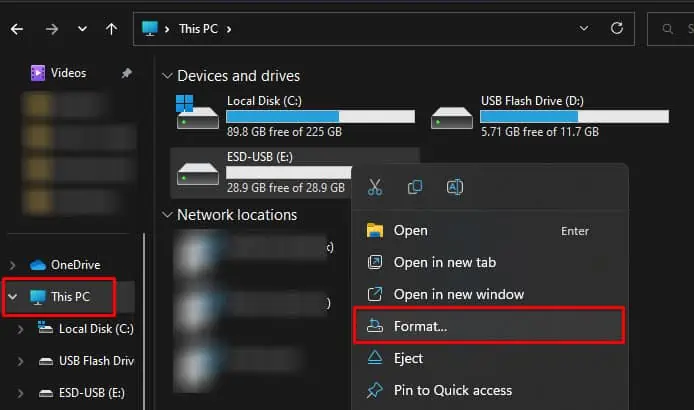
The NTFS file system is modern compared to the older FAT file system and also has higher file size and partition limit. This limit is 266TB for Windows 10 version lower than 1709 and 8PB for later versions. Therefore, let us change the current file system to NTFS.
Change the File System by Formatting
The first method of changing the file system is by formatting the entire drive. Therefore, ensure that you back up the necessary files and folders.
Change File System Without Formatting
Formatting a drive removes all data inside the USB drive. Therefore the solution mentioned above may not be helpful if you have the necessary files on the storage device. Nevertheless, you may change the file system using the command prompt without losing any data.
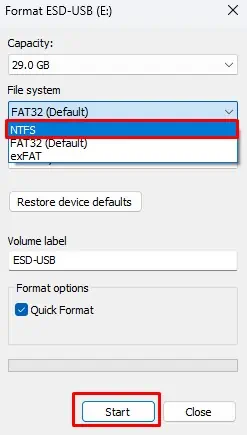
Compress and Split Files
When compressing a file, the algorithm uses various compression techniques to decrease the actual file size. Once you extract the compressed file, the original file size will be returned back to its previous value.
So what you may do is compress the file, and then transfer the file. If the size of the compressed file is still larger than the file system’s file size limit, you can attempt to split the files while compressing it.