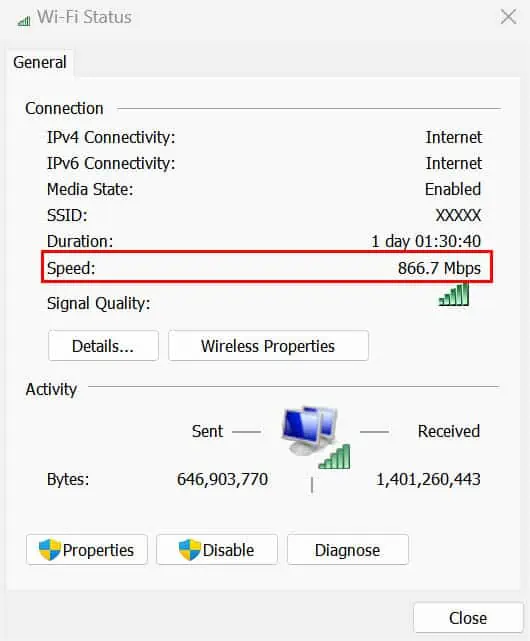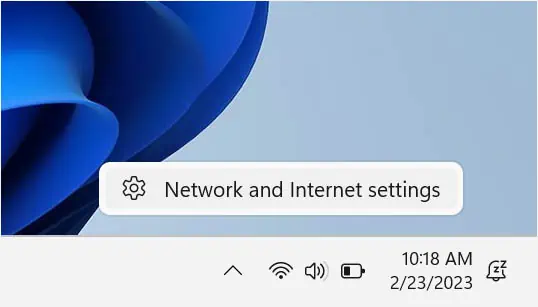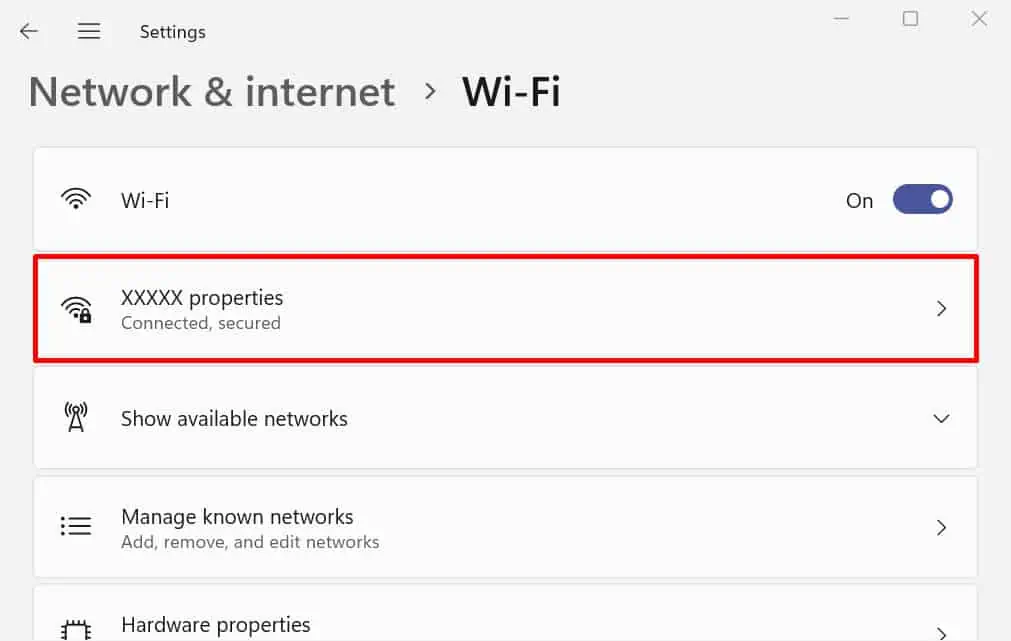You recently upgraded your internet but do not seem to notice much difference in its speed. Also, you’ve run different tests online and the results are not what you expected. Did your ISP fool you or is it something else that could be the issue?
Well, different factors can fluctuate the network bandwidth. If your laptop is connected via ethernet, you’re already a step ahead. But if you’re a Wi-Fi user, its speed further depends on signal strength, distance from the router, number of devices in the network, interferences, and more.
In simpler words,aslow Wi-Fi speedmeans slow internet. Nonetheless, you may adopt different optimization techniques that can help reduce interferences and improve signal strength. But before that, you need to know the proper ways to check your Wi-Fi speed, and that’s exactly what we are going to cover here.
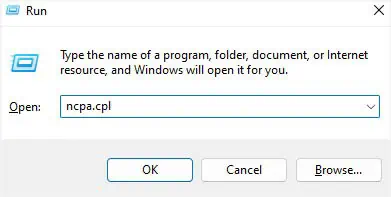
Before You Begin:Wi-Fi speed and internet speed are entirely different terms. While the first determines the connection between your laptop and router, the latter indicates the data exchange between the ISP and your router/modem.
In this article, we are going to focus entirely on how to check your laptop’s Wi-Fi speed. However, if you’re willing to know your internet speed, visit any reliable web service dedicated to analyzing internet metrics. Popular ones include Fast, Speedtest by Ookla, Speakeasy, etc.
Likewise, you may also utilizeWindows Task Managerand go toPerformance>Wi-Fito get the laptop’s real-time send/receive bandwidth activities.
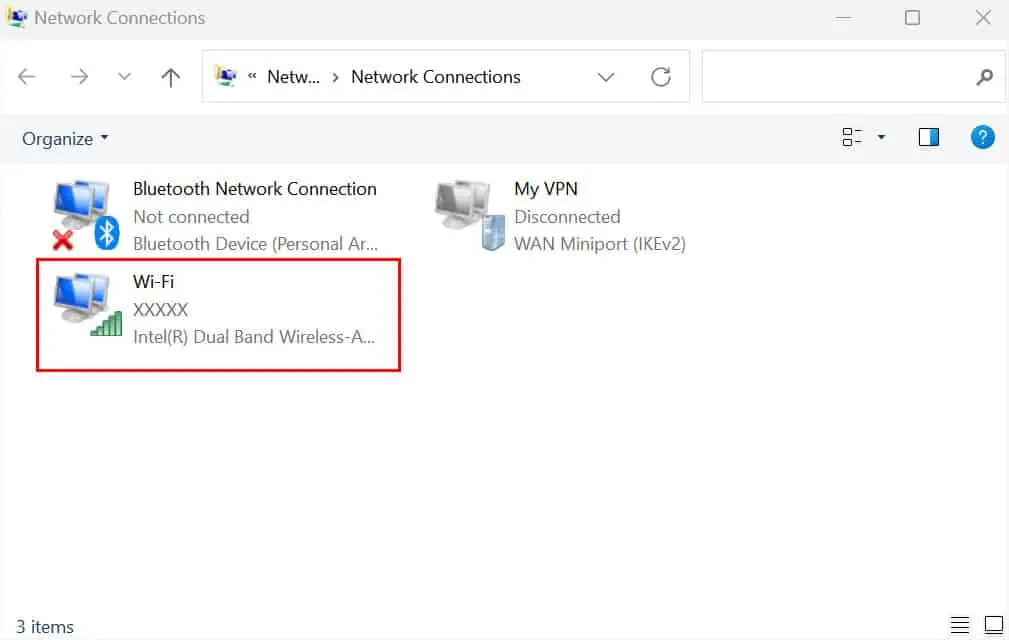
Through Control Panel
The Network Connections window is the gateway to all your network adapters. you may navigate here to check and troubleshoot different network components. So, this is definitely one of the easiest ways to inspect your Wi-Fi speed.
Along with that, you may also monitor thesignal qualityand live network activity here. Without further delay, let’s jump into the necessary steps to do so:
Additional Tip:you may manually convert bits/s into Kbps, Mbps, or Gbps using the data measurement units:1000 bits/s = 1 Kilobit/s (Kbps)1000 Kbps = 1 Megabit/s (Mbps)1000 Mbps = 1 Gigabit/s (Gbps)For example, if the sent data is 629,815,856 bits/s as illustrated above, here’s how you can convert it:646,903, 770 bits/s = 646903.77 Kbps646903.77 Kbps = 646.9 Mbps646.9 Mbps = 0.64 GbpsSimilarly, the received data (1,401,260,443 bits/s) when converted becomes 1401260.44 Kbps, 1401.26 Mbps, and 1.4 Gbps respectively.
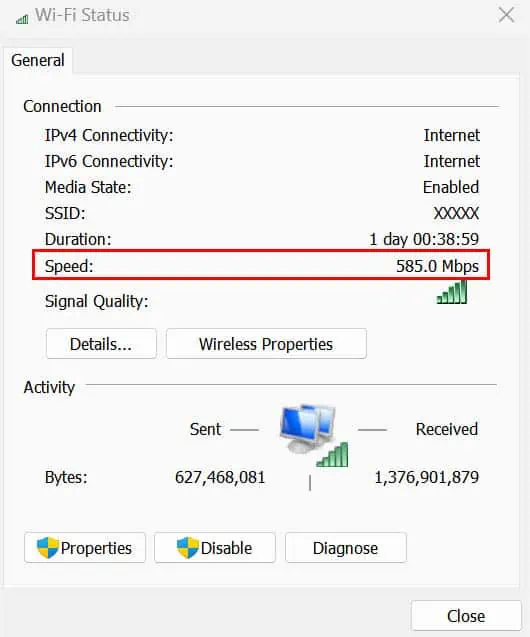
Another way to check Wi-Fi speed is from theWindows Settings app. Here, you may inspect the Link speed, which is the maximum theoretical speed between your router and laptop. It’s broken into two values—Receive and Transmit.
Usually, they have the same number and hence this is also your Wi-Fi speed. Clearly, you may figure out that it’s not as accurate as the above method. Follow the below guide on how to check Wi-Fi speed using this technique:
Note:Unlike the Network Adapter Status, you may’t check the live data transfer rates. Instead, you’ll need to manually get back and reenter the Properties Window to see the changes.
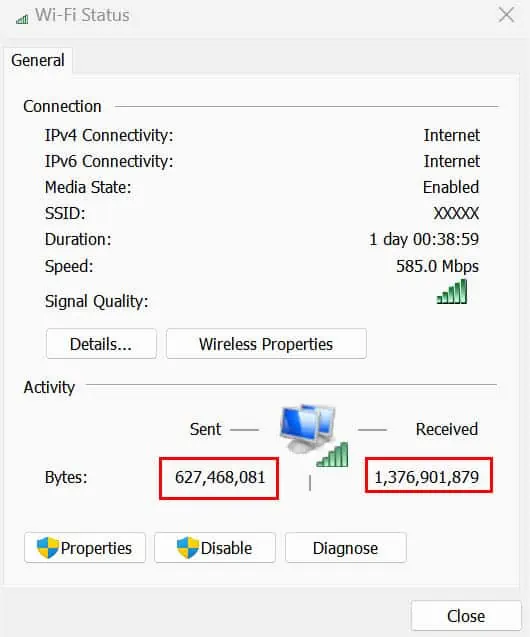
Using Command-line Interface
Instead of navigating to different Windows sections, you may easily check your laptop’s Wi-Fi speed using a single command line. This is possible from built-in command-line interfaces,CMD and Powershell.