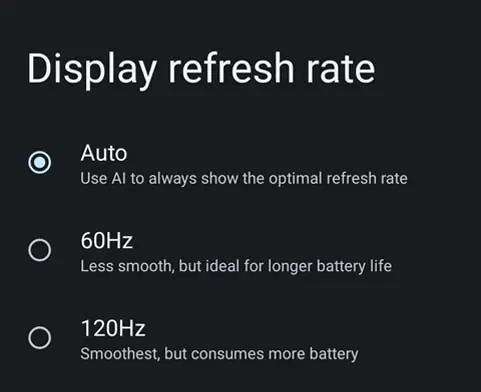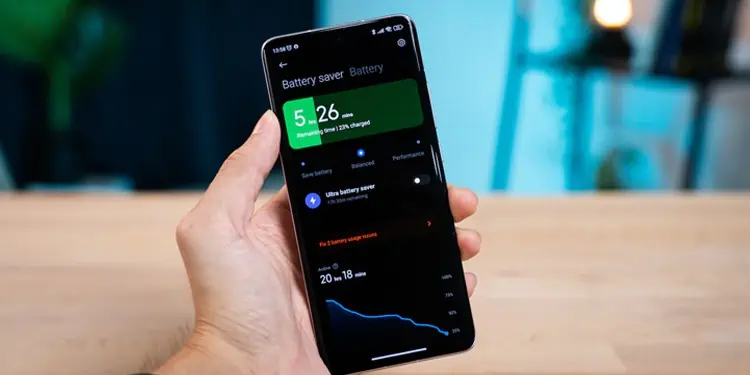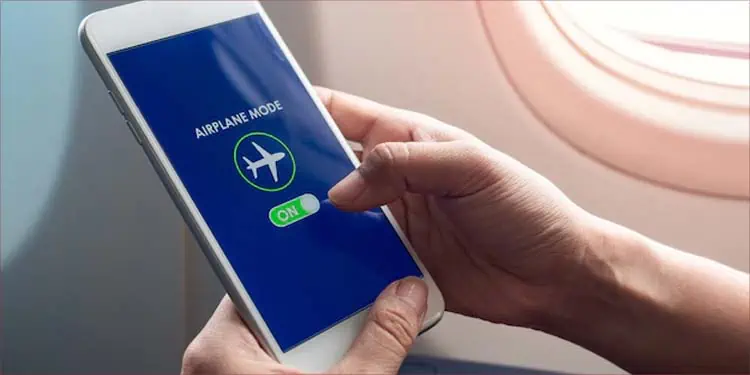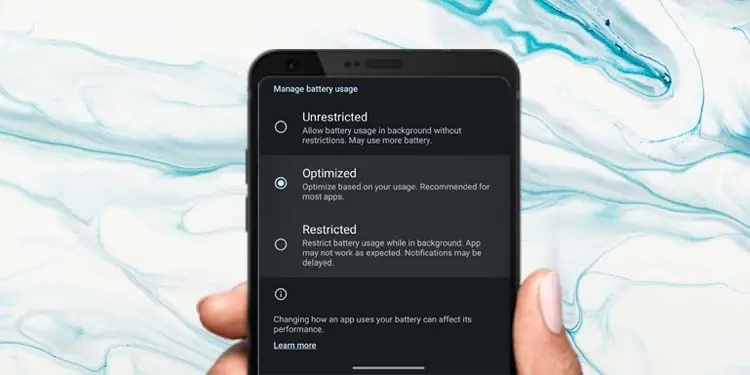Smartphones these days come equipped with newer features, stronger processing power and bigger displays. Some flagship phones even come with advanced features like split-screen multitasking and heart rate monitors. So naturally, these aspects require more battery power on your phone.
Although manufacturers have incorporated larger batteries to support stronger phones, they still run out just as fast to support new features. However, you may change or disable several features to make your battery last longer. Here’s a simple guide to help you save battery on your Andriod device.
How to Save Battery on Android?
The most simple method to save battery is to restart your Android phone. Restarting will stop all apps that may be running in the background. It will only start your phone with essential apps and features, ultimately reducing power consumption.
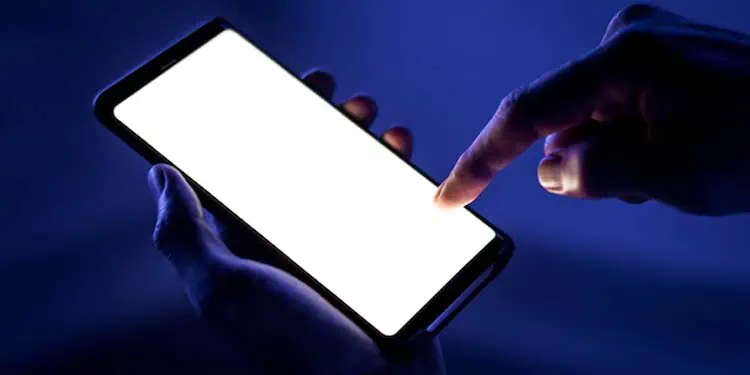
Keeping your phone’s operating system up to date can also save battery since newer updates may contain patches that can utilize power more efficiently. Here are some other tips to save battery on your Android phone.
Reduce Screen Brightness
Reducing screen brightness is the simplest and the most effective way to reduce battery consumption. The brighter your phone screen, the more power it will consume. As screen brightness is an important feature, Android phones have a brightness slider integrated into the notification center for easy accessibility.
If you have to use your phone outdoors frequently, you may make use of the auto-brightness feature. This feature will automatically change the brightness according to your environment. On some Android phones, it may be found under the name “adaptive brightness.”
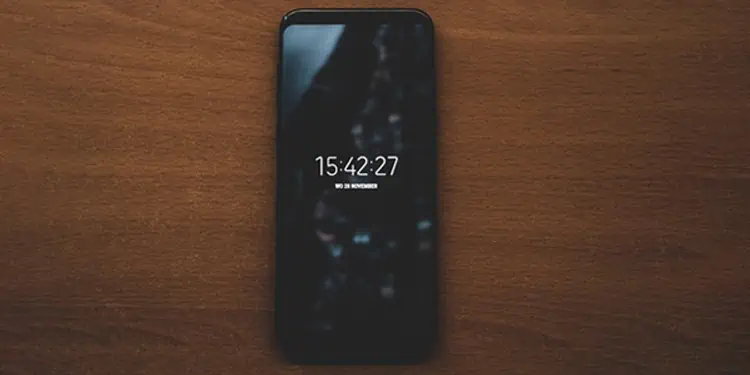
Most newer Android models also have light and dark mode options. Light mode will use white backgrounds on your phone’s interface and apps, whereas dark mode will use black backgrounds. On AMOLED and OLED screens, using dark mode will consume less battery since the phone just turns off the screen pixel to imitate the black color.
Android phones are on the light mode by default, but you may change it to dark mode to save your phone’s power.
Reduce Screen Turn-Off Delay
All phones have a feature that automatically turns off the phone screen after it sits idle for some time. This feature’s main motive is to save power when the phone is not in use.
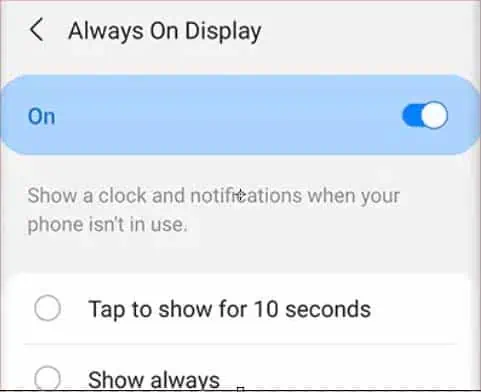
This feature is generally turned on by default and is set to turn off the screen after 30 seconds to 1 minute, depending on the phone model. If you’ve changed this to a longer delay, reducing it to 15 seconds or lower can massively decrease your power consumption. The battery consumption can be fairly noticeable even if it’s only reduced by a few seconds.
Some phones even have anAlways On Displayfeature that constantly shows the current date and time even when the screen is turned off. Turning off this feature can help save power as well. Here are the steps to do it:
The refresh rate of a device means the rate at which its screen changes frames. A 60 Hz refresh rate means it’s changing 60 frames in a second. Few Android phones allow you to change the refresh rate of your phone.