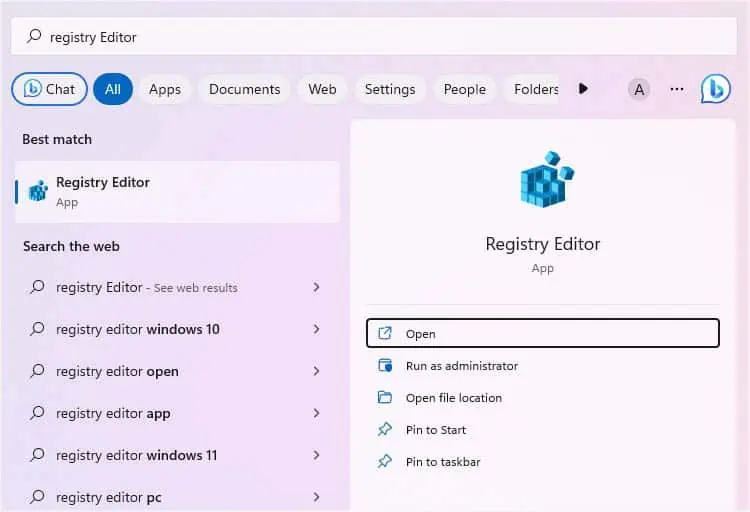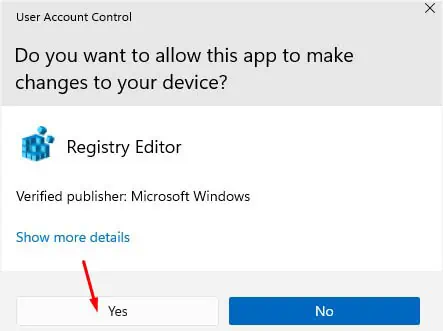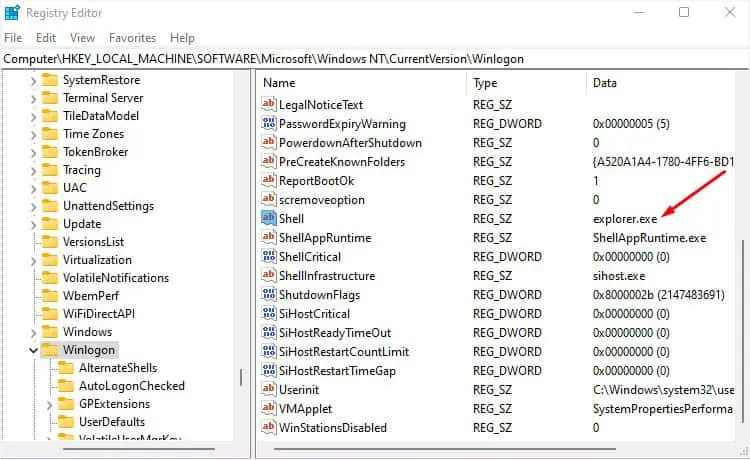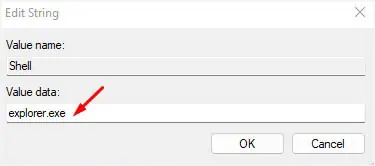Whether you have a Thinkpad, Yoga, Legion, Ideapad, or any other Lenovo model, getting a black screen is quite common. Your laptop could suddenly stop displaying anything due to a corrupted system update,overheating issue, outdated driver, or some other reason.
While the exact cause of the problem is difficult to determine, you may adopt simple yet effective techniques to solve it. It’s a good idea to start byhearing the POST beeporexamining the LEDsto find out whether you’re experiencing a No Power, No POST, No Boot, or No Video issue.
Once you do that, it becomes easy to troubleshoot. Without further delay, let’s get straight into the possible solutions for every scenario to get rid of the black screen issue on any Lenovo laptop.
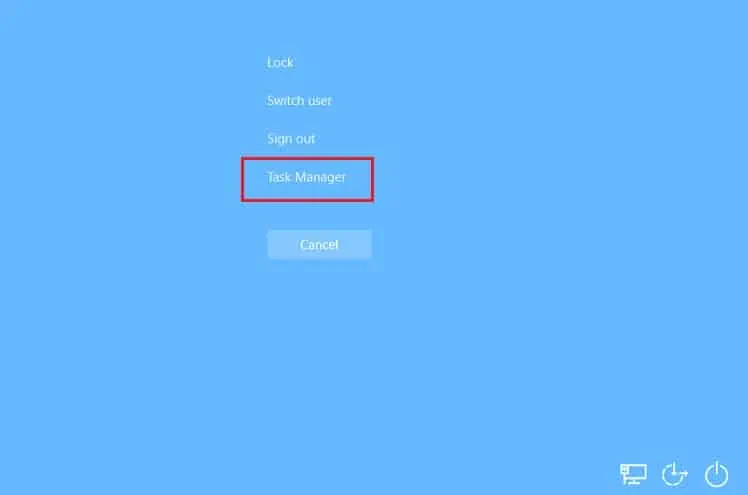
Before anything else, you need to understand whatNo Power,No Boot,No POST, andNo Videomean. Either of them can lead to a black screen, and once you identify what you’re actually experiencing, you’ll know what to do.
You might have noticed that the LEDs light up whenever you start your Lenovo laptop. These could be the status indicators or the keyboard backlit.
If you do not see any light or it dies within seconds after you start your notebook computer, know that you’re experiencing No Power. This happens mainly due toinsufficient charge orbattery-relatedissues.
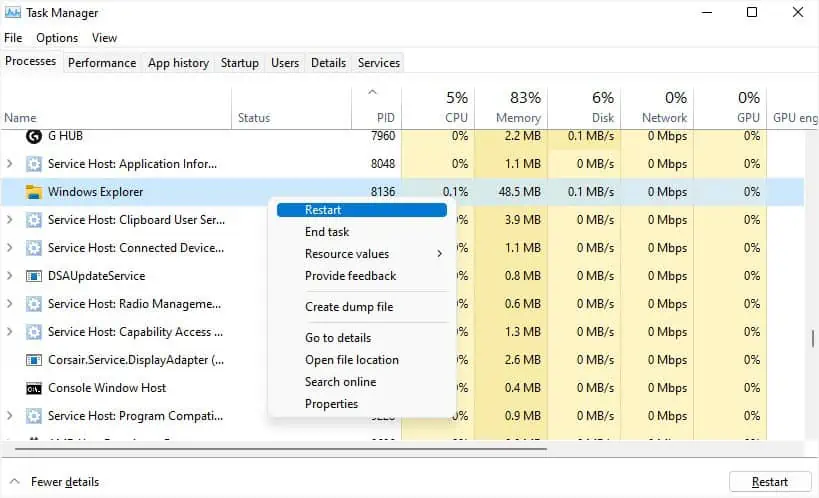
On the other hand, in the No POST problem, the Lenovo laptop starts, and the respective LEDs also light up. But your system can’t get past the Lenovo screen and won’t boot up.
Usually, this happens due tocorrupted BIOS updatesorincompatible/damaged hardware components. you may check the LEDs or hear POST beeps and apply the recommended remedy, which I shall discuss further.
While the No Boot issue is also similar but here, your Lenovo laptop can POST, and fans spin, but the operating system won’t start. Usually, this is caused bycorrupted system filesor aproblematic Windows update.
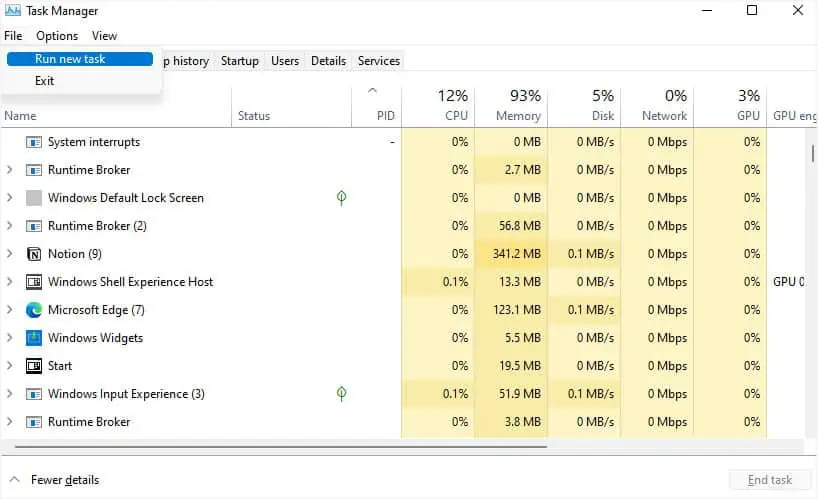
Lastly, a No Video issue is where your laptop completes the POST and can boot into the OS but yet there won’t be any video. As you might have guessed, this is an indication of adamaged screen or backlight.
Try General Fixes First
Restart Windows Explorer Process
Did you get a black screen (with the mouse pointer available) as soon as you logged into Windows? This can happen when the Windows Explorer process couldn’t start properly.
Since Windows Explorer is responsible to load all the graphical user interface components, it needs to run all the time. Byrestarting the process, you may allow it to start again from a clean state, thus, solving the black screen issue:
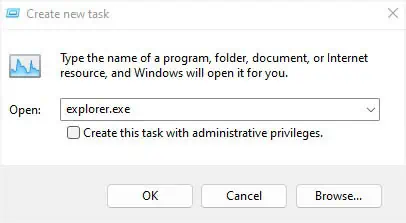
In some cases, the Windows Explorer process might not appear in theTask Managerwindow. Fortunately, you may create a newexplorer.exetask, and this should potentially solve your problem: