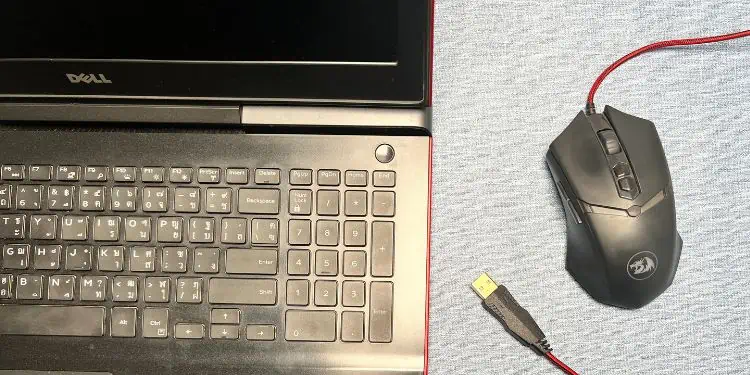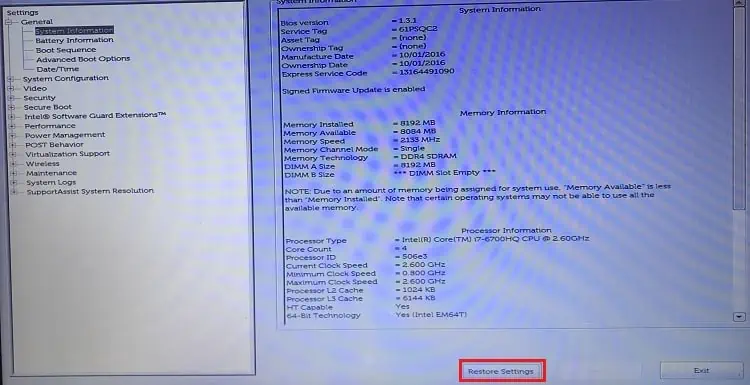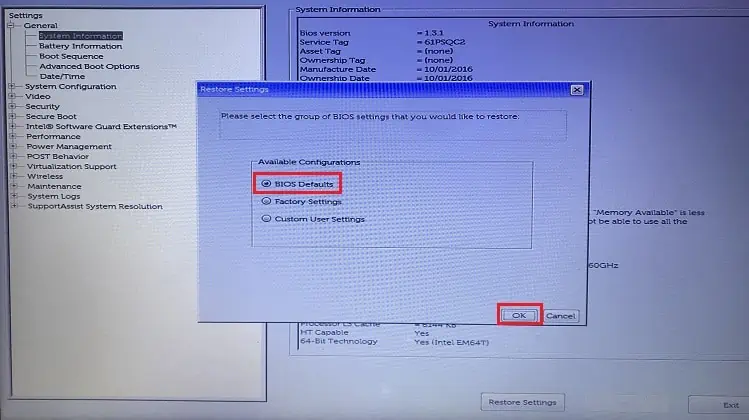You may experience a black screen on your Dell Laptop before or after the Windows boots. Whether there’s a Dell logo at startup or the display goes entirely black, this article should help you fix any of such problems.
While you could encounter different cases, the major causes include problematic device drivers, faulty components, and corrupted Windows installation/update. Also, this can happen due to overheated GPU/CPU, improperly seated RAM sticks, and incorrect BIOS configuration.
No matter the cause, simplyremoving the external peripheralsandrebooting the systemcan sometimes fix it. You may also tryrestarting the graphics driverusing Ctrl + Shift + Windows + B keys. If there’s a sudden black screen after the laptop overheats, we recommend trying out different methods to cool it down.
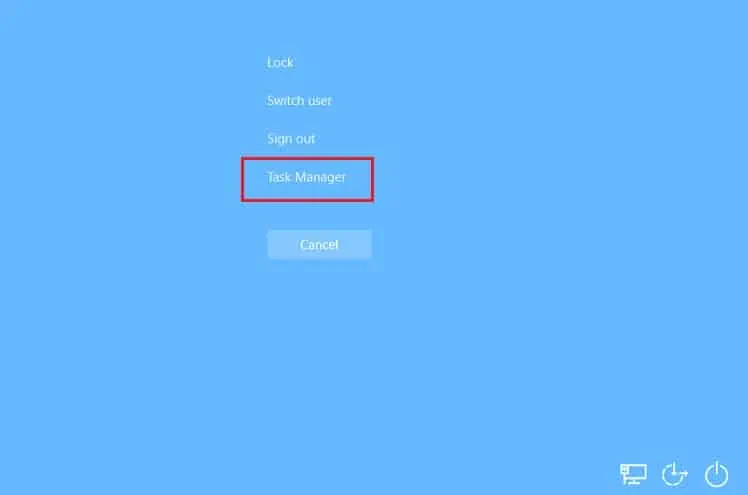
Examine LED Light Pattern
In some Dell laptops, the black screen is accompanied by LED blinking in some patterns. If the general fixes didn’t help, it’s a good idea to identify the blink code and move forward with the recommended solution. In most cases, thisindicates a hardware failure, and you may need to reseat or replace the components.
The table below consists of the blink codes, along with the problematic component, and possible solutions. While noting the Dell LED light pattern, identify the long blinks as X and shorter ones as x. For example, if the LED blinks twice, followed by just one short flash, the code will be X.x, i.e. 2.1.
If there’s a solid or continuously blinking orange light, itcould indicate a battery failure. In such cases, plug in the AC adapter and try running the Dell laptop without a battery. If there’s no black screen, know that your device requires a new battery.

Restart Windows Explorer
In some cases, Windows boots normally but there’s a sudden black screen with a mouse pointer. This happens when Windows Explorer, responsible for providing GUI, goes missing. Here’s a quick workaround to bring back this process and fix the black screen on your Dell laptop:
Power or force resetting the laptop can fix any issues within the display or operating system. Basically, it clears the memory and wakes up the laptop from an unresponsive state:
An incorrectly configured or corrupted BIOS often leads to unexpected outcomes, including black screens or BSOD. If you remember tweaking any of such settings, we advise reverting them. Otherwise, you may simplyperform a BIOS reset:
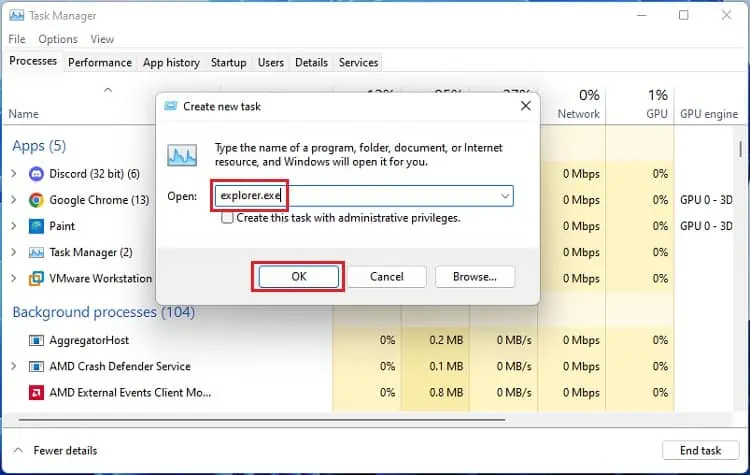
Perform Automatic Dell BIOS Recovery
If you may’t access BIOS due to image corruption, you may proceed with theautomatic BIOS recovery. However, you need to ensure that the feature was enabled in the first place. If yes, follow the below steps to perform auto-recovery on your Dell laptop:
Check Issues in External Monitor
If the aforementioned fixes didn’t help, we recommend identifying issues using an external display. Connect any compatiblemonitor to your Dell laptopand see if this projects or extends your laptop screen.