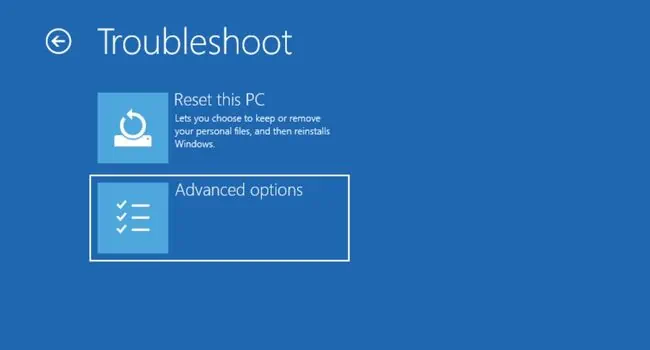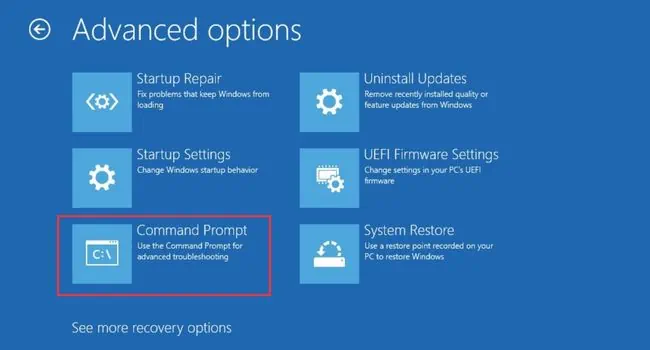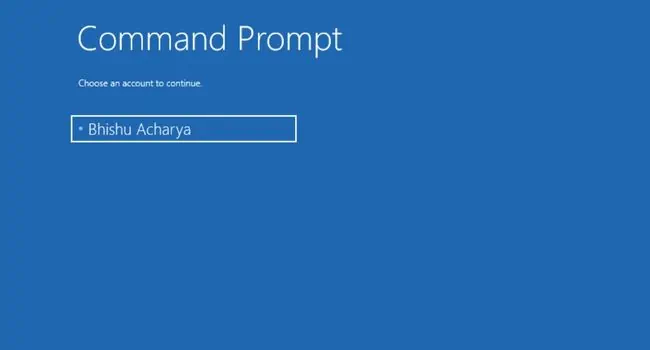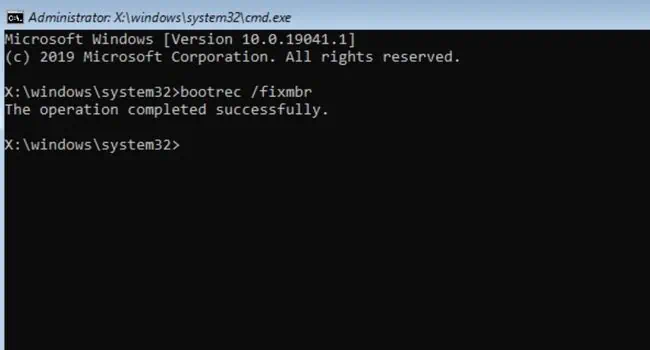After a successful POST operation, the Windows Boot Manager loads the system loader which further starts the kernel for your OS to boot up. However, if your computer doesn’t start due to issues in any of these stages, you might end up in aninfinite restart processcalled the boot loop.
Corrupted OS/drivers, registry, MBR (Master Boot Record), system files, or malicious programs can lead to this situation. If you’re experiencing a similar problem after updating or factory resetting Windows, you’re at the right place!
But before moving on, tryrebooting your computerfirst. If that doesn’t help, we advise removing all the external peripherals andpower cyclingyour device. In case the problem persists, let’s begin the troubleshooting with Startup Repair.
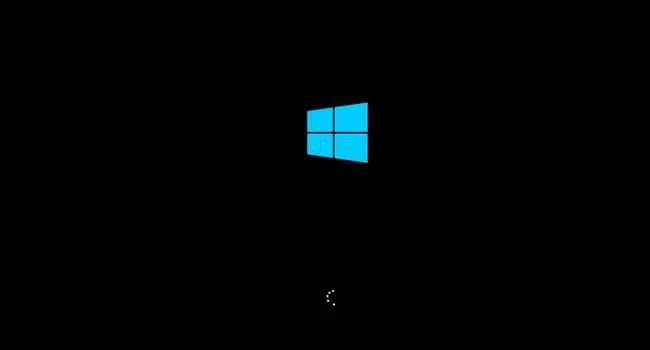
Perform Startup Repair
Startup or Automatic Repair scans the computer to fix possible system corruptions that could be causing startup and booting issues. you may do this from a bootable flash drive or even manually, and here’s how:
Additional Tip:you may also perform startup repair using a Windows Installation Media. All you have to do is boot using the media first and from the setup screen, click onRepair your computerto enter the Windows RE.
One of the primary causes for the boot loop is a corrupted MBR or the EFI bootloader (in GPT hard drives). A quick workaround to this problem is to repair the boot sector using dedicated commands.
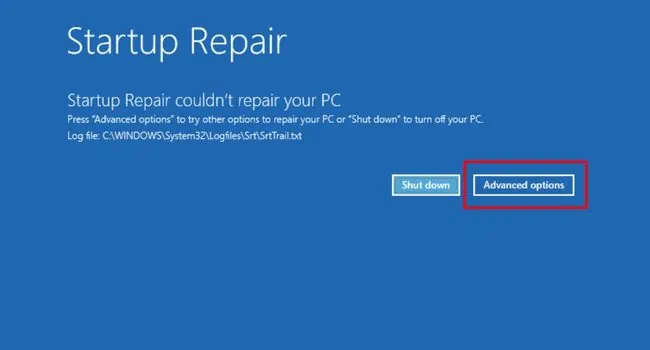
If you have an MBR drive, you need to rebuild it and if you have a GPT hard drive, you may try repairing the EFI bootloader. Follow the dedicated commands in succession from below based on your HDD/SSD drive partition style.
To repair and rebuild MBR, enter the following commands and press Enter after each command.
Repair EFI Bootloader
To repair EFI Bootloader, enter the following commands and press Enter after each command.

Note:If you get the “Access denied error” when running thebootrec /fixbootcommand, you need to repair your computer using an appropriate installation media first.
If repairing the bootloader or rebuilding MBR didn’t fix the problem, check whether yourcomputer boots into safe mode. In case the PC doesn’t boot, the problem is probably caused due to corrupted Windows files. But if the computer starts, know that the basic drivers and settings aren’t responsible.
Note:The three solutions below (running SFC, DISM, CHKDSK commands, disabling Auto Reboot, and updating/rolling back drivers) will only be applicable if you’re able to boot into Safe Mode. Otherwise, you may move on to the next troubleshooting methods.
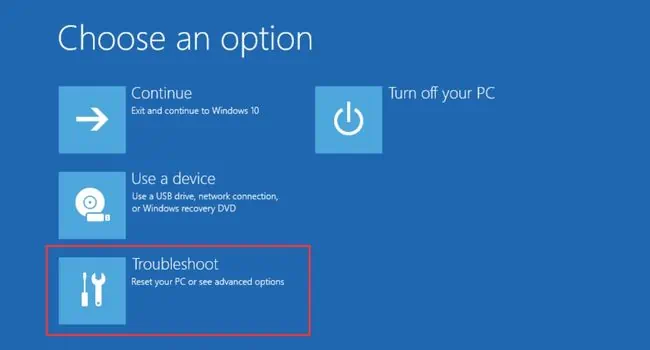
Run SFC, DISM, and CHKDSK Commands