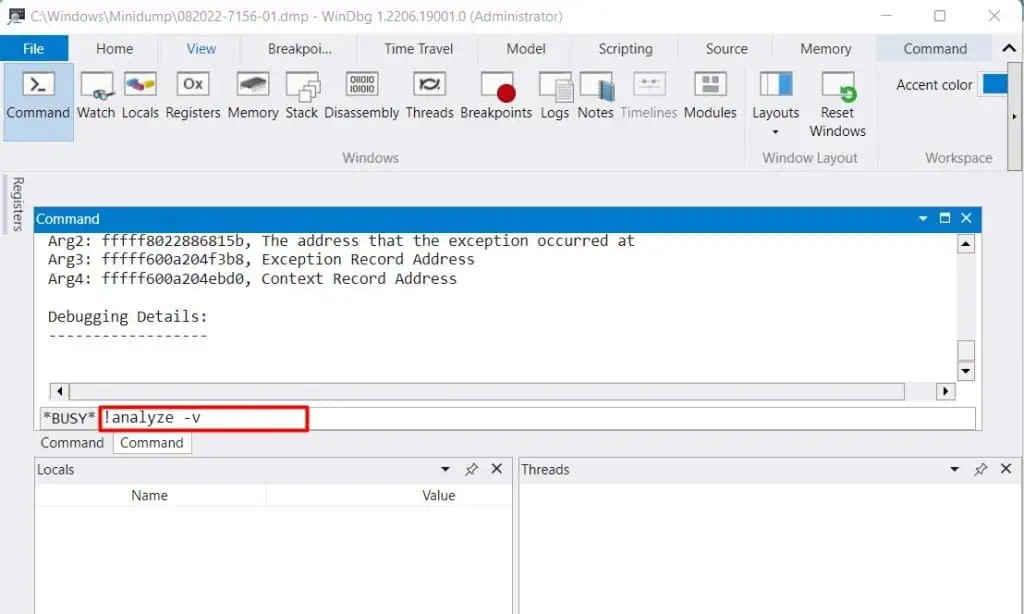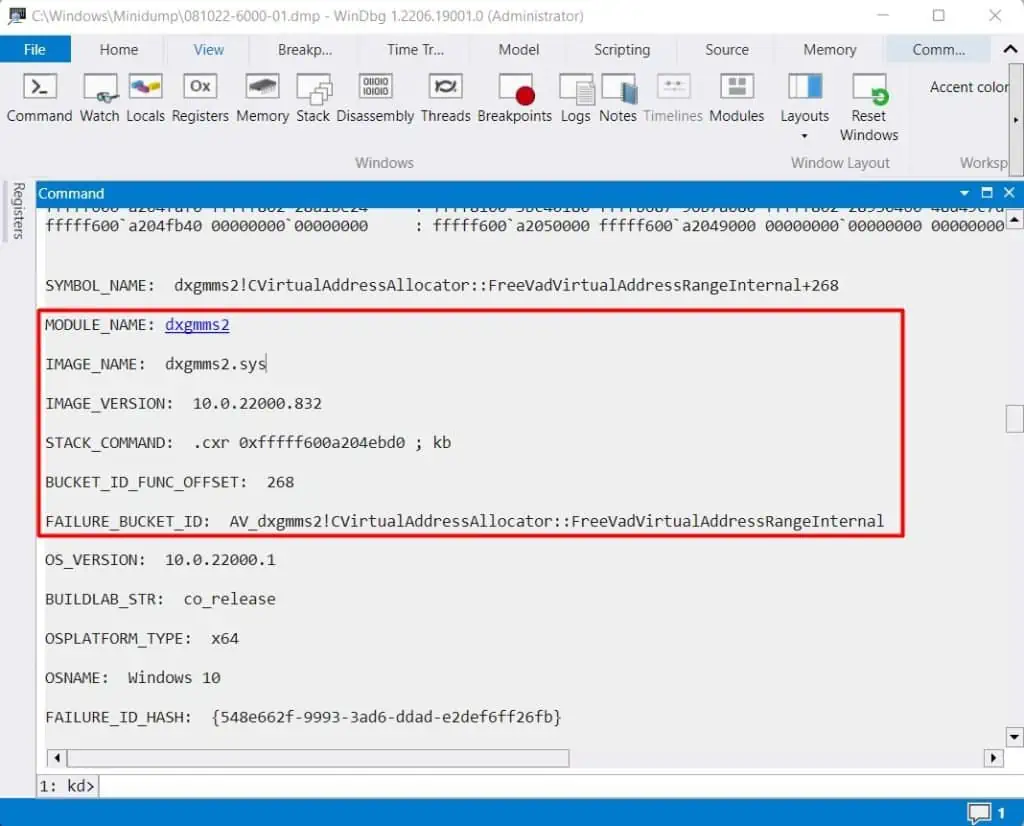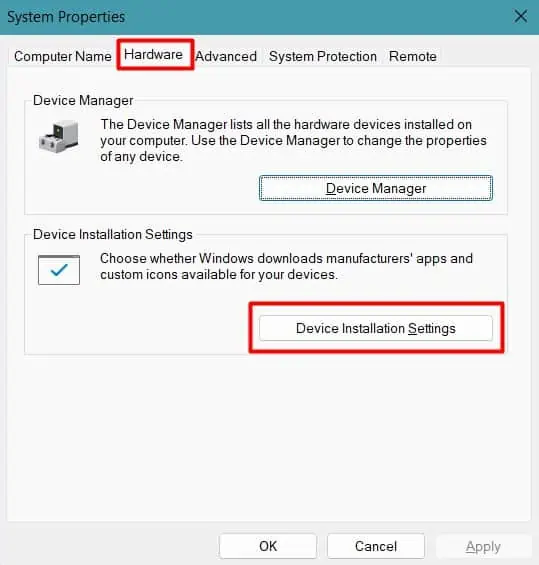The infamous Blue screen of Death has troubled a lot of us for a long time. But you may sometimes get an Orange Screen of Death crashing your PC and hindering your workflow.
OSoD is quite rare and is most generally caused by issues with the graphics devices, drivers, and settings. Updating the drivers or tweaking a few graphics settings solves the issue usually. But it is not limited to only the drivers.
So, in this guide, we have compiled the workable fixes for most of the causes to solve the issue of OSoD in your PC.
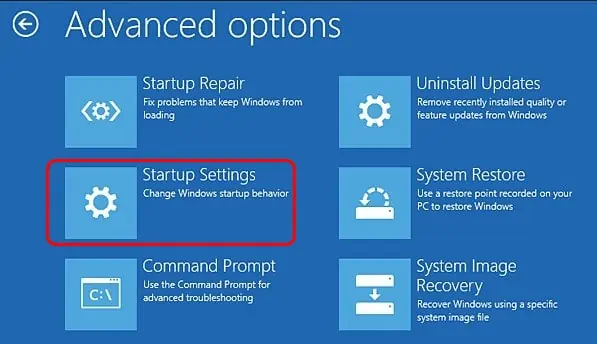
Fixes For Orange Screen of Death on Windows
Most of the time, the OSoD error goes away after restarting the PC. If it still persists, you may try resetting the graphics driver by pressingWin + Ctrl + Shift + B. You will see the screen blink with a beep sound.
But, if you are stuck on the boot loop with the OSoD,boot your system in safe modeto perform the fixes.
Now, let’s move on to the fixes straight away.
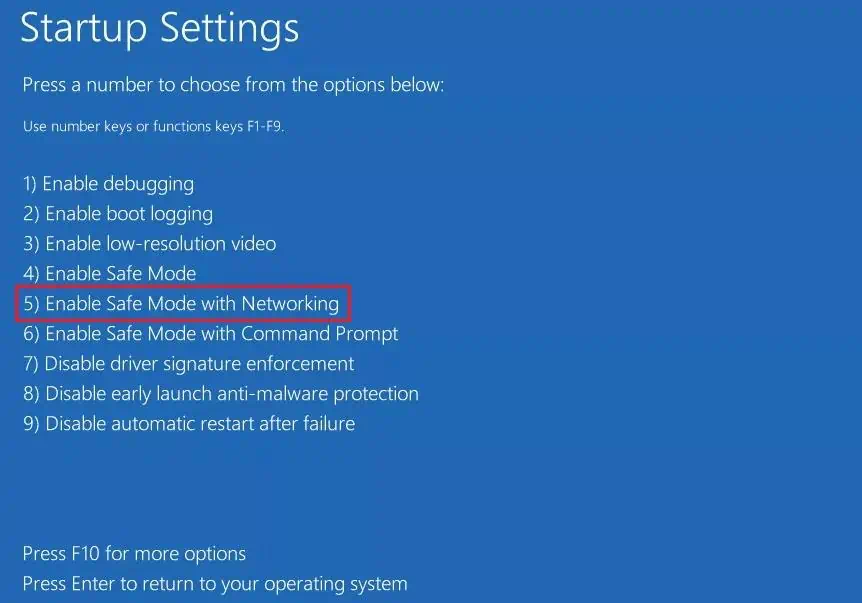
Look into the Dump Files
The first thing to do is to find the particular cause of the error. Windows stores the details of the error in dump files. You should go through the file to find what failed or interfered with your system resulting in the OSoD.
Let’s see how to analyze the dump file.
After you find the program, process, or driver responsible for the OSoD, you may update or remove it to fix the issue.
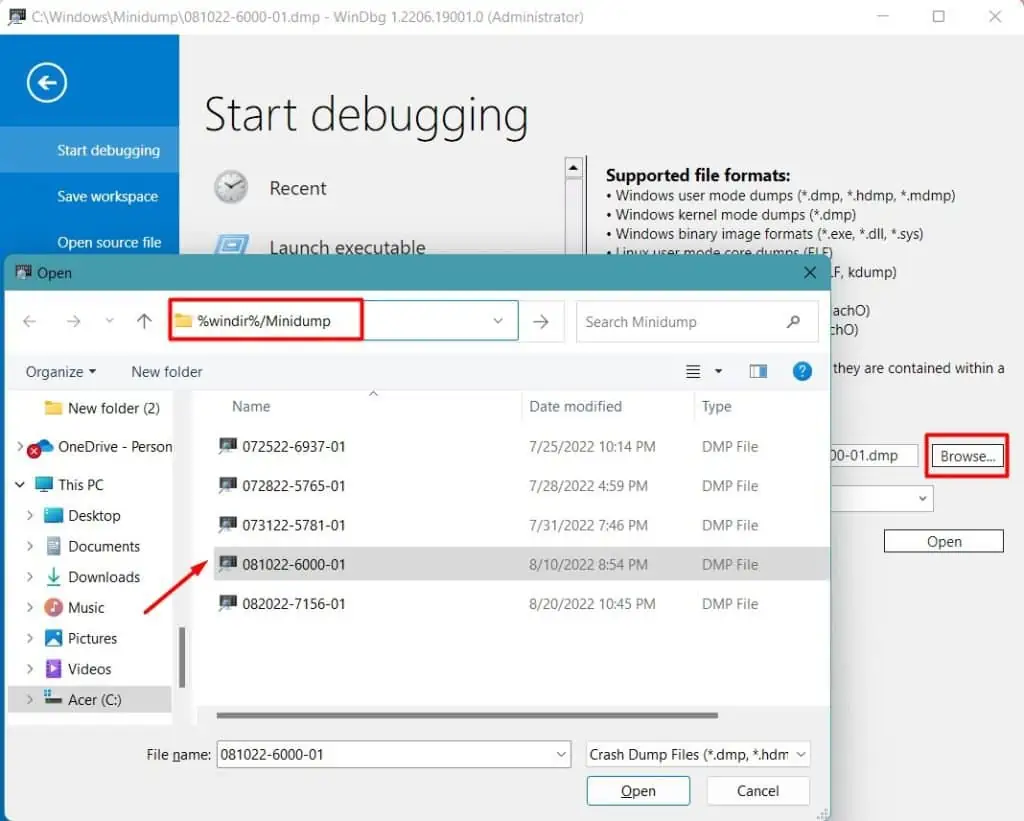
Unplug External Peripherals
Sometimes, the external peripherals connected to the system may bring compatibility issues or hinder the drivers. Especially, the multimedia devices and cables can cause the OSoD on your system.
In such a case, you should remove the peripherals and reboot your system. If the Orange screen problem is fixed, insert the hardware individually to find the culprit. you may resolve the issue byupdating its driveror changing the component.
Uninstall Display Drivers