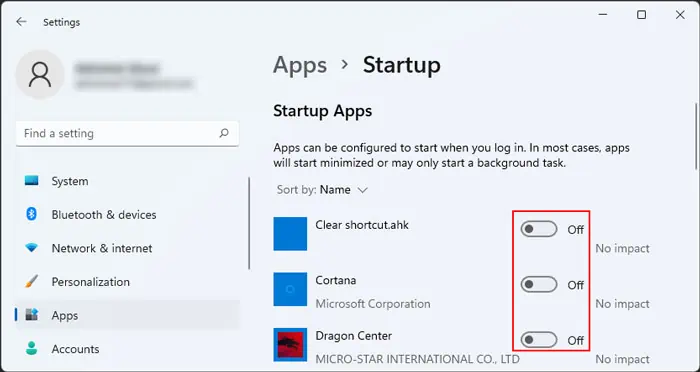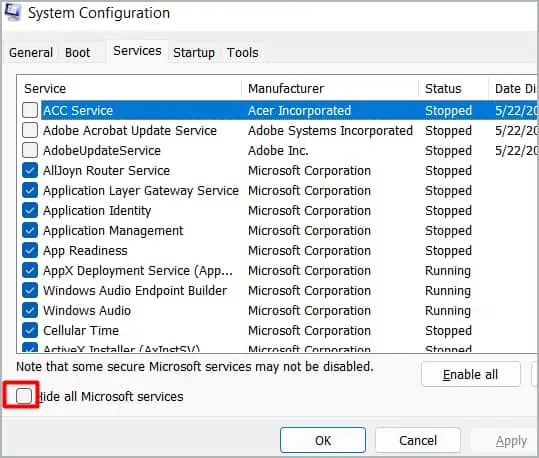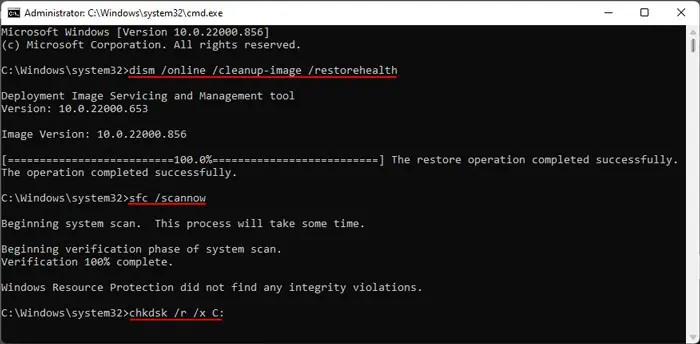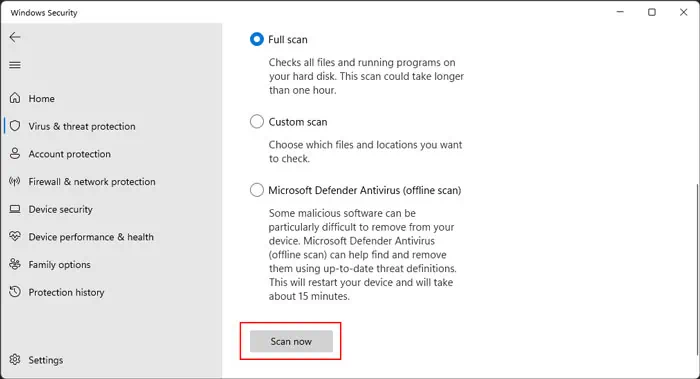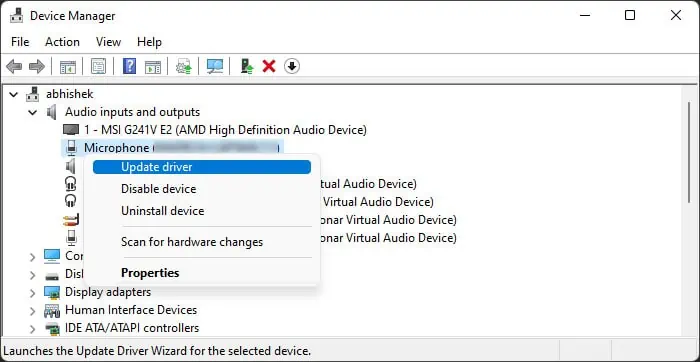Windows shows the Welcome screen right after logging in to a user account unless you have disabled it from your Group Policy. During this time, it loads essential processes and drivers. Only after loading the Windows Explorer (explorer.exe), you may get to your usual desktop.
Sometimes, Windows takes a long time to load Windows Explorer, causing a slow Welcome screen issue. It can happen if there are many processes it needs to load prior toexplorer.exeor if there are some issues with the processes. There are many ways such scenarios can occur on a Windows system.
Additionally, other reasons may also be responsible for this issue. So, we have created this article to provide you with all the possible causes along with their corresponding solutions.
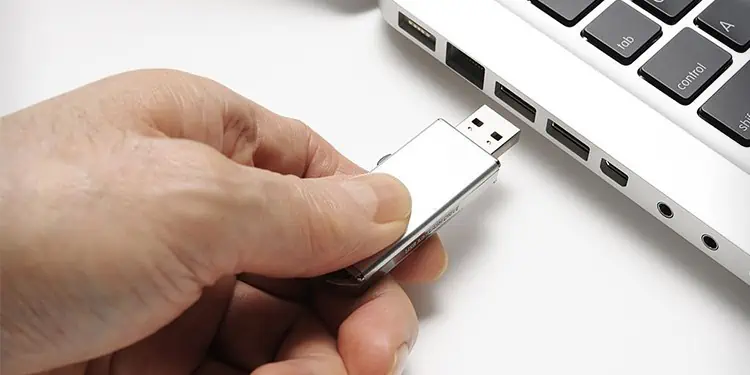
Causes for Slow Welcome Screen on Windows
Here are the potential causes for slow welcome screen on Windows:
How to Fix Slow Welcome Screen on Windows?
The first thing you should do is to verify if your system drive has enough storage space andclear unnecessary filesif required. If you still encounter the error, apply the possible solutions below to resolve your issue.
Disconnect Peripherals
It is possible that the drivers or firmware of your peripheral devices have some bugs leading to problems while loading them into your system. you may test for such issues by disconnecting the devices while powering up your system.
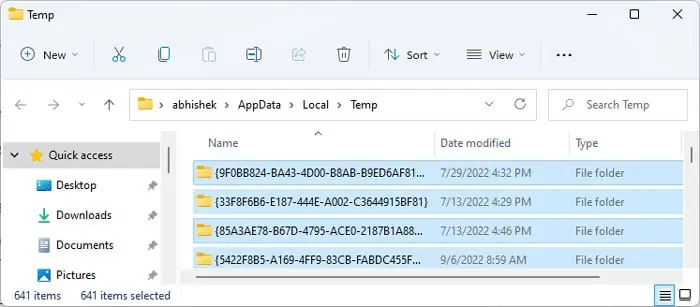
If it’s an essential device like a keyboard which you need to enter the password, we recommend connecting another device to your PC and checking if the issue resolves. If the Welcome screen doesn’t stay that long after doing so, there’s definitely a problem with your peripherals. you may again test by connecting all except one device at a time.
After determining the responsible hardware, you need to update its driver or firmware. If such updated software is not available yet, you may only wait for it and use alternative devices in the meantime.
Clear Temporary Files
Your temporary files may also affect the welcome screen time. When your system starts, it also loads application processes that create or use some temporary files. So, if you have a large number and size of temporary files on your system, such processes take additional time to use or delete and create new files.
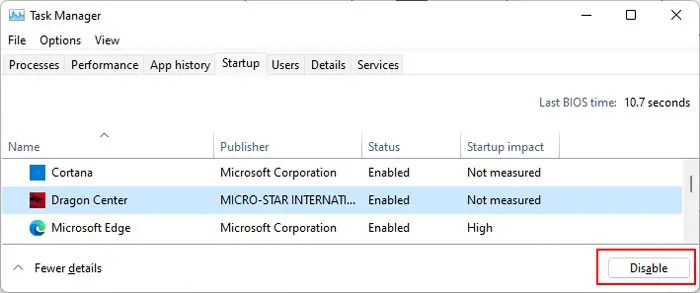
So, it’s better to routinely clear your temporary files. you may utilize the disk cleanup tool. However, it doesn’t clear all such files, so here are the steps to manually delete them:
As we mentioned earlier, your system launches many processes while the Welcome screen shows up. If the processes or programs are corrupted or have some errors, it can also prolong the Welcome screen time.