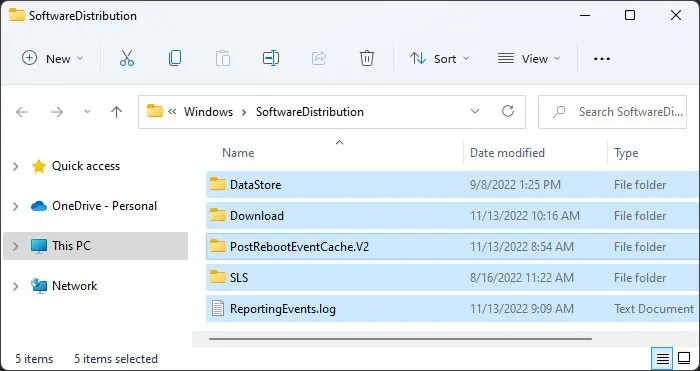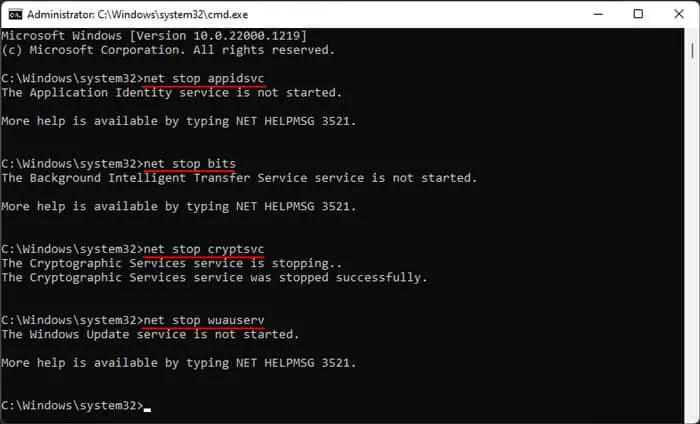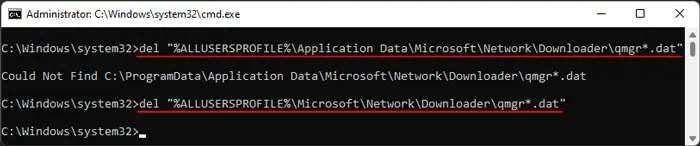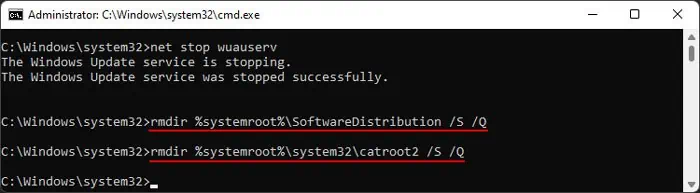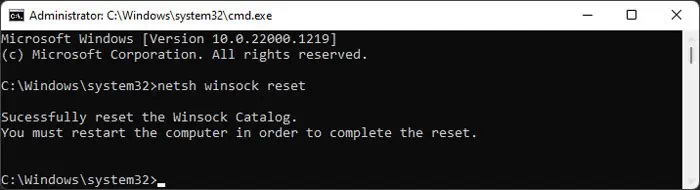While installing system updates and restarting your computer to complete the installation, you may sometimes get the “We couldn’t complete the updates. Undoing changes” error. After logging in to your account, you will also likely see an error message on the Windows Updates Settings window.
This issue can happen due to various possible reasons. And depending on your situation, you may need to perform multiple solutions before you may resolve your issue. In this article, we discuss all the reasons along with their corresponding solutions.
Causes for “We Couldn’t Complete the Updates Undoing Changes” Error
Here are the potential causes for the “We couldn’t complete the updates. Undoing changes” error on Windows:
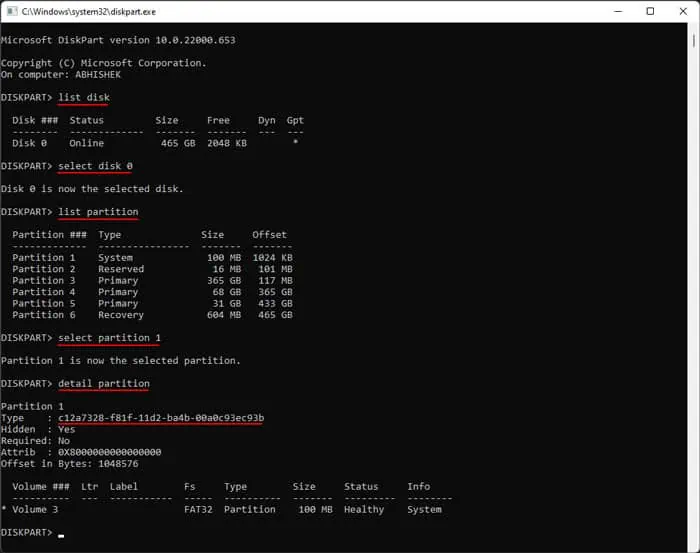
How to Fix “We Couldn’t Complete the Updates Undoing Changes” Error?
First, try installing the update again and see if you still encounter the error. If so, follow the possible solutions we have listed below.
Check EFI Partition’s GUID
you may encounter this error if your EFI partition does not have the correct GUID. This issue usually happens if you extend the EFI partition or clone your system to another drive.
So you need to check the GUID and set the correct one to resolve the error. Here’s how you may do so:
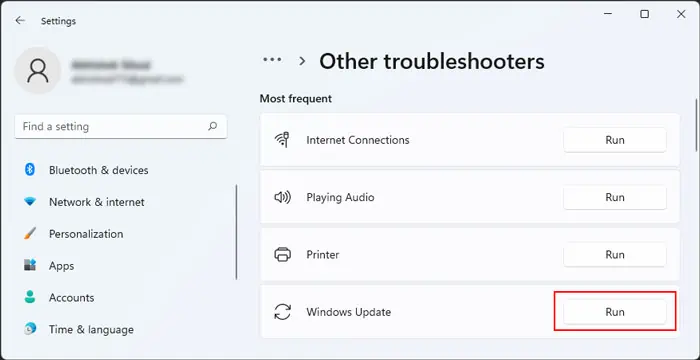
If you have the legacy MBR partition, your Type should show0x07 or 07, and the partition you need to check is your System Reserved partition.
Run Update Troubleshooter
Windows provides dedicated troubleshooters to scan and repair any errors in your system components. So, it’s worth running the Windows Update troubleshooter whenever you encounter any update issues. Here’s what you need to do:
Delete SoftwareDistribution Folder Contents
It is possible that your system couldn’t properly download the necessary update files and encountered an error during the update installation.
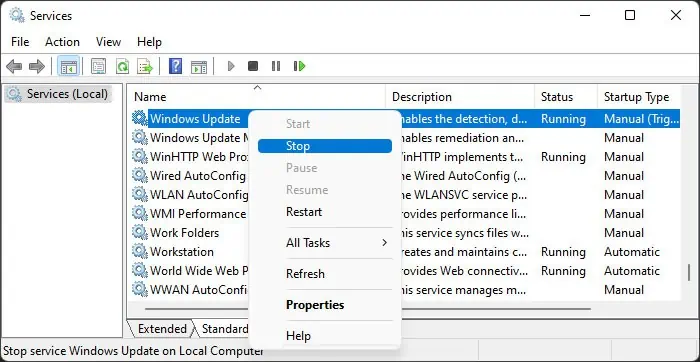
You need to delete the previously downloaded update files and try again to resolve such issues. These files are present inside the SoftwareDistribution folder, so follow the steps below to wipe the folder’s contents: