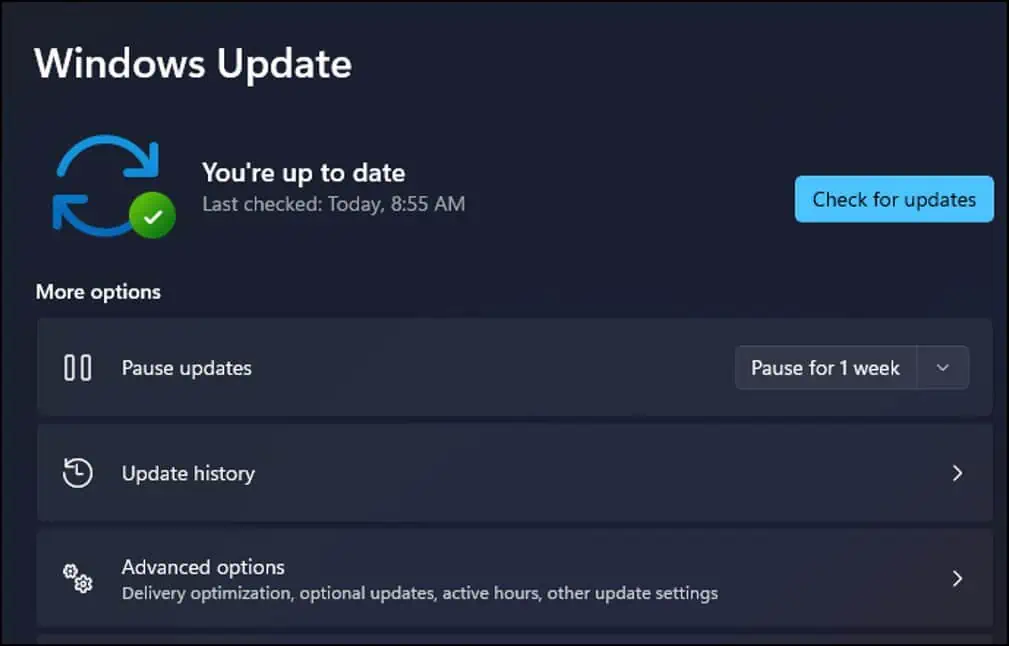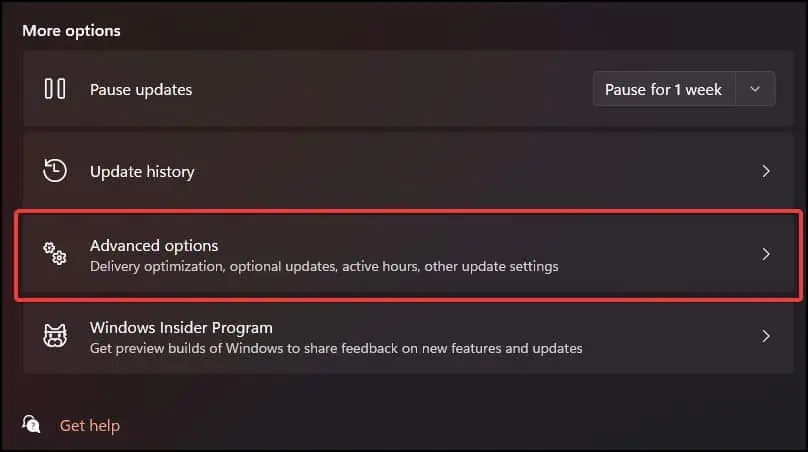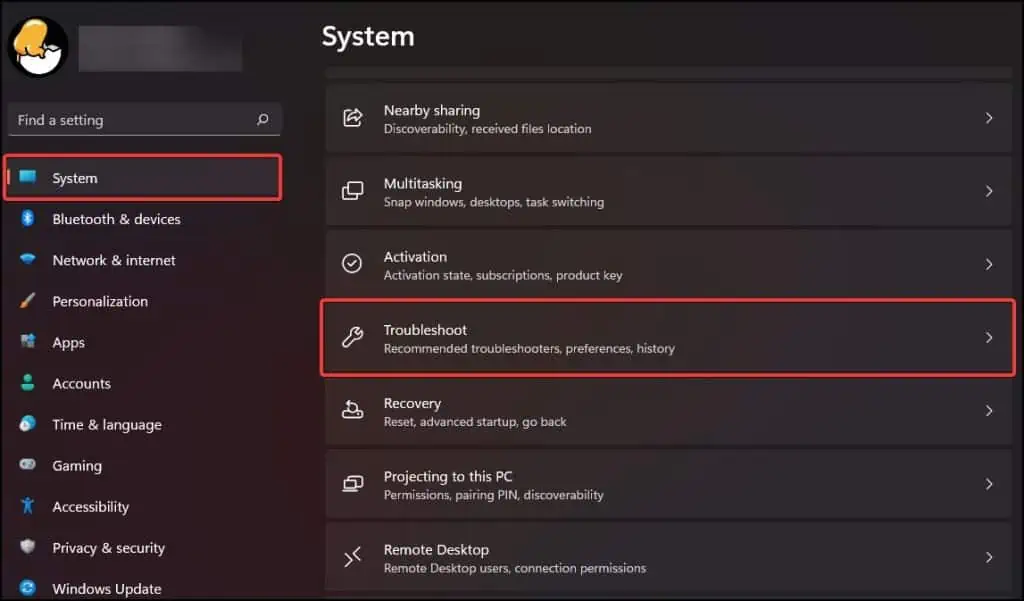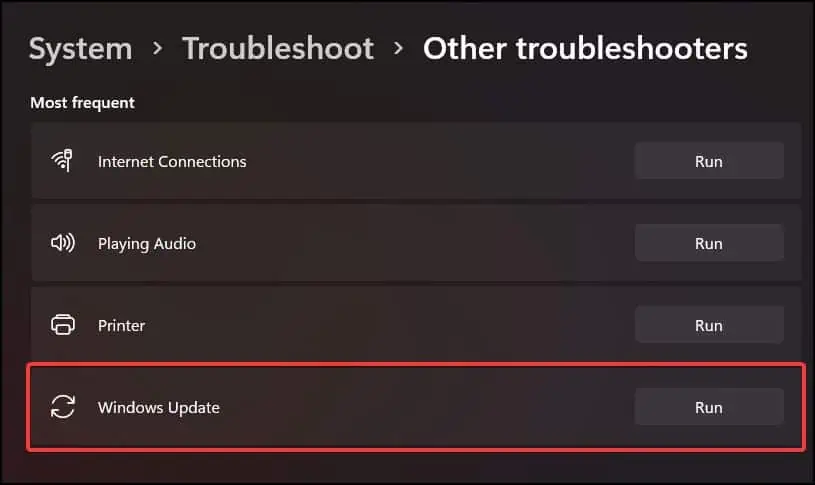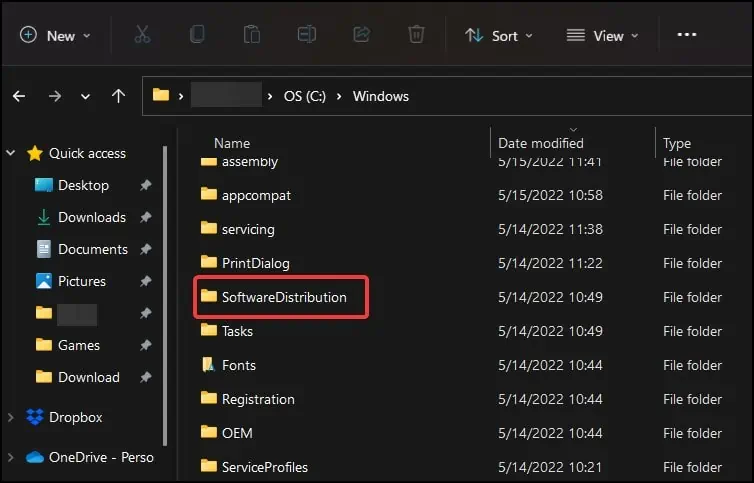The System Cannot Find the File Specified is an error that can appear when the file, you or the program you’re using is trying to access, is either corrupt or missing.
Some quick fixes for the error is to verify if the files you’re trying to access exist in the device or not. Checking the permission of the files and folders and simply restarting your device can also help solve the issue.
What Causes The System Cannot Find the File Specified
This is one of the more common errors that users can encounter while using Windows as there are a lot of scenarios in which the issue can appear. The following reasons may cause the specified error
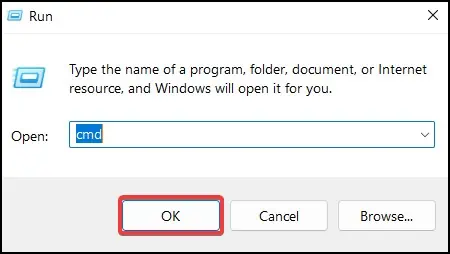
How to Solve “The System Cannot Find the File Specified” Error?
This is an error that can occur in multiple scenarios and use cases while the system is trying to access specific files during operation and fails to locate or retrieve them. The cannot find file specified error can appear on following circumstances:
Issues during Windows update, likeerror 0x80070002, corrupt system files due to storage issues, damaged application files and malfunctioning device drivers can cause the “Cannot find the file specified” error to appear.
Here in this article, are the solutions listed for the error “The System Cannot Find the File Specified” . If the error is appearing because of or during the above mentioned causes, you may perform the following fixes.
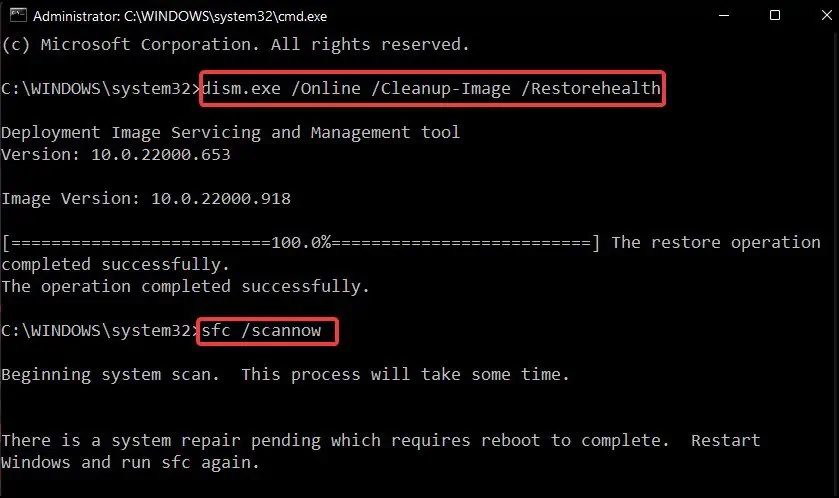
Perform a SFC and DISM Scan
First, we’ll try and find if the issue is because of a corrupt or missing system file. A SFC (System File Checker) scans, fixes and restores corrupt and missing files of the operating system whereas a DISM scan is used to restore the corrupt Windows image file. To perform a DISM and SFC scan
If the error appears while trying to access any file or folder in a particular storage device,perform CHKDSK (Check Disk)command. This scans the storage device for any file errors or bad sectors and attempts to fix them.
If the system scan cannot restore or fix the necessary files, aWindows updateusually resolves the issue by repairing and restoring any missing files from your device. To update Windows
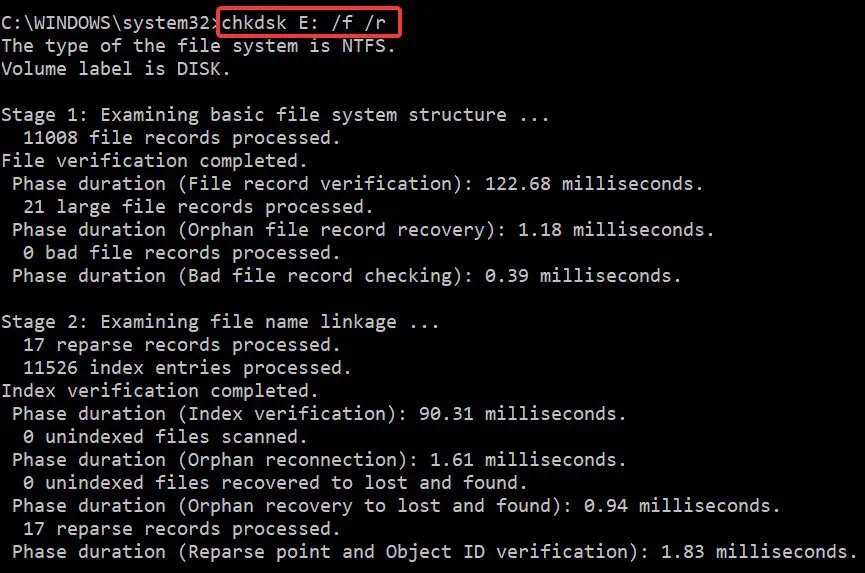
Microsoft Update Troubleshooter
If the error appears because of a Windows update, trying to find and fix the problem from theWindows troubleshooterusually helps solve the issue. If not, it will suggest solutions that may be the probable cause for the error to appear. To run the update troubleshooter:
Delete Software Distribution Folder