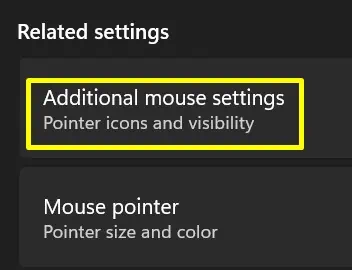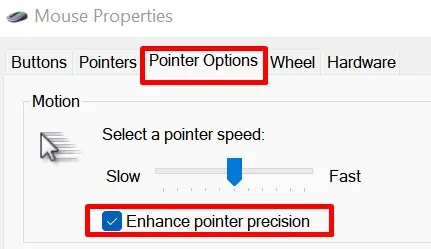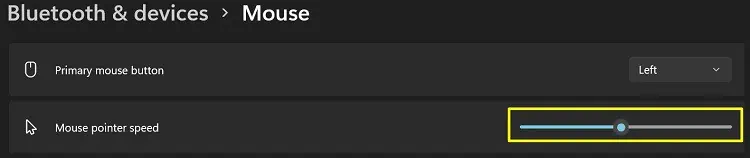While playing games or even while casually browsing, we all have been in a situation when our mouse starts responding slowly. Although it’s irritating, we can try some simple fixes to resolve this issue.
Well, the exact reason why your mouse becomes slow or laggy is impossible to know. Maybe, there’s a problem with the batteries, cables, or even the mouse settings. If you’re on a laptop, your touchpad could also have issues.
In this article, we have presented the probable causes why a mouse responds slowly. Also, we have covered some easy methods to resolve these problems.
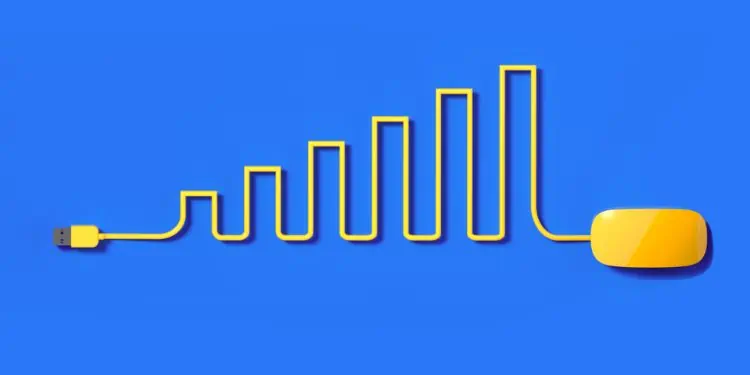
Why Is My Mouse Responding Slowly?
Undoubtedly, mouse stuttering and input lag issues are troublesome. Additionally, we might even face freezing and slow-responding mice due to some bugs or errors. Here are some of the major reasons why your mouse could be out of sync:
How to Fix Slow to Respond or Lagging Mouse
Well, there are plenty of things to consider when fixing a mouse. While some of us can resolve the issue with general techniques, others may have to dig down the additional mouse settings.
Before diving into the methods below, we recommend you first try restarting your PC and updating your Windows. Also, you may try reducing the number of apps you’re using. If these general methods do not work, try the fixes below.
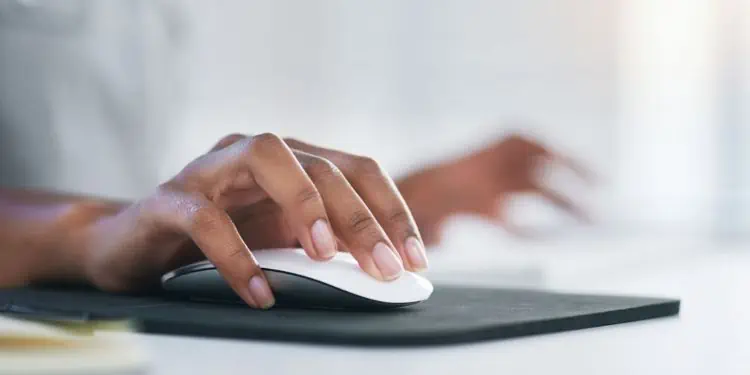
Check Your Mouse Cable and Connection
Before doing anything else, verify if there’s nothing wrong with the wires. Sometimes, the wires may get tangled or broken. In such cases, your mouse may not work well.
Moreover, you canexamine whether your mouse has been connected properlyto your PC’s USB port. If there’s a loose connection, your mouse may behave irrationally. Well, you may check ourcomprehensive guideif your computer doesn’t recognize a mouse.
Furthermore, if you have a wireless mouse, you need to check whether the wireless USB dongle has been working properly. Sometimes, it may go out of sync, causing erratic mouse movements.

In such cases, you may turn off the wireless mouse and remove it from the USB- port. Then, insert it back and switch on the mouse again.
Try Swapping Your Mouse
If there are noissues with the USB portor the battery, try checking if your mouse works on another computer. If it works fine without any problem, your mouse shouldn’t have any issues. Instead, you need to tweak your PC settings.