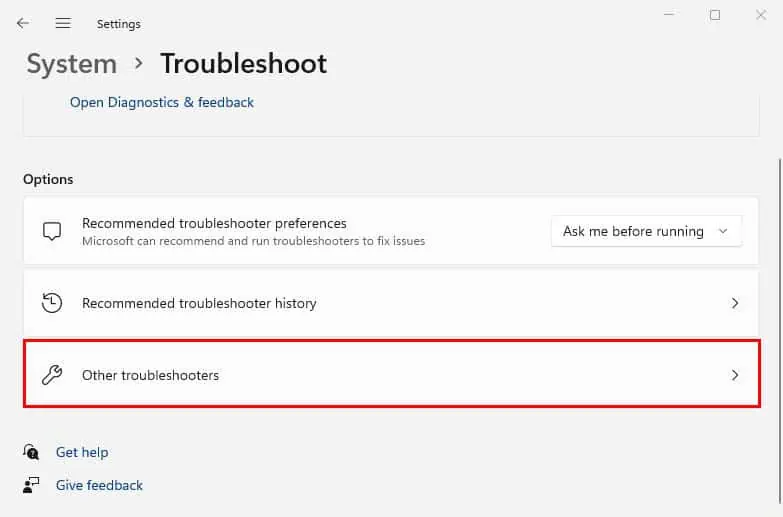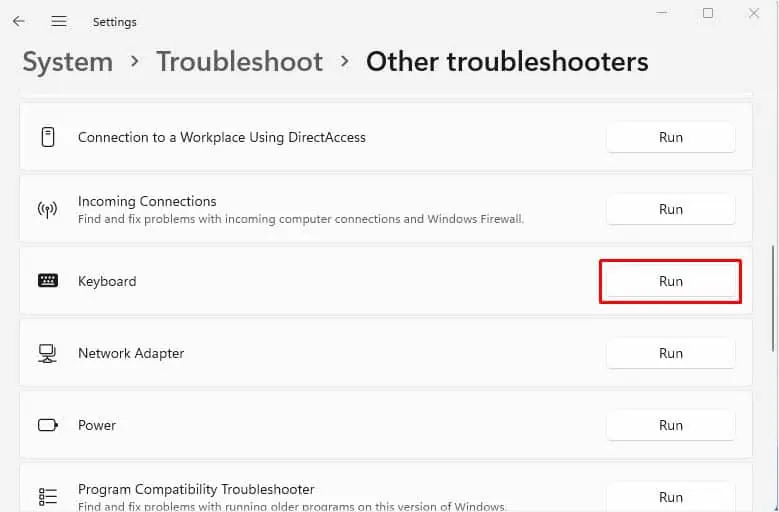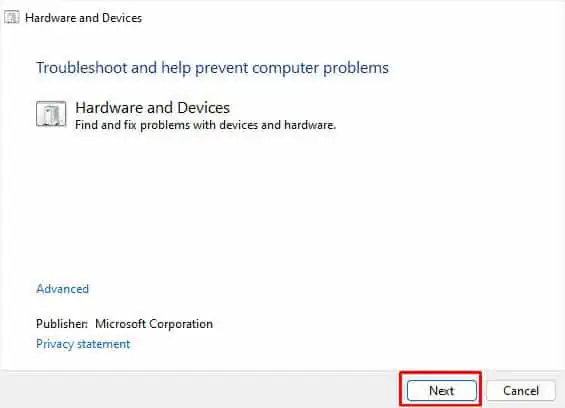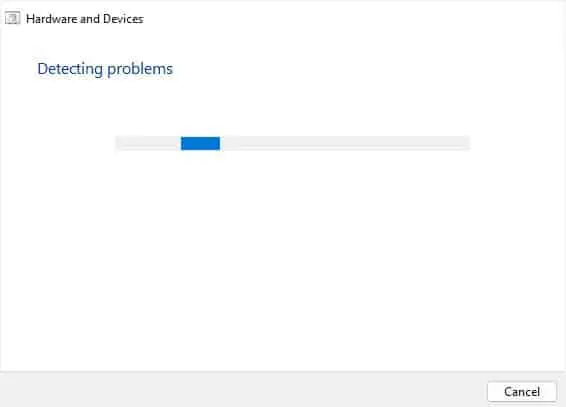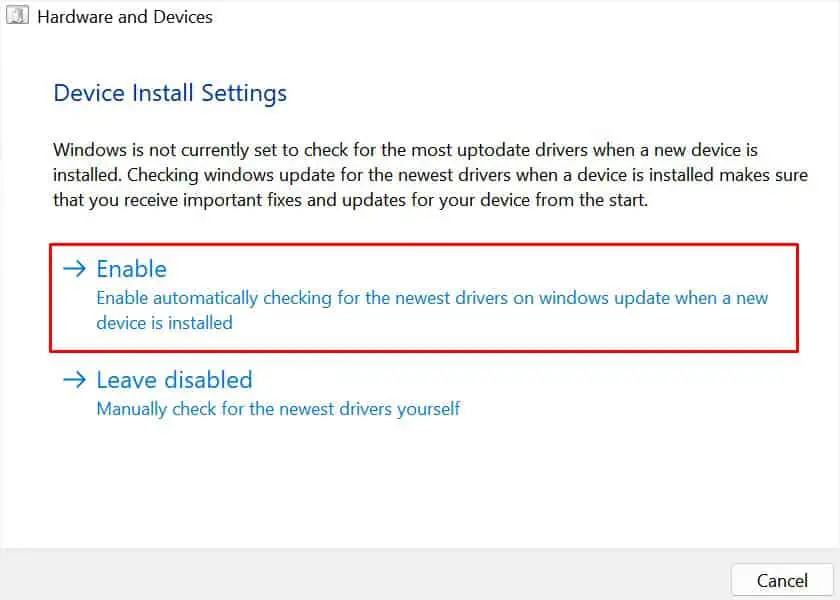The keyboard is undoubtedly the most-used peripheral in our day-to-day life. Whether you’re chatting with a friend, playing a game, or organizing data in your Excel sheet, you won’t be able to continue doing this if the input device stops working.
As with any other laptop, Dell users have complained about their keyboard running intermittently or not working at all! While liquid spill is one of the common causes, you could also experience this problem due to other hardware/software-related issues.
Before You Begin:In some troubleshooting techniques below, you’ll require a keyboard. So, we recommend getting an external one or you may simply proceed with the Windows’ built-inOn-Screen Keyboard.

General Troubleshooting Tips
When talking about the keyboard not working issue, there can be different scenarios. Is thekeyboard not responding at allorjust a few keys are not working? Moreover, you could face a situation where thekeys type different charactersorcertain ones respond too slowly.
Power Cycle Your Dell Laptop
Power cycling resets the configuration parameters and can even solve the laptop’s unresponsive state. This way, any hardware facing power issues is solved and the device is brought back to life. Here’s how to do it on any Dell model:
Run Keyboard Troubleshooter
Windows Operating System has dedicated troubleshooters to fix related issues. One of many is the Keyboard Troubleshooter which helps you detect possible hardware and software-related problems. Also, it diagnoses and ensures that all its settings are working fine.

Run Hardware and Devices Troubleshooter
Sometimes, the problems can be caused by other devices too. Unlike the earlier one, the Hardware and Devices troubleshooter finds issues in the overall hardware components of your Dell laptop and tries to fix them.
However, the option is not available in Windows Settings. Instead, you need to use a dedicatedrun command, and here’s how to do it:
Run Dell SupportAssist Diagnostic
Dell offers its users both online and offline diagnostic tools. You candownload it from their official websitefor free. After installing the Dell SupportAssist Diagnostic tool on your device, you may now scan for possible keyboard issues from the dedicated section:

Additional Tip:Dell also recommends running an online diagnostic test if your keyboard isn’t responding. So, if you’re not interested in downloading the offline tool, we highly recommend using this feature.