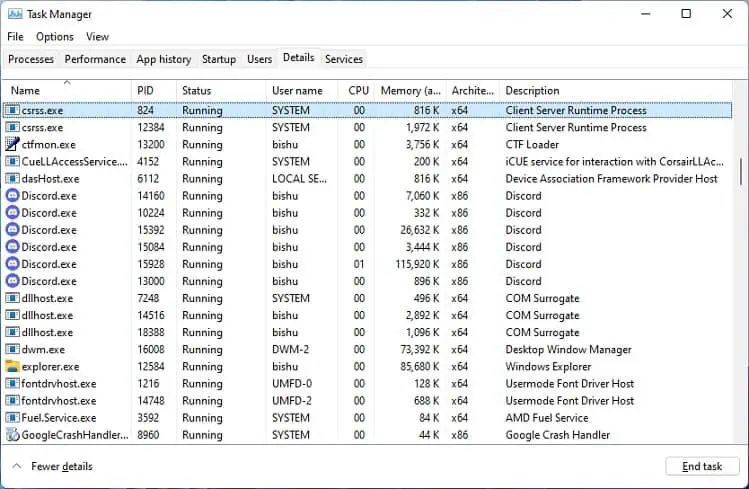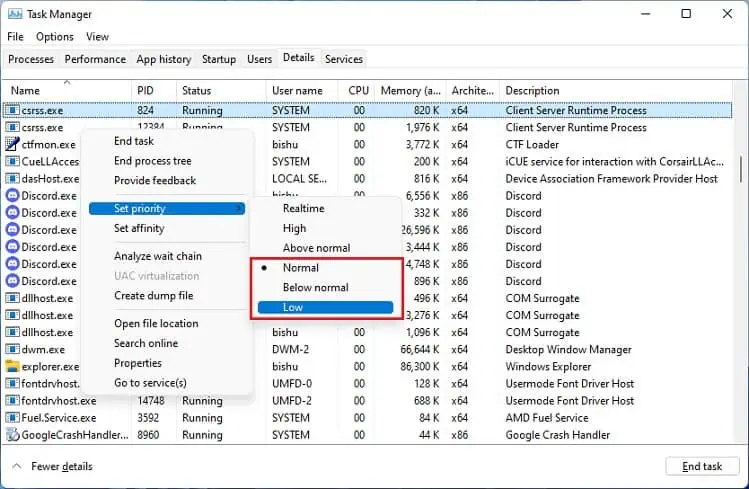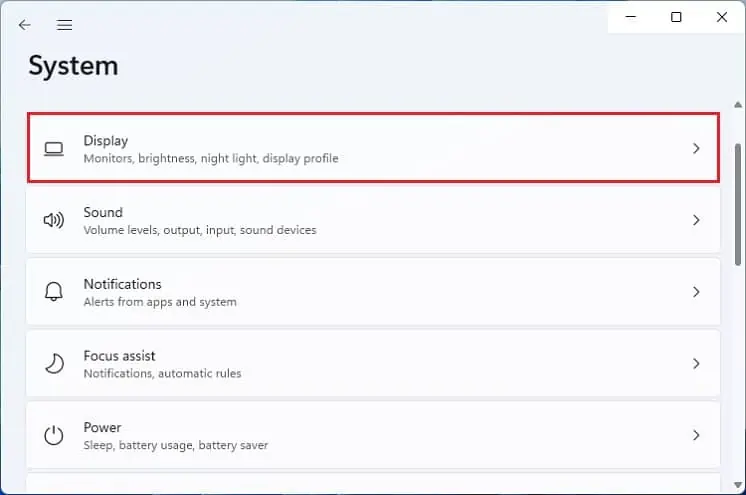When the Client Server Runtime process consumes excessive GPU, you may experience a suddenFPS dropwhen playing your favorite game. In the worst case, this may evenfreeze the computer, making your Windows experience severely degrade.
Basically, the Client Server Runtime (cssrs.exe) is one of the vital Windows processes thatmanage the overall graphical subsystemand instruction sets. In normal conditions, its GPU usage is between 0% to 1%. But this may increase for various reasons, like enabling high graphics settings, corrupted drivers, viruses, etc.
Such a problem can occur anytime – when the OS is booting up, watching videos, playing games, or performing regular tasks. Nonetheless, you do not have to worry, as this can be easily solved.
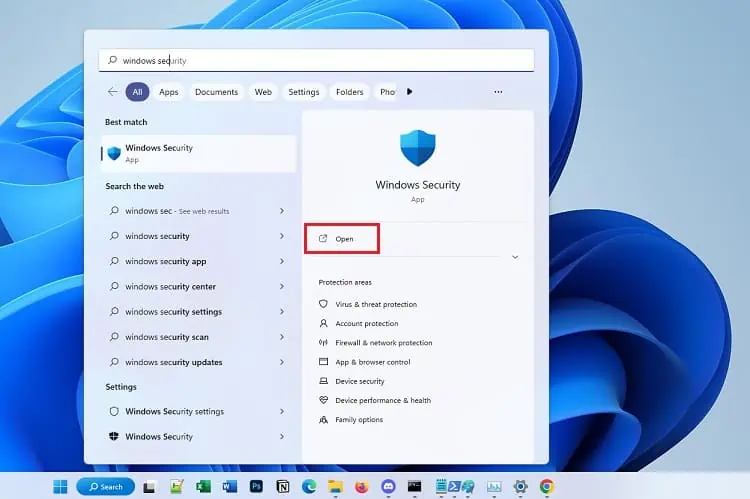
What Causes “Client Server Runtime Process High GPU” Issue?
Most Windows users claim to have encountered a high GPU usage problem after performing aclean Windows installation. This is because severalbackground activities are possibly runningafter the installation.
Likewise, your system may also seek an additional OS update, or yourWindows files are yet to be indexed. Whatever the reason, this can lead to FPS bottlenecks,laggy computers, or even trigger theblue screen of death.
How to Fix Client Server Runtime Process High GPU
High GPU usage is a common bug on both Client Server Runtime andDesktop Window Manager(dwm.exe) processes. In either case, users claim that their system starts to heat, and thefans make unnecessary noise.

Whatever might be the reason, this section includes simple yet effective fixes that should help you fix the problem.
If you open Task Manager, you will likely find more than one Client Server Runtime process running. However, one of these may not be legit. To confirm this, right-select each process and pickOpen File Location. If this doesn’t take you to theSystem32folder, know that this is some form of malware.
Likewise, thecssrs.exeprocess may indicate high GPU if your computer is affected bybitcoin mining malware. So, we recommend using the built-in Windows Security app to scan for possible viruses quickly:
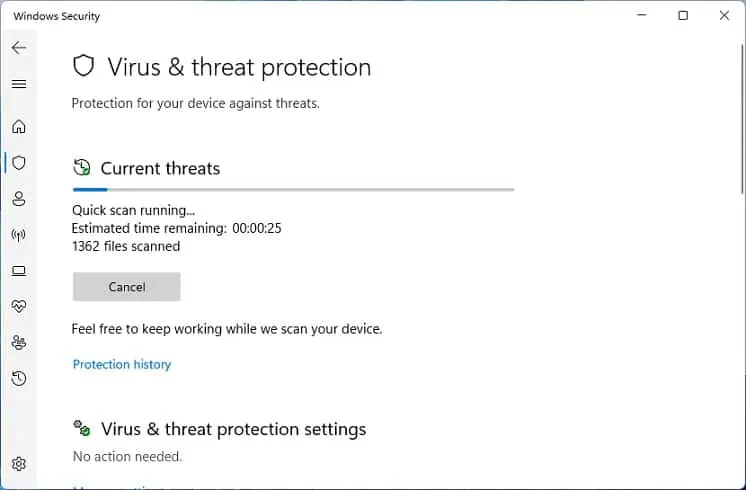
Anoutdated operating systemis another reason behind this issue. The second possible solution is to download and install the latest Windows update:
If you’re already running an update, it could be downloading something that’s overkilling the GPU. So, it’s best towait until the installation is complete.
Whether it becssrs.exeor any other process, setting a high priority will allocate more system resources (CPU, GPU, memory, etc.). Since manually stopping this isn’t possible (as it can make your computer unstable), we recommend tweaking its priority, which should help decrease the GPU usage:
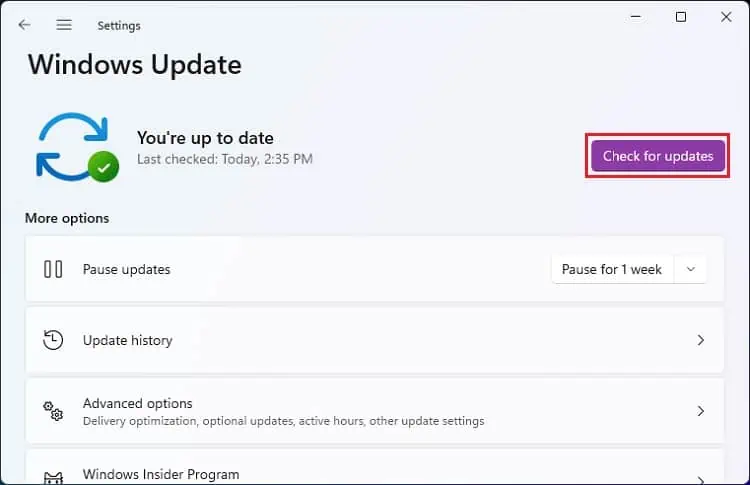
Disable Hardware-accelerated GPU Scheduling