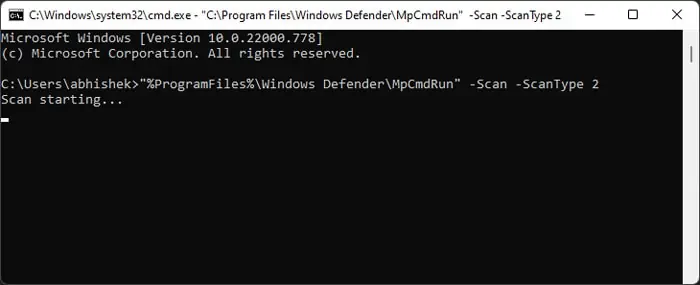A Command-line Interface shows the “The system cannot find the path specified” error when it can’t find the folder that a code is trying to access. It can happen in Windows CLIs like Command Prompt or IDE consoles for various programming language software.
This error evidently occurs when the specified path doesn’t exist. However, there may also be other reasons preventing CLI tools from accessing the locations. In this article, we have provided all potential causes with their respective solutions.
What Causes the System Cannot Find the Path Specified
Here are the reasons for you getting the “The system cannot find the path specified” error:
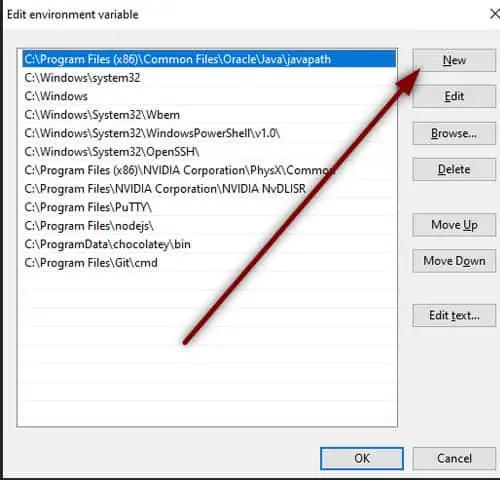
How to Fix the “System Cannot Find the Path Specified” Error
Since there are various possible reasons for this issue, there are correspondingly varied solutions. Apply the fixes below and verify if they work in your system.
Check if the Path is Correct
The first thing you should do is verify if the path you have specified is actually correct. There may be tricky-to-recognize characters in the path, such as ‘l’ and ‘I’, and you may have entered the wrong folder names.
Also,many Command-line Interfaces(CLIs) or systems are case-sensitive. So, you need to capitalize the necessary characters properly.
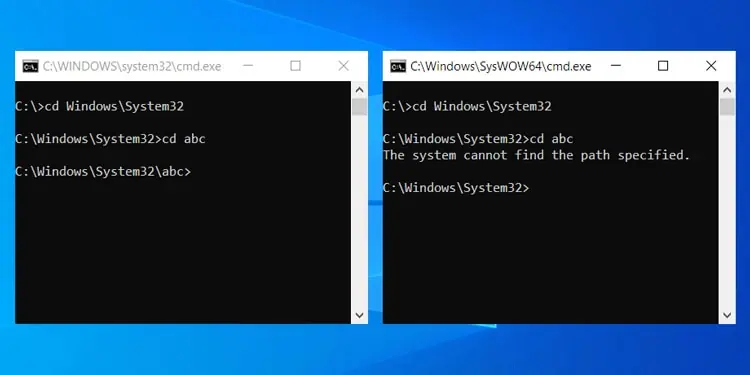
you may manually check the path from the file explorer or IDE directory panel.
Some commands automatically make a new folder if the specified path doesn’t exist. But for some commands, you need to create the folder before running the code.
Create any non-existing folders if you want to use commands to read or write inside the folder.
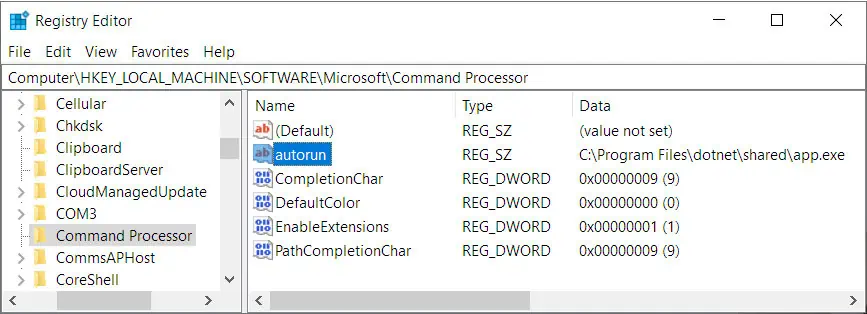
Check Environment Variables
Many apps utilize the Environment Variable, PATH, to run their executable files. If this variable doesn’t include the path details of such software, running scripts or commands from a CLI with the program leads to the “The system cannot find the path specified” error.
To resolve such issues, you need to add necessary PATH entries. Here’s how you may do so: