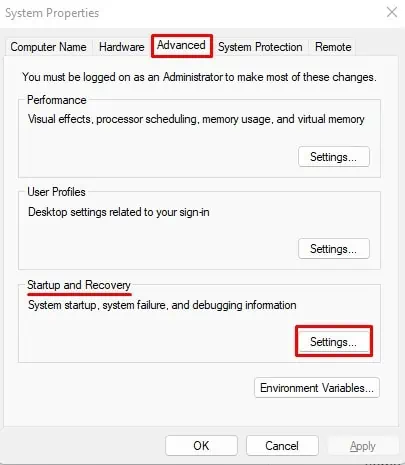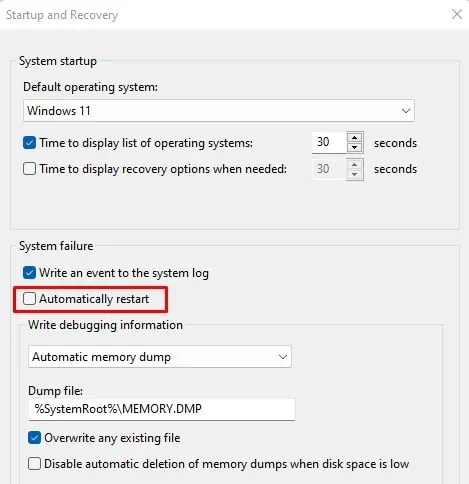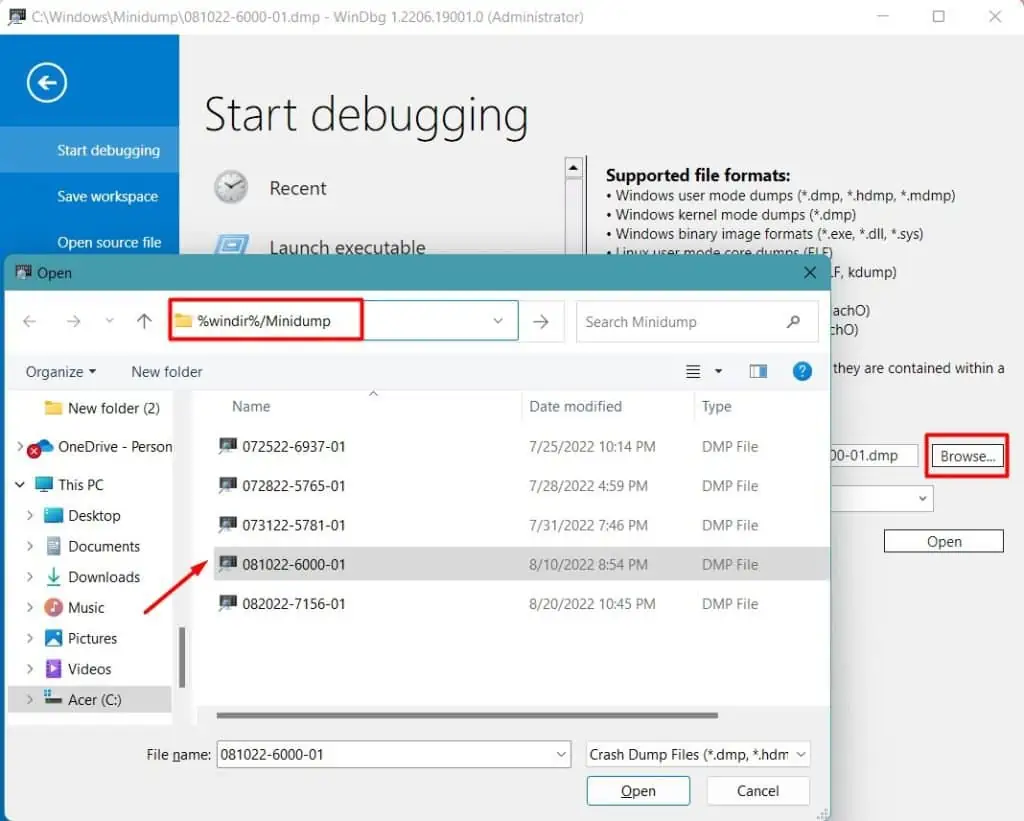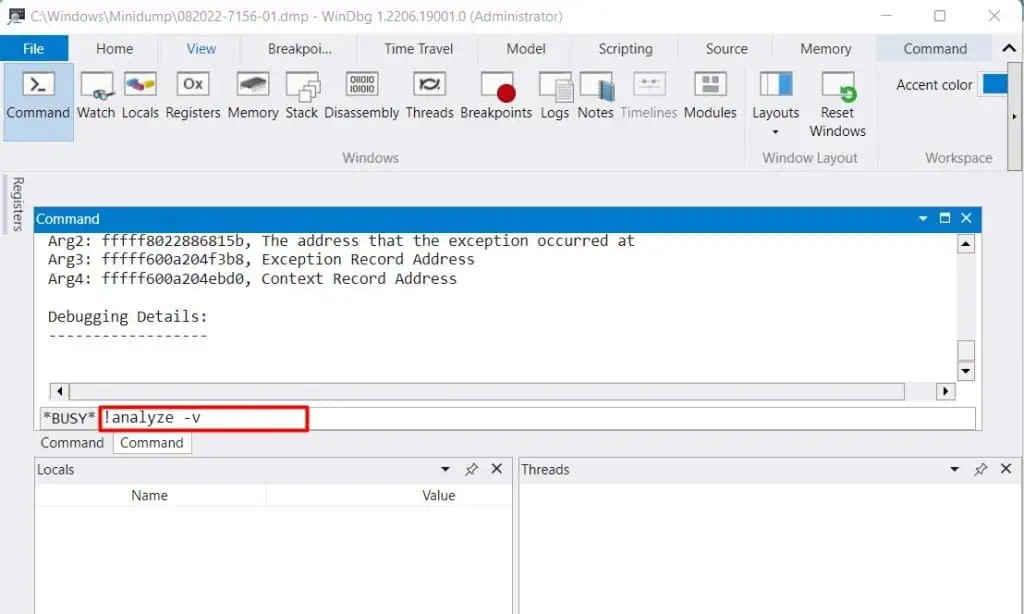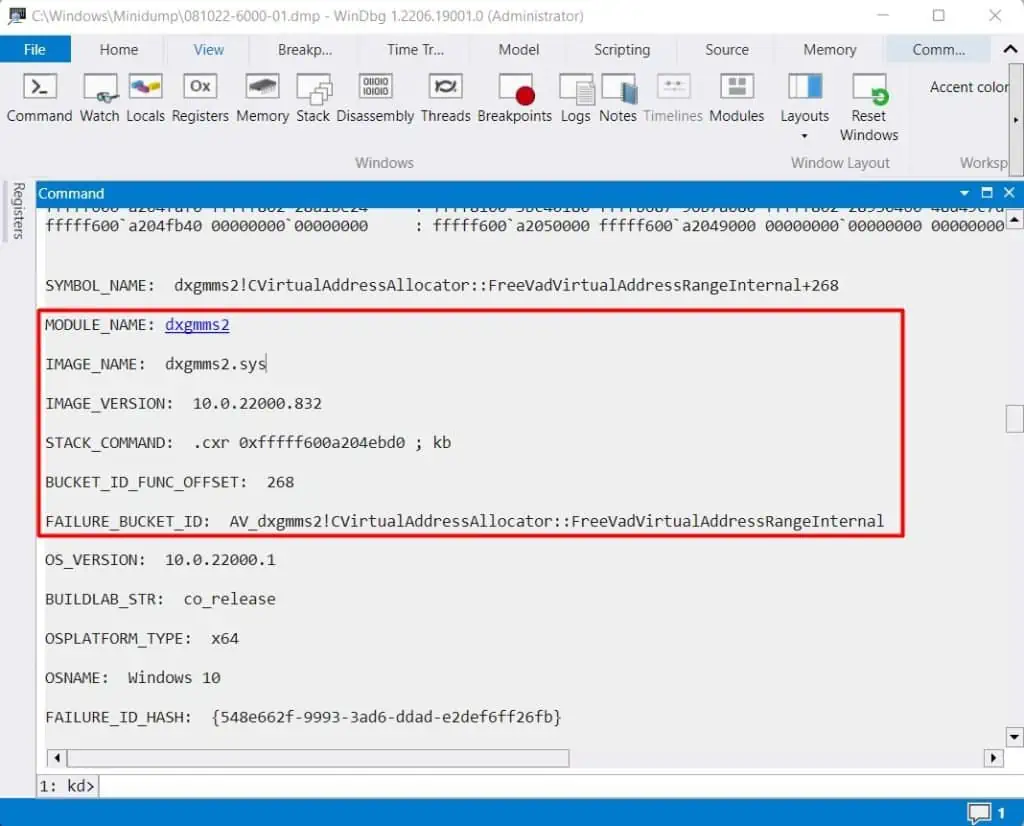When the system identifies an error as a threat to its normal operation, it stops the work and displays a Blue Screen of Death (BSOD) to prevent further damage.
The particular BSOD with the error nameReference_by_pointeror a stop code 0x000018 is a memory issue mostly spawned by faults in drivers. You could easily solve this problem by updating the drivers in your system. But there can be some other issues hindering the process. So, you will need a few workarounds depending on the causes.
In this guide, we are going to identify the possible causes for the error and provide the working fixes.
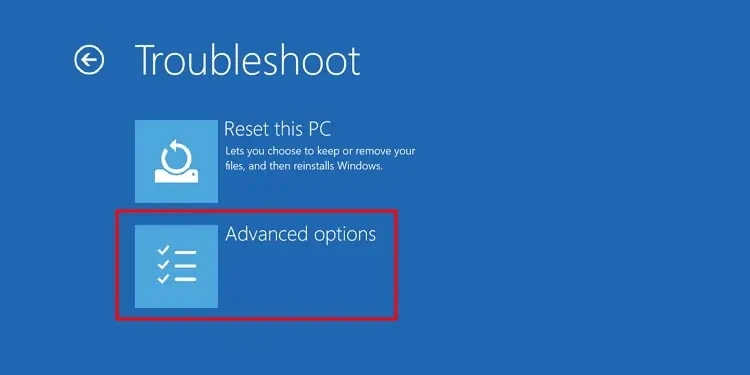
Why Does Windows Show the “Reference By Pointer” BSOD?
When the system performs any task, it stores the individual processes as objects in memory. The driver software handling the task calls pointers that denote the objects’ memory addresses. Every time it calls a pointer, it increases the reference count by one and reduces it by one after removing the pointer.
If the reference count varies inconsistently, Windows will display the blue screen with the Reference_by_pointer error. For instance, if the object is still open while the reference count is reduced to zero, Windows identifies this as a bug and shows the BSOD.
Here are some of the causes due to which the system finds errors while pointing to an object and displays the BSOD error:
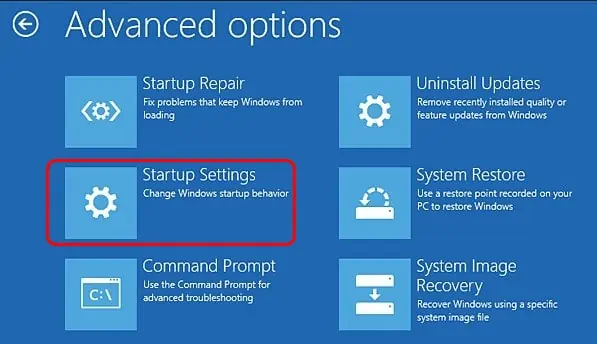
How to Fix “Reference By Pointer” BSOD
In some systems, the Blue screen errors may get fixed after the automatic restart. While some PCs reopen after the error, works for a while, and display the error again.
But if your system does not open at all and gets in the BSOD loop, then you shouldboot the PC in safe modeto perform the fixes.
Similarly, you may run the fixes such as SFC scan and DISM scan by opening the command prompt from the recovery environment.
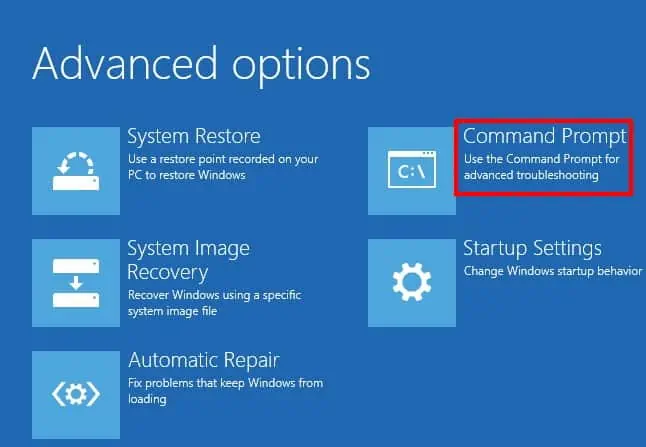
Before diving into the fixes, remove all the peripherals and restart your system. Sometimes, new hardware and their drivers may be interfering with the system. If the issue persists, let’s fix it in your system right away.
Search for the Particular Cause
A computer runs a number of programs, drivers, and system processes that anything may have caused the error. So, diagnosing the error for the particular cause is the first stepwhile solving the BSOD.
Let’s see the methods you may use to find the cause.