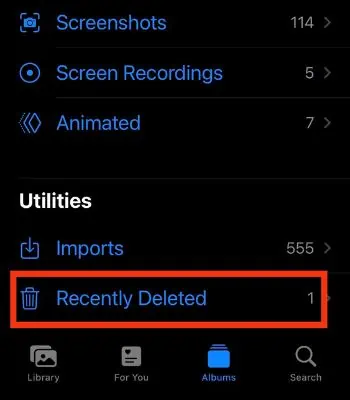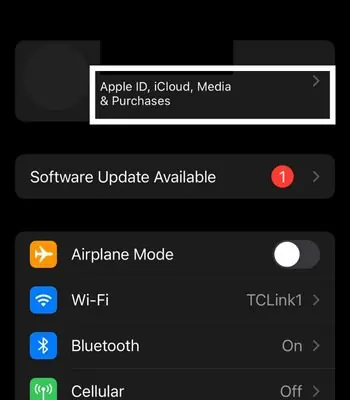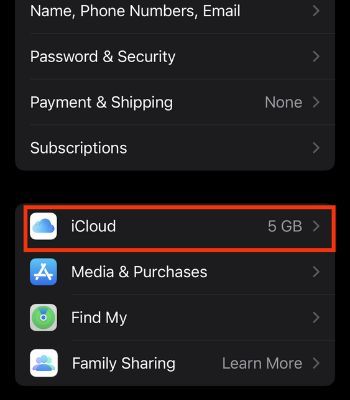While browsing through photos on your iPhone, you might have come across the error message “Can’t load photos.” And, when you attempt to open it, the photo would look blurry or, won’t load at all.
If your iPhone is not loading photos, the first thing to check is the Optimize Storage setting. If you have it enabled, your photos in original sizes will be saved to iCloud. So, the merely blurred images on your Gallery are only thumbnails.
Besides that, minor bugs and other reasons can also be responsible for photos stuck on loading. Thankfully, there are some simple ways to fix this issue. So, let’s look at them in detail below.
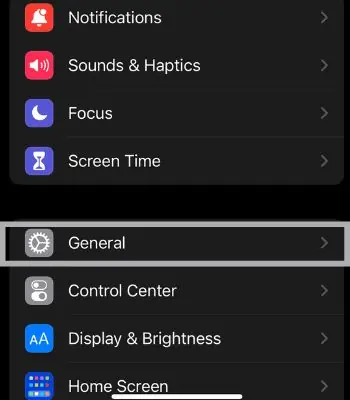
Why My iPhone Photos Not Loading
If you have difficulty loading the photos through an iCloud or photos app, the following points can be the common causes that might relate to you.
How to Fix iPhone Photos Not Loading
In this part, I have mentioned several fixes you may do to solve this issue. The mentioned fixes are less arduous, so you can easily do it.
Clear Out iPhone Storage
you may try deleting unwanted files such as apps, photos, or videos to make room to load the Photos. Your device needs additional space to accomplish some basic tasks and run smoothly. If you don’t want to delete apps, you can still offload them and save your data while clearing the storage. To delete the files, you can follow the given instructions.

Delete the Photo and Recover It
If your selected photos are not loading, you may delete them and restore them from the library. Deleting such photos can help load again if the device bugs cause it.
To Recover your deleted photo:
Reopen the Photos App
If you are still unable to load your photos by deleting and restoring. you may force exit the Photos app. If you haven’t removed the photos app for a long from recently used apps, you should do it as it can start fresh in the RAM and fix this issue. To force close your app, follow the below steps:
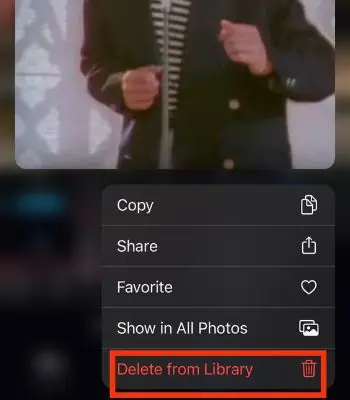
Select Download Photos and Keep Originals