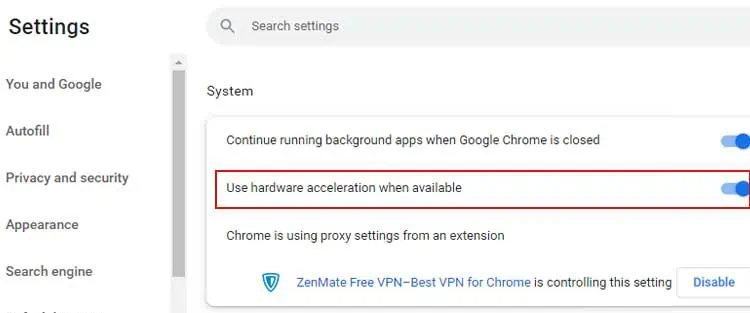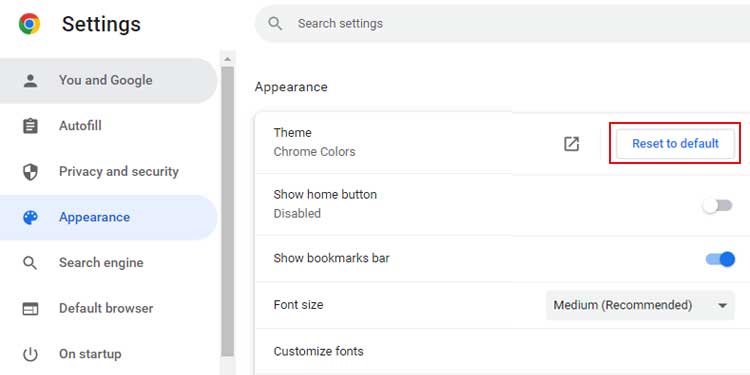When we watch movies or stream our favorite shows and videos on Youtube a full screen is a must, right? And it’s frustrating when it does not work that way.
This can happen when the display settings are changed or it could be due to your incorrect browser settings. If you are questioning why your full screen is not working and wondering how to fix it, this can be fixed easily by following some simple steps so you may enjoy your movies.
In this article, I have compiled the list of fixes to solve your fullscreen not working issue on chrome.
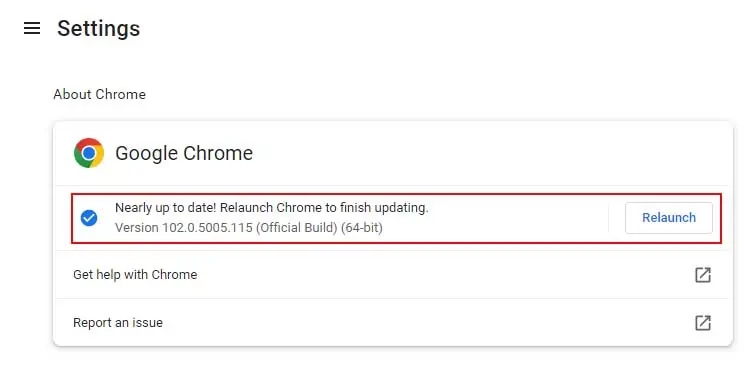
What Is your Full Screen Not Working?
How to Fix Full Screen Not Working
We know that you may get frustrated by the full-screen mode not working on your desktop. That is why we are here with solutions for you to try out. Go step by step and try the given solutions to fix the fullscreen not working. Start with something easy like refreshing or restarting.
Refresh the Chrome Tab
Sometimes a simple refresh can do wonders in the computer world. And since it works, why not give it a try?
you may refresh your page or tab by:
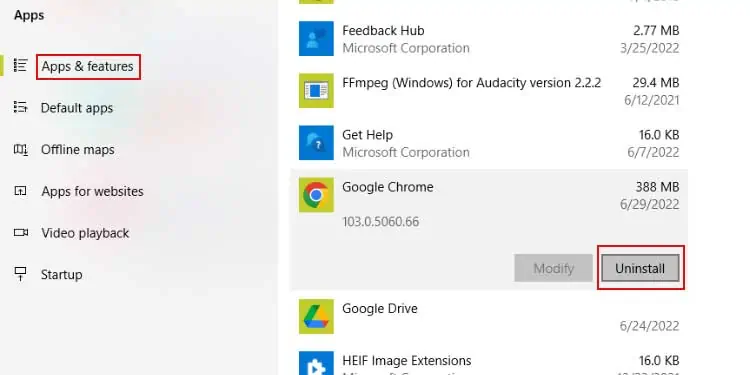
Restarting Chrome is one of the easiest and fastest fixes you may try. Restarting Chrome will remove any temporary errors on the browsers. Close all tabs and access the Chrome again and see if the full screen works or not.
We all should know how important it is to keep checking on updates. When there is an update available, it means that a previous bug or issue is fixed. There could have been bugs that were stopping you from playing your videos on full screen.
So, update your chrome whenever it is available. Here’s how you may do it:

This shows whether your chrome is up-to-date or not. If not, Chrome will automatically update it. But you mustRelaunchGoogle Chrome again.
Uninstall Your Chrome and Reinstall It
When you uninstall Chrome, all the previous bugs andcache will be deleted. And when you reinstall it, you get the updated version of the app which is fresh and has no bugs. Here’s how to delete and reinstall Chrome on your device: