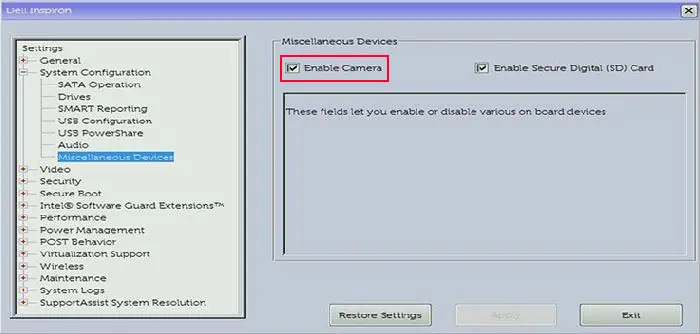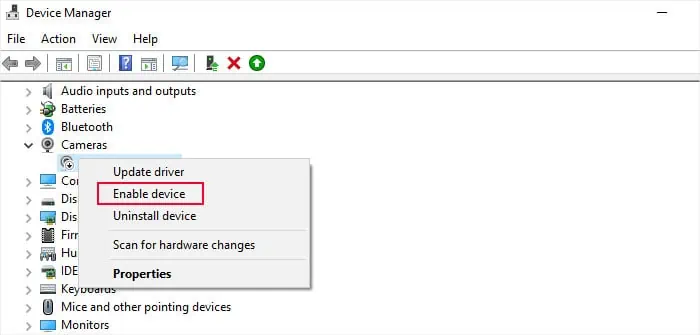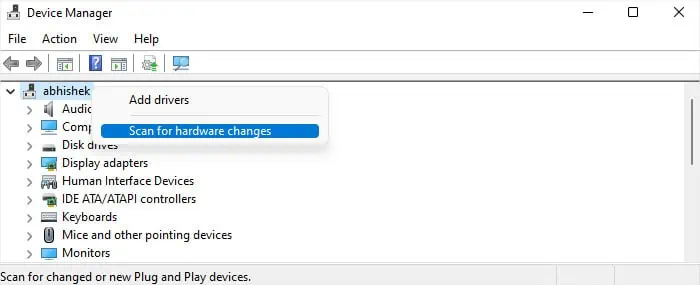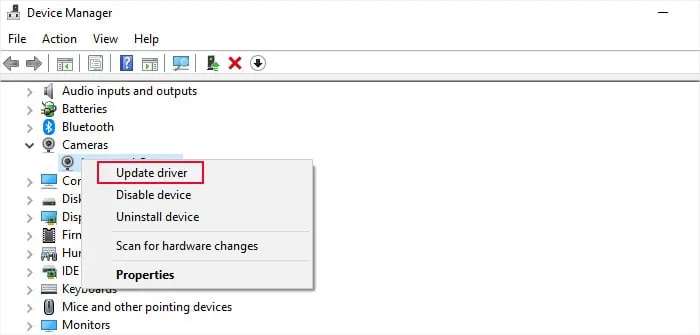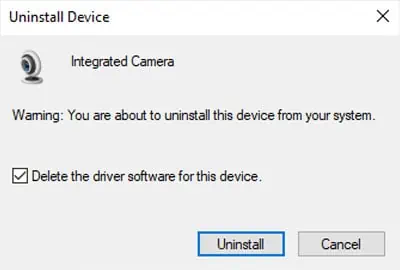If the camera or webcam on your Dell laptop is not working, you’ll usually see some error message or a black screen on the camera window depending on the application. This issue usually happens due to improper permission or camera settings and driver issues. But it can be a hardware issue as well.
First, figure out if the camera does not work on all applications or only some. If only the Camera app is not working, you may go to its settings and then repair or reset it. But if no applications can utilize the camera, you need to check and manage a few processes.
Check the Camera Shutter/Slider
Some Dell laptops have a shutter on the camera for privacy reasons. You need to slide it to the left to expose the camera.
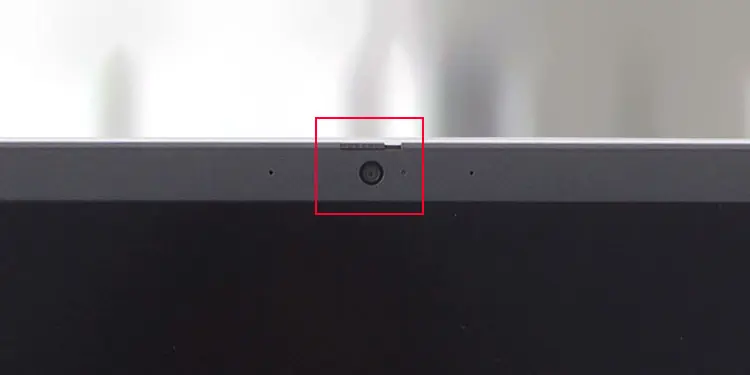
Some models also contain a button on a Function key (usually F8 or F9) to enable/disable the camera. In such cases, you should be able to see a camera icon on this key.
Try pressing this key or Fn + this key and see if the camera works now. You might also see an icon that tells whether the camera is on or off on the screen.
Your computer contains privacy options that restrict usage to trackable components like a Camera or Microphone. So, you may need to go to such privacy settings and enable access before being able to utilize the camera.
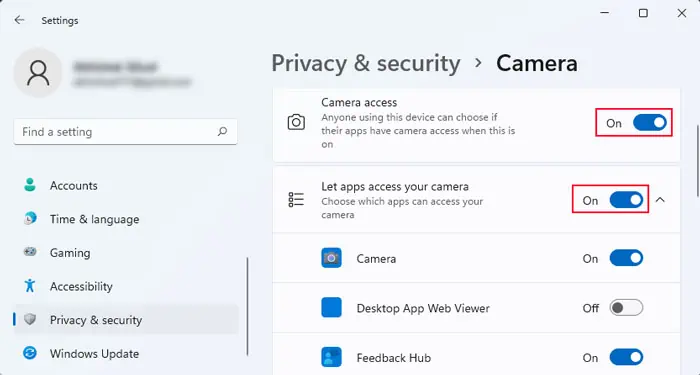
Check the Camera in BIOS
You should also verify if the camera is disabled in your BIOS. In such cases, your system won’t even attempt to detect and utilize the camera device.
The next thing you should do is go to the Device Manager and check the camera driver or device to determine why it is not working. Depending on the icon you see on the camera, you should be able to determine the potential causes.
Update/Reinstall Camera Driver
If the camera device shows some errors, there might be some problems with the current driver. Also, even if the camera icon on the Device Manager does not show any error, we still recommend troubleshooting for driver errors as Windows may not always be able to detect the exact condition of the camera.
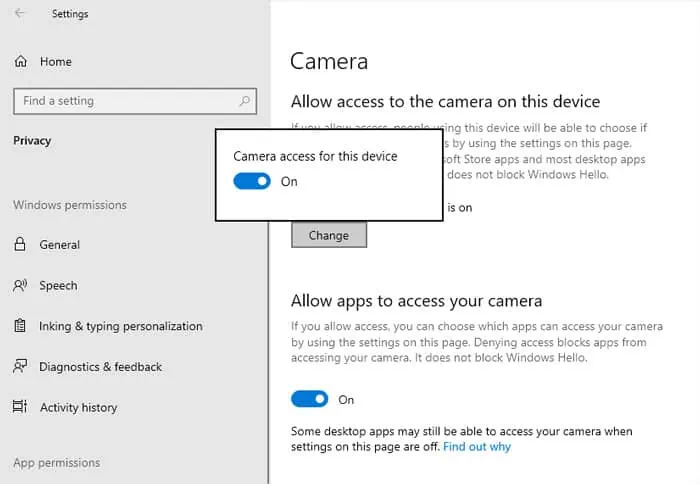
First, tryupdating the driver.
If your system already contains the latest version of the driver, you shoulduninstall and then reinstall itto take care of any bugs within.
Close Other Apps Using the Camera